TTL is the abbreviated form of Time to Live. TTL is also popularly known by the name called Hop Limit. It is a value in numerical terms which is attached or linked to DNS record. This value in numerical terms is commonly set in the unit of seconds. For example, if the user wants to set the TTL for 24 hours in the value of TTL, then the value that is set should be equal to seconds and should be set as 86400. This value of TTL enables the user to decide the duration or the cache of the appropriate DNS query. This enables the user to set it to the constant TTL value and change it when it requires a new value of TTL. From this we can conclude that when the value of TTL is set in the unit of 86400 the DNS query will remain and will be cached for the duration of 24 hours. Then it sends a new DNS query after the session and duration expires.
The main advantage of is that it enable and improves the speed of internet. Hence it provides the happiness of fast internet experience to the user. Caching is capable of providing faster internet experience by taking less duration of time for looking up on a DNS server in the resolver of local area. Thus it is important to set and make changes in the caching for 24 hours duration of time. Caching makes a people crowded website load easily and takes less duration of time. This article will provide you a step by step guide in setting the A records in plesk with TTL value. This article will enable you to update the A records in plesk with TTL value in an easy and simple way. Follow this simple steps and guide to update the A records in plesk with TTL value.
Step 1: Login into your Plesk panel.
Step 4: Now choose the “Websites and domains” option that is found on in the menu on the left side. Then tap on the “Show more” option found under the domain name for which domain name you want to personalize.
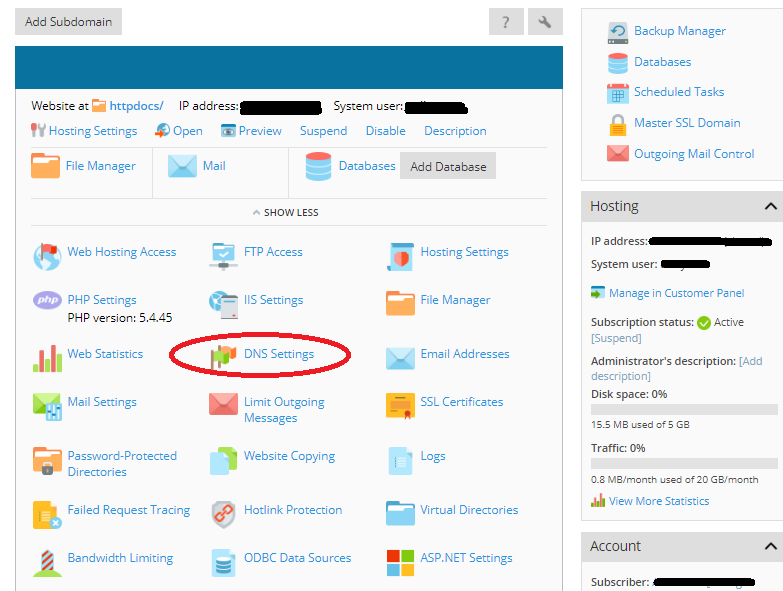
Step 5: Then tap on “DNS settings” and then “SOA” option. Now in the TTL blank, enter the numerical value you prefer and then the unit which can be found in the drop-down list near it.
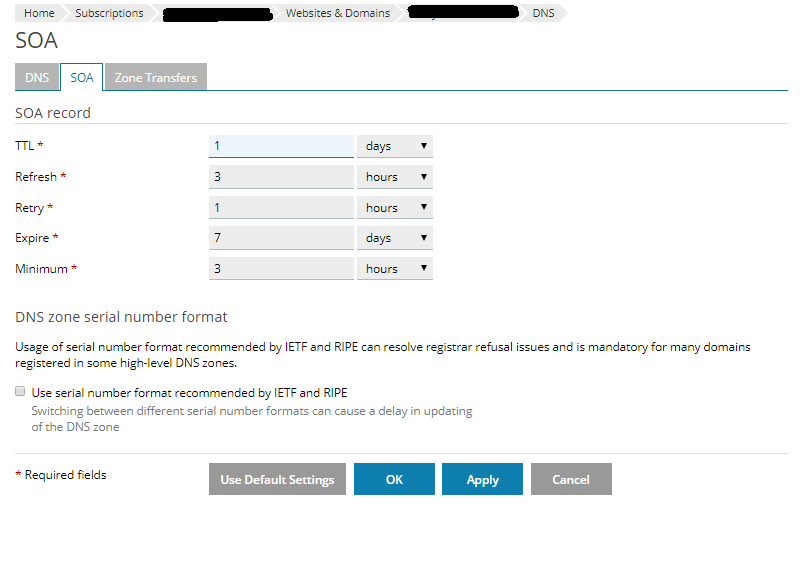
Step 6: Now the final step is to click on the “OK” option which will finalize and save the personalized settings.
The main advantage of is that it enable and improves the speed of internet. Hence it provides the happiness of fast internet experience to the user. Caching is capable of providing faster internet experience by taking less duration of time for looking up on a DNS server in the resolver of local area. Thus it is important to set and make changes in the caching for 24 hours duration of time. Caching makes a people crowded website load easily and takes less duration of time. This article will provide you a step by step guide in setting the A records in plesk with TTL value. This article will enable you to update the A records in plesk with TTL value in an easy and simple way. Follow this simple steps and guide to update the A records in plesk with TTL value.
Step 1: Login into your Plesk panel.
Step 4: Now choose the “Websites and domains” option that is found on in the menu on the left side. Then tap on the “Show more” option found under the domain name for which domain name you want to personalize.
Step 5: Then tap on “DNS settings” and then “SOA” option. Now in the TTL blank, enter the numerical value you prefer and then the unit which can be found in the drop-down list near it.
Step 6: Now the final step is to click on the “OK” option which will finalize and save the personalized settings.
