How to resolve Error 0x800ccc0f in outlook?
Sending and replying emails happens mostly in case of business. People who are out of technical knowledge doesn’t know what type of emails are available and so, how they are getting emails to their mail easily. Users with SMTP email type will get Error 0x800ccc0f and also, it won’t give you any symbolic representation by saying the error has occurred.
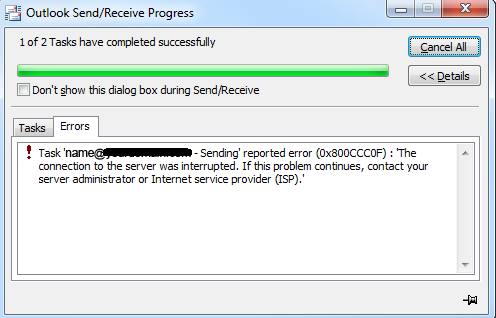
In case of MS Outlook you will be getting the message such as Server connection has been interrupted. You have to contact ISP or administrator for further assistance.
Let us go for a quick hint why the error occurs and what might be the reason to sort out the problem:
Step 2: Check on the properties by right clicking the internet connection option. Choose the security and then disable firewall.
Here, we clearing the issue obtained in Outlook. Let’s see how it reflects in Outlook.
Step 1: From Outlook, choose tools and email. Here, you can select the email account on your choice. Click on the add option and so, you can add the POP3 server incoming.
Step 2: Fill up the details in POP3 box and then click on next.
That’s it! Outlook process over.
You can try all the solutions based upon your predictions. This will work at any cost at the same time if you still persist with the issue then kindly have a word with your administrator. Thank you!
Sending and replying emails happens mostly in case of business. People who are out of technical knowledge doesn’t know what type of emails are available and so, how they are getting emails to their mail easily. Users with SMTP email type will get Error 0x800ccc0f and also, it won’t give you any symbolic representation by saying the error has occurred.
In case of MS Outlook you will be getting the message such as Server connection has been interrupted. You have to contact ISP or administrator for further assistance.
Let us go for a quick hint why the error occurs and what might be the reason to sort out the problem:
- The information in outlook may be corrupted or damaged
- The profile settings in outlook has been updated wrongly
- Email protection such as antivirus is running behind all your POP server
- Firewall is very conscious to block Outlook
- Issues in internet connectivity
- Check your internet connection:
- Stop enabling antivirus and firewall:
Step 2: Check on the properties by right clicking the internet connection option. Choose the security and then disable firewall.
Here, we clearing the issue obtained in Outlook. Let’s see how it reflects in Outlook.
Step 1: From Outlook, choose tools and email. Here, you can select the email account on your choice. Click on the add option and so, you can add the POP3 server incoming.
Step 2: Fill up the details in POP3 box and then click on next.
That’s it! Outlook process over.
- Safe mode in Outlook:
You can try all the solutions based upon your predictions. This will work at any cost at the same time if you still persist with the issue then kindly have a word with your administrator. Thank you!
