Moving accounts from one server to another basically means moving the IP address or one server to other. If you would like to move accounts from one server to other, follow these steps.
1. Install cPanel and WHM on New Server:
It is important to verify whether you have installed cPanel and WHM on new server before transferring the accounts.
In order to follow some steps - Initially one must select a main IP Address which should remain unique from the old server. Choose hostname which you selected previously, IP address shared option, server which are already in use by old server. Confirm that have you copied the cPanel accounts to the new server.
2. Clone all accounts to the new server:
Make sure to copy all SSL Certificates prior to transferring accounts between servers. SSL certificates and keys will be present in the /etc/ssl/directory. If you want to move the details from one form to another then the wise choice to get advice from tool interface of WHM.
WHM allows one to transfer the service configurations like,
3. Shut Down the Old Server:
Copy all accounts to the new server before beginning the shut down process of the server.
4. Change the IP Address of new server to old server:
After shutting down the old server, change the main IP address of new server to the IP address of old server. One can use local session to make changes and be in stay with the server.
Steps:
When you have completed the process of transferring accounts to the new server, the system may set IP address of accounts to the main IP address of new server. One should change the IP address of each account of IP address to the current IP address with IP WHM’s IP migration wizard.
6. Add the new server to the DNS cluster:
Follow the steps to add the new server to the DNS Cluster.
In order to upload an existing SSL certificate to the server, do these steps.
Confirm whether you possess a valid cPanel certificate after moving accounts to the new server.
How to migrate one account to another:
1. You have to login to the WHM cPanel firstly. You will have an option “Transfer Tool” under "Transfer" click the tag and you will be listed with many options.
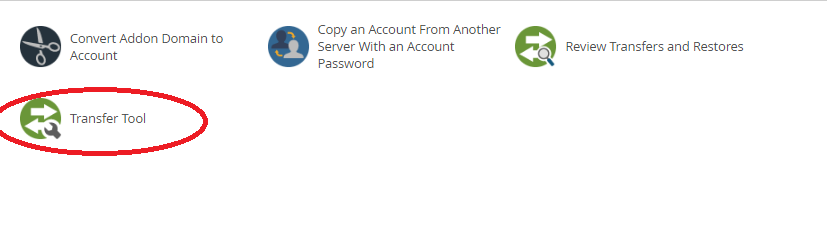
2. Here enter all the details of old server from where you have to transfer the account.
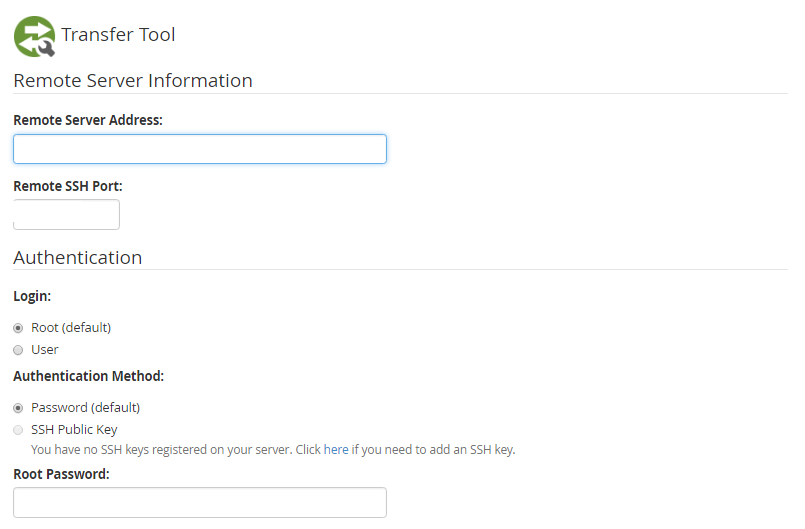
3. After then, you will fetch all the accounts list from where you have fetch your account and move to new server.
4. Then you can transfer all the accounts from old server to new server.
1. Install cPanel and WHM on New Server:
It is important to verify whether you have installed cPanel and WHM on new server before transferring the accounts.
In order to follow some steps - Initially one must select a main IP Address which should remain unique from the old server. Choose hostname which you selected previously, IP address shared option, server which are already in use by old server. Confirm that have you copied the cPanel accounts to the new server.
2. Clone all accounts to the new server:
Make sure to copy all SSL Certificates prior to transferring accounts between servers. SSL certificates and keys will be present in the /etc/ssl/directory. If you want to move the details from one form to another then the wise choice to get advice from tool interface of WHM.
WHM allows one to transfer the service configurations like,
- Backup
- cPanel and WHM
- Easy Apache
- My SQL
3. Shut Down the Old Server:
Copy all accounts to the new server before beginning the shut down process of the server.
4. Change the IP Address of new server to old server:
After shutting down the old server, change the main IP address of new server to the IP address of old server. One can use local session to make changes and be in stay with the server.
Steps:
- Open the /etc/sysconfig/network-scripts/ifcfg-eth0 file.
- Edit IPADDR and GATEWAY lines to access the IP address.
- Open the /etc/ips file with text editor.
- Add the primary IP address of old server and gateway to the file.
- Reboot the network service with the command systemct1.
When you have completed the process of transferring accounts to the new server, the system may set IP address of accounts to the main IP address of new server. One should change the IP address of each account of IP address to the current IP address with IP WHM’s IP migration wizard.
6. Add the new server to the DNS cluster:
Follow the steps to add the new server to the DNS Cluster.
- Move to the DNS Cluster interface of WHM.
- Select Enable DNS Clustering.
- Click change.
- Click on Return to Cluster Status.
- Select the server to add to the DNS cluster.
- Click Configure.
In order to upload an existing SSL certificate to the server, do these steps.
- Navigate to Install an SSL Certificate on Domain Interface.
- Paste the certificate into text box.
- Click on submit to install the certificate.
Confirm whether you possess a valid cPanel certificate after moving accounts to the new server.
How to migrate one account to another:
1. You have to login to the WHM cPanel firstly. You will have an option “Transfer Tool” under "Transfer" click the tag and you will be listed with many options.
2. Here enter all the details of old server from where you have to transfer the account.
3. After then, you will fetch all the accounts list from where you have fetch your account and move to new server.
4. Then you can transfer all the accounts from old server to new server.
