Beginners don’t know about the most of the features of WHM and in this tutorial we will explain about the skeleton directory feature in WHM panel. By default all the new accounts will be open with “403 error ” which means there is no file or directory available in cpanel. But if you want to add some welcome page or documentation page for all the new accounts then you have to use skeleton directory in WHM.
What is skeleton directory ?
Skeleton directory is a place where the resellers can put the temporary page like documentation, tutorial or home page for all new accounts. It’s not just about the single page, you can configure an entire application and also can customize it according to client’s need. Do you know you can create a fresh new installation of wordpress and it will be automatically transferred over all the new accounts? After that when the client visits on the new domain, the wordpress is already installed in to their new account. Now we have to learn how to setup skeleton directories for your reseller account.
How to setup skeleton directory ?
1. Login to WHM as a reseller cpanel account.
2. Now type “skel” in search box or choose skeleton directory under “Account functions” tab.
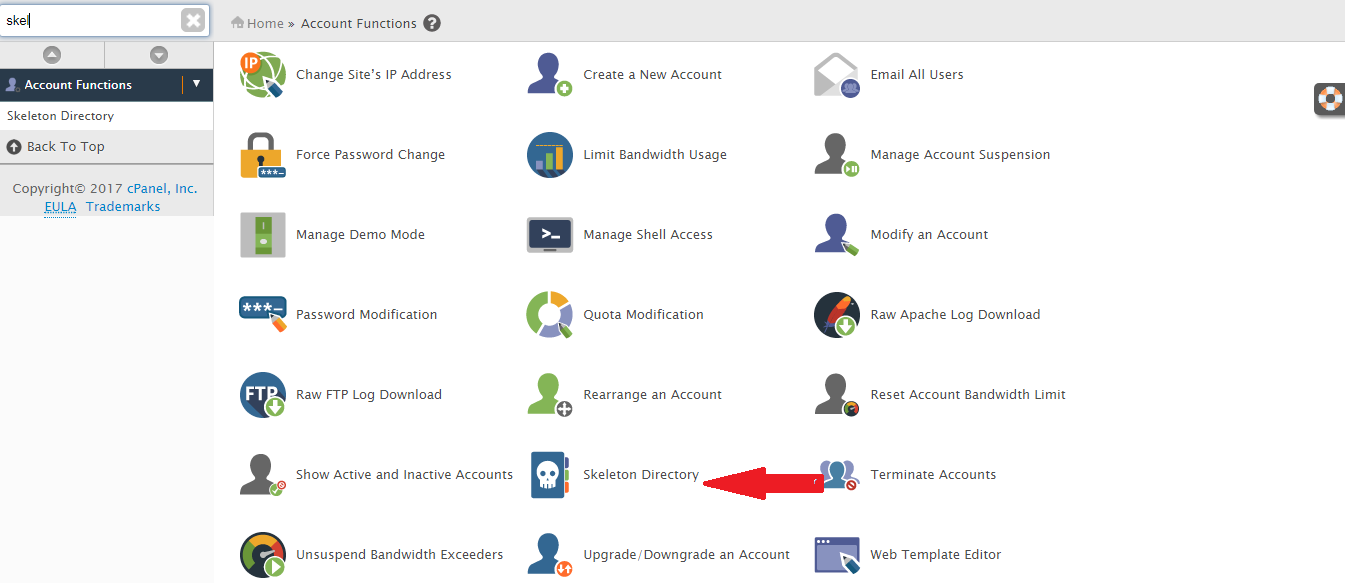
3. A new window will open and you can see the path where you have to add files or folder according to your need. Here you can also find short description about skeleton directory.
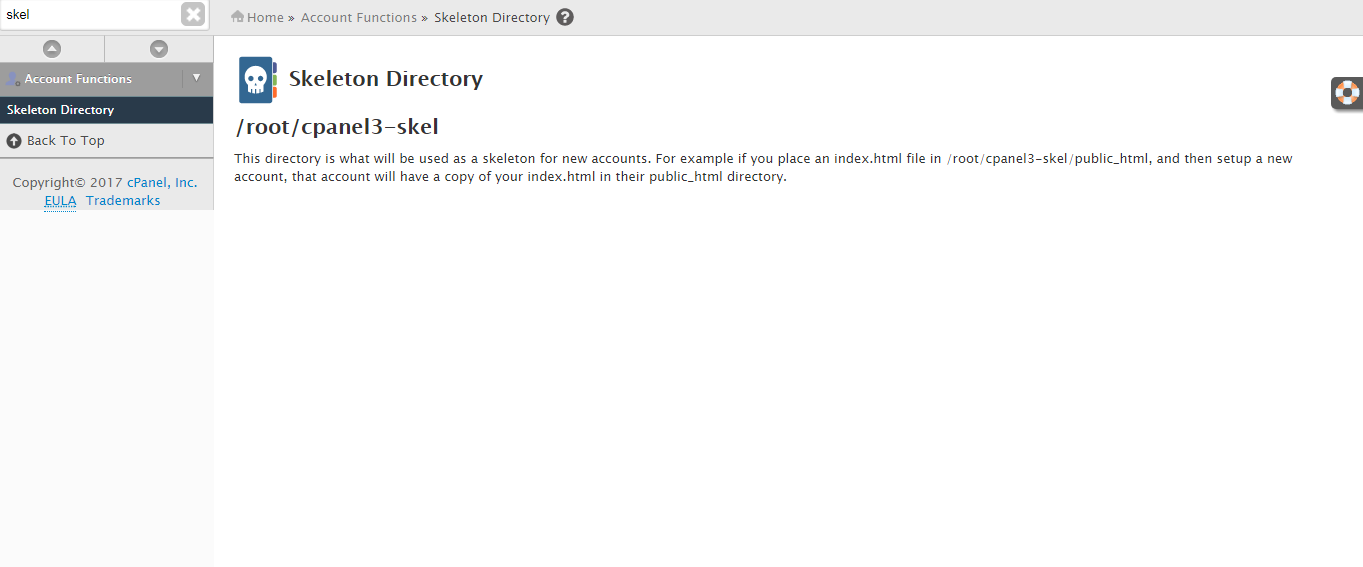
4. In most of the WHM version the default skeleton director is at /root/cpanel3-skel, but sometimes it s different when version changes.
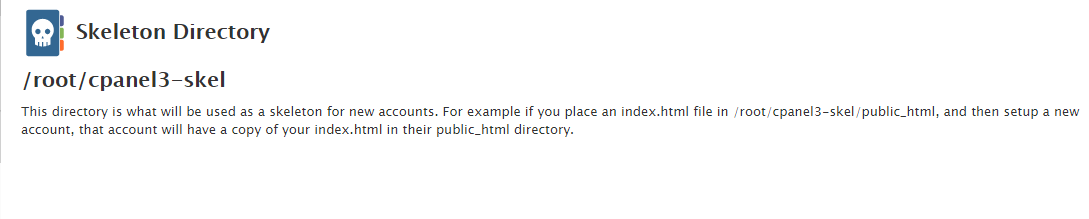
5. You have to upload all the files or folder in this directory via FTP. You can also check it by creating new account.
From skeleton directly option you can enhance the experience of new customer by automate some default configurations. Now the clients will not have to face problem like 403 forbidden errors.
What is skeleton directory ?
Skeleton directory is a place where the resellers can put the temporary page like documentation, tutorial or home page for all new accounts. It’s not just about the single page, you can configure an entire application and also can customize it according to client’s need. Do you know you can create a fresh new installation of wordpress and it will be automatically transferred over all the new accounts? After that when the client visits on the new domain, the wordpress is already installed in to their new account. Now we have to learn how to setup skeleton directories for your reseller account.
How to setup skeleton directory ?
1. Login to WHM as a reseller cpanel account.
2. Now type “skel” in search box or choose skeleton directory under “Account functions” tab.
3. A new window will open and you can see the path where you have to add files or folder according to your need. Here you can also find short description about skeleton directory.
4. In most of the WHM version the default skeleton director is at /root/cpanel3-skel, but sometimes it s different when version changes.
5. You have to upload all the files or folder in this directory via FTP. You can also check it by creating new account.
From skeleton directly option you can enhance the experience of new customer by automate some default configurations. Now the clients will not have to face problem like 403 forbidden errors.
