To give more and more power to the websites, people will often prefer Drupal as the best choice. Modules help you with utmost care such as user experience improvement, content creation and boosting up the security for the website. There are multiple choices and it’s your own decision to choose the right one for the best user experience. Tools are available with plenty of modes in the platform of web hosting. If you add Drupal add-ons it’s a plus for your work too!
Points to consider before working on modules:
Step 1: Tap on the link for opening your admin display. Choose the tool called “Extend” present at the admin display top side.
Step 2: You need to tap on the first line linked wordings “contributed modules” to check what availability you have now.
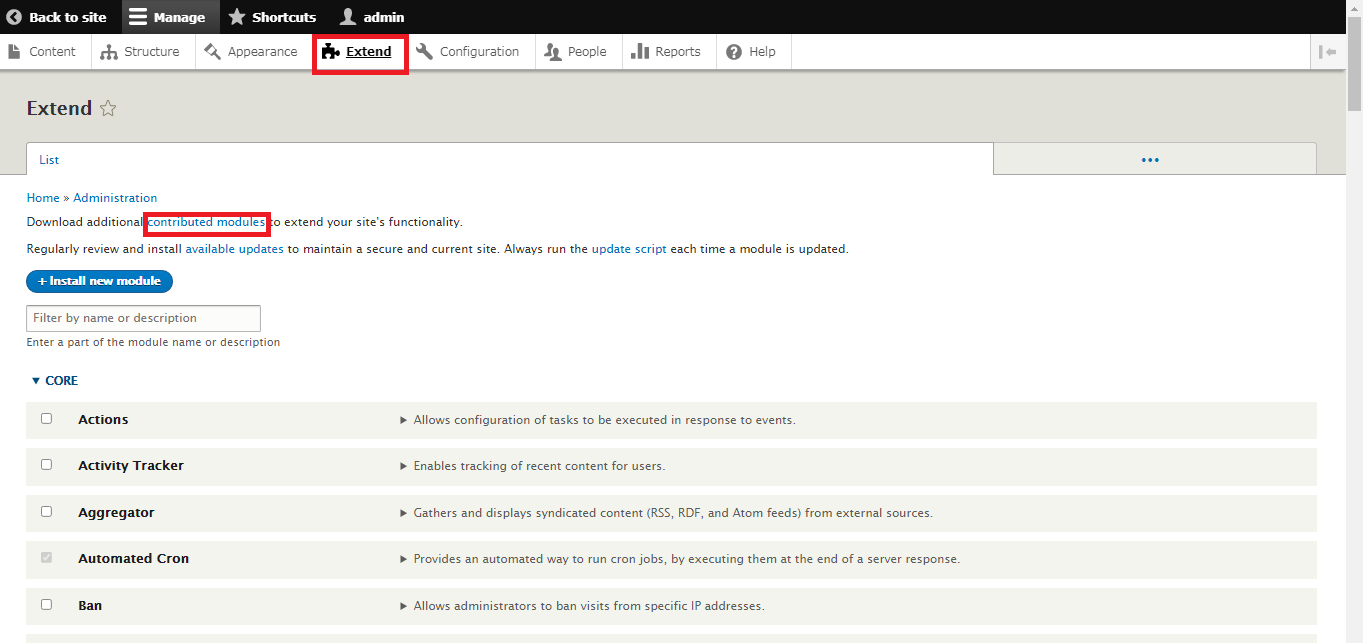
Step 3: You are now checking one among the 30000 modules of Drupal. Check the tools with the date updated some may be outdated.
Step 4: Choose the module which fits your current version. For example, we are adding modules for social media so, choosing out social media in the searching module option.
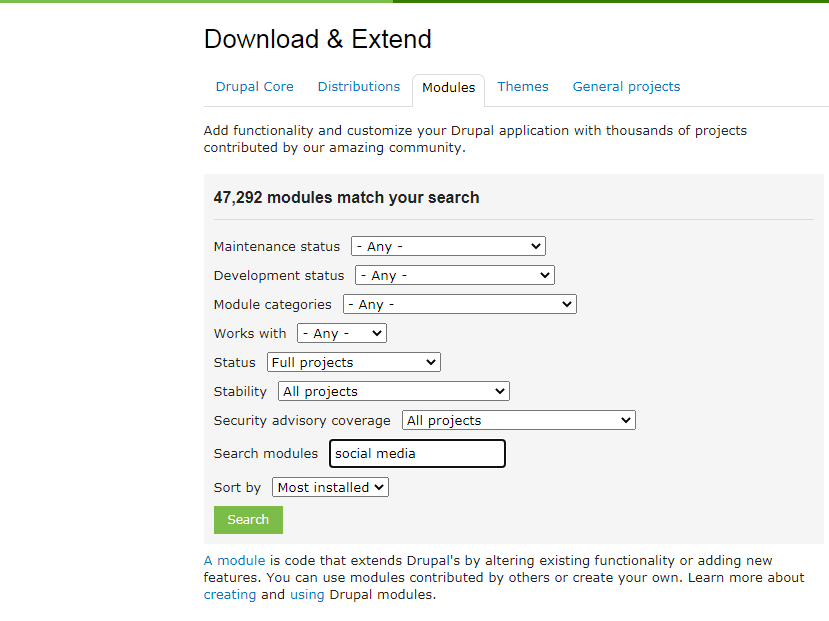
Step 5: You will be displayed with the modules in the list. You need to tap on the title for choosing the modules. Read the module description and then tap on the link with the current version of Drupal “tar.gz”.
Step 6: Save file option will be displayed in front of you. Don’t forget to save it in a folder of the download.
How to upload the module?
Step 1: You are now downloaded with the file in the folder of the download. Again tap on the tool “Extend” in the admin display.
Step 2: You can see the button “Install new module”. Give a tap on that button to upload your module.
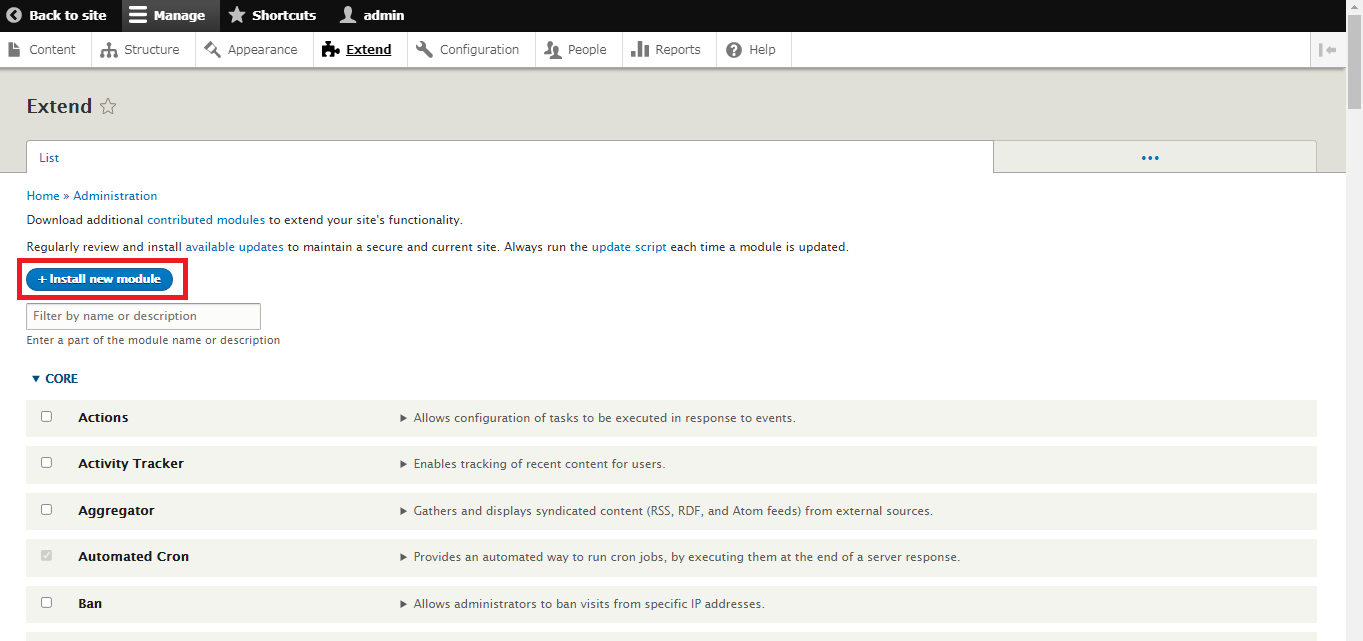
Step 3: You have already downloaded the modules so, no need to choose “Install from a URL”. Or else, if you have a URL then type the address without error.
Step 4: By now, go with the downloaded modules by clicking on the button “Choose File”. After choosing the module present in the download folder just give another tap on the button “Install”.
Step 5: Once if the Drupal module gets uploaded, you will get a successful screen with few next steps such as install another module, enable newly added module and administration pages.
Choose the third one “administration pages” to complete your work.
Module installation:
You have done download and upload modules but still, you can’t see the reflection on your website. All the mentioned steps are saved in your library but not actively. Now do the steps to reflect on your website.
Step 1: Go to the tool “Extend”! Now, you can see the module installed so, put a tick over the check box.
Step 2: After clicking a tick again click on the button “Install”. Now, you can change the settings of your module as per your wish.
It’s an easy task for you to download, upload and install. Just a few more detailed steps to make your work easier. No need for technical knowledge hope, this article will give you the full need of accessing Drupal modules.
Points to consider before working on modules:
- You can’t do modules installation directly from the website admin display.
- Go to the official website of Drupal to download the extensions and modules or else try by using third party tools for easy making.
- Go through third-party tools before starting the installation.
- Take care of your website hack block. Some kinds of modules are designed to get injected with hacking modes.
Step 1: Tap on the link for opening your admin display. Choose the tool called “Extend” present at the admin display top side.
Step 2: You need to tap on the first line linked wordings “contributed modules” to check what availability you have now.
Step 3: You are now checking one among the 30000 modules of Drupal. Check the tools with the date updated some may be outdated.
Step 4: Choose the module which fits your current version. For example, we are adding modules for social media so, choosing out social media in the searching module option.
Step 5: You will be displayed with the modules in the list. You need to tap on the title for choosing the modules. Read the module description and then tap on the link with the current version of Drupal “tar.gz”.
Step 6: Save file option will be displayed in front of you. Don’t forget to save it in a folder of the download.
How to upload the module?
Step 1: You are now downloaded with the file in the folder of the download. Again tap on the tool “Extend” in the admin display.
Step 2: You can see the button “Install new module”. Give a tap on that button to upload your module.
Step 3: You have already downloaded the modules so, no need to choose “Install from a URL”. Or else, if you have a URL then type the address without error.
Step 4: By now, go with the downloaded modules by clicking on the button “Choose File”. After choosing the module present in the download folder just give another tap on the button “Install”.
Step 5: Once if the Drupal module gets uploaded, you will get a successful screen with few next steps such as install another module, enable newly added module and administration pages.
Choose the third one “administration pages” to complete your work.
Module installation:
You have done download and upload modules but still, you can’t see the reflection on your website. All the mentioned steps are saved in your library but not actively. Now do the steps to reflect on your website.
Step 1: Go to the tool “Extend”! Now, you can see the module installed so, put a tick over the check box.
Step 2: After clicking a tick again click on the button “Install”. Now, you can change the settings of your module as per your wish.
It’s an easy task for you to download, upload and install. Just a few more detailed steps to make your work easier. No need for technical knowledge hope, this article will give you the full need of accessing Drupal modules.
