How to install Free AutoSSL on Hostname in cPanel/WHM server?
Let’s encrypt – ISRG runs the let’s encrypt which is termed as non-profit certificate authority. It gives free certificate to TLS which longer 90 days validity. Their mission is to enhance the security and privacy part for HTTPS. This is designed extremely for user-friendly purpose and so, frees to serve SSL. The validity extends only for 90 days because they have to keep on monitoring the limit damage.
We have discussed about let’s encrypt certificate. In this article, we are going to learn about how to install Auto SSL on hostname using let’s encrypt.
Step 1: Firstly, you need to install let’s encrypt provider. Just type below command and execute it:
Step 2: After installation, login to your WHM and then click on “Manage AutoSSL”.
Step 3: Here you have to choose AutoSSL provider to Let’s Encrypt from Comodo.
Now Let's see how to install certificate to Hostname:
Step 1: Login to your WHM.
Step 3: Now, search where Service configuration option available. Tap on it!
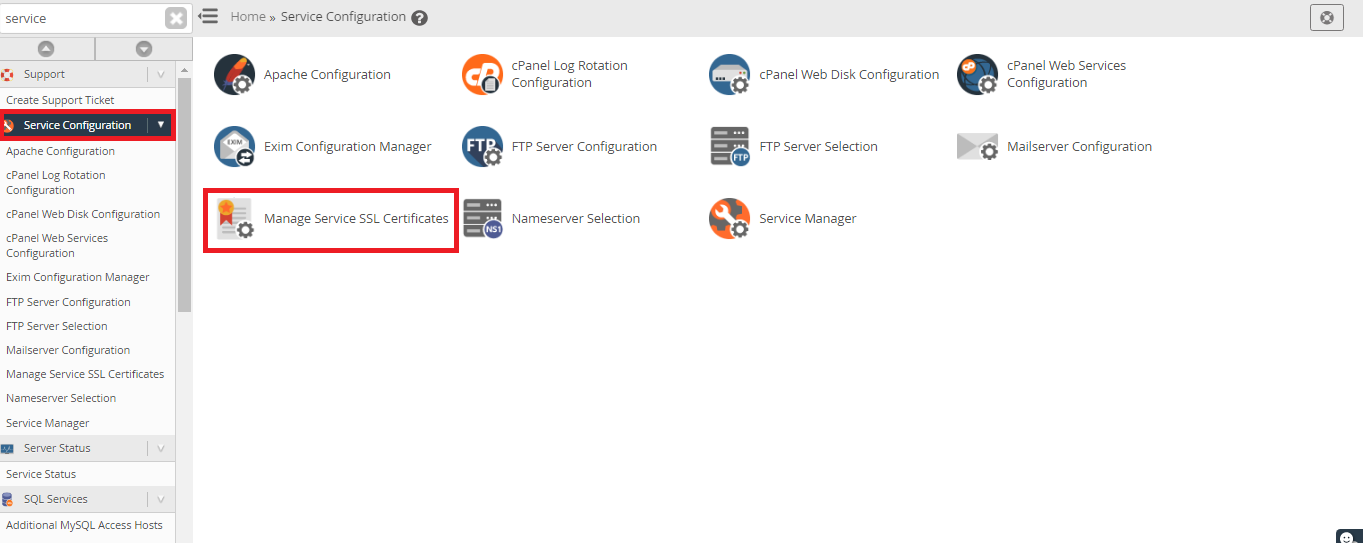
Step 4: From service configuration, go to Manage service SSL certificates. You may view the option “browse certificate”. Before tapping on browse certificate, put a tick on below checkboxes such as FTP Server, Exim server, Dovecot Mail Server and Calender, cPanel, WebDisk, Webmail and WHM services.
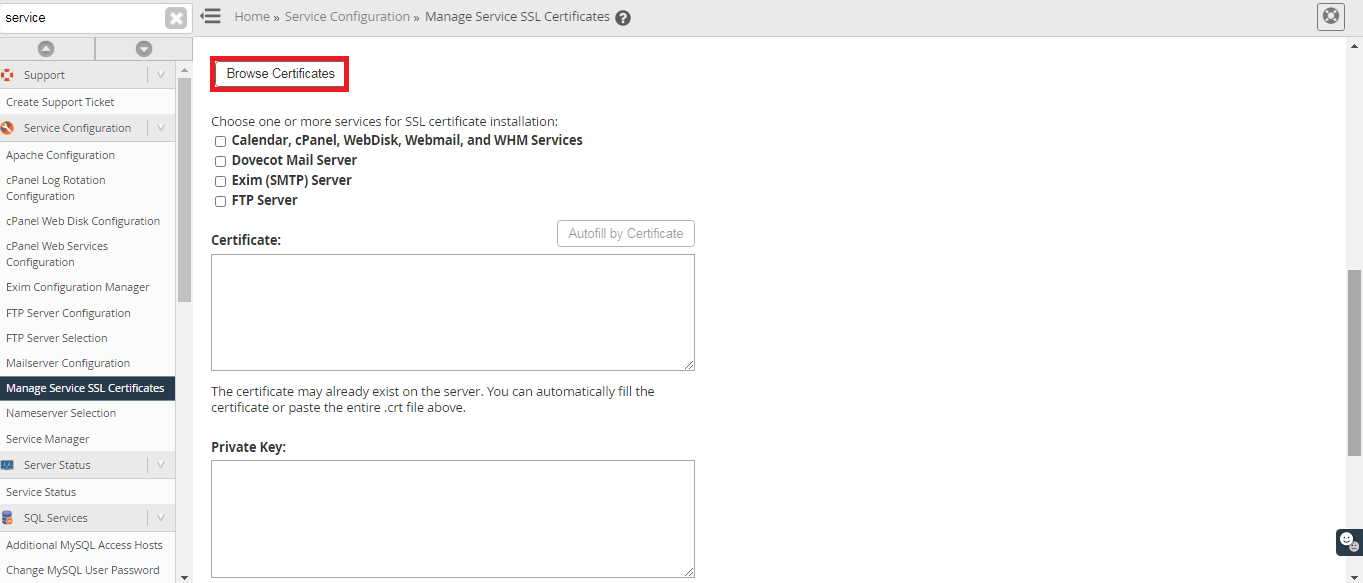
Step 5: After putting a tick mark, click on browse certificate. From there, you will be redirecting to another part were you have to select the hostname.
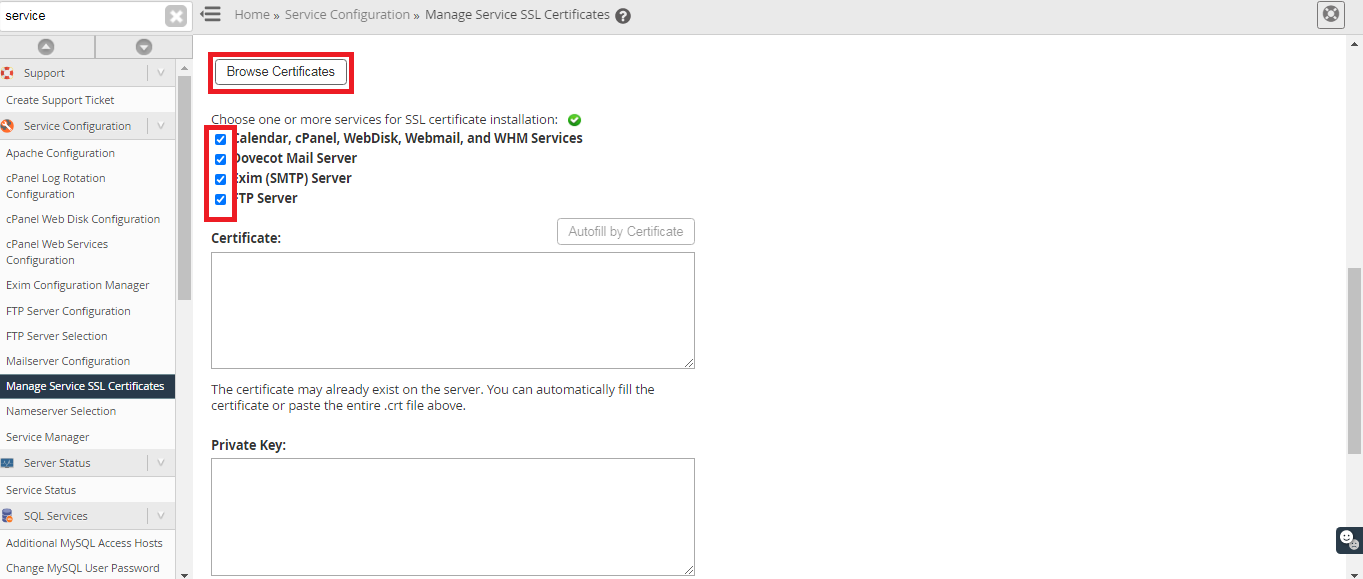
Step 6: By now, you will be viewing the list of hostnames. Choose one for which you need to install AutoSSL certificate.
Step 7: After choosing the hostname, now tap on the button “Use certificate”.
Step 8: Finally, click on the button “Install”.
We have given you few simple steps to install let’s encrypt SSL on hostname. Hope, it would help you to resolve your issues.
Let’s encrypt – ISRG runs the let’s encrypt which is termed as non-profit certificate authority. It gives free certificate to TLS which longer 90 days validity. Their mission is to enhance the security and privacy part for HTTPS. This is designed extremely for user-friendly purpose and so, frees to serve SSL. The validity extends only for 90 days because they have to keep on monitoring the limit damage.
We have discussed about let’s encrypt certificate. In this article, we are going to learn about how to install Auto SSL on hostname using let’s encrypt.
Step 1: Firstly, you need to install let’s encrypt provider. Just type below command and execute it:
Code:
/scripts/install_lets_encrypt_autossl_providerStep 3: Here you have to choose AutoSSL provider to Let’s Encrypt from Comodo.
Now Let's see how to install certificate to Hostname:
Step 1: Login to your WHM.
Step 3: Now, search where Service configuration option available. Tap on it!
Step 4: From service configuration, go to Manage service SSL certificates. You may view the option “browse certificate”. Before tapping on browse certificate, put a tick on below checkboxes such as FTP Server, Exim server, Dovecot Mail Server and Calender, cPanel, WebDisk, Webmail and WHM services.
Step 5: After putting a tick mark, click on browse certificate. From there, you will be redirecting to another part were you have to select the hostname.
Step 6: By now, you will be viewing the list of hostnames. Choose one for which you need to install AutoSSL certificate.
Step 7: After choosing the hostname, now tap on the button “Use certificate”.
Step 8: Finally, click on the button “Install”.
We have given you few simple steps to install let’s encrypt SSL on hostname. Hope, it would help you to resolve your issues.
