How to generate CSR code in WHM?
In previous article, we have discussed about CSR. CSR is nothing but certificate signing request. This CSR is used when we need to activate SSL certificate for our website. CSR consists of a code which is secured and encrypted used only by hosting company.
Few users have a struggle to use CSR in WHM. In this article, we are going to learn about CSR generating methods in WHM.
Step 1: Firstly, login to WHM using credentials. Search for an option “generate an SSL certificate and signing request”. After clicking, you will be redirected to page where CSR generation first step takes place.
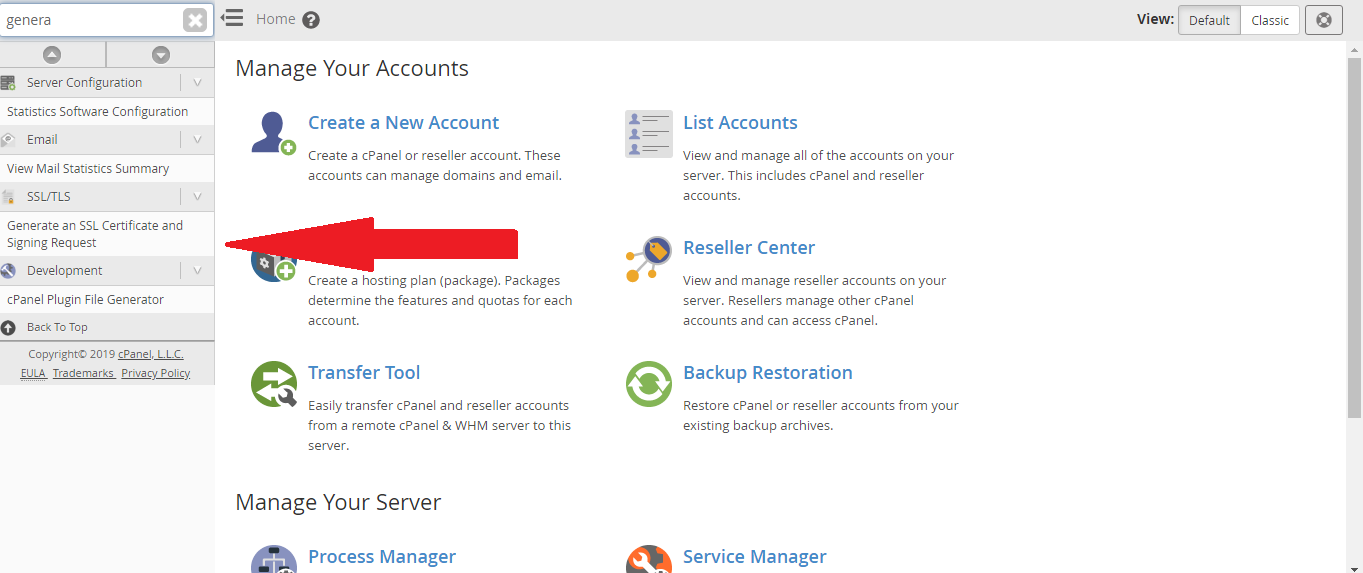
Step 2: In that page, you can see a check box. Tick on that and enter email address below. Next it shows you to choose key size. There are two types of key size such as 4096 and 2048. 4096 is used for high security purpose but it has a disadvantage as like it slows down the process.
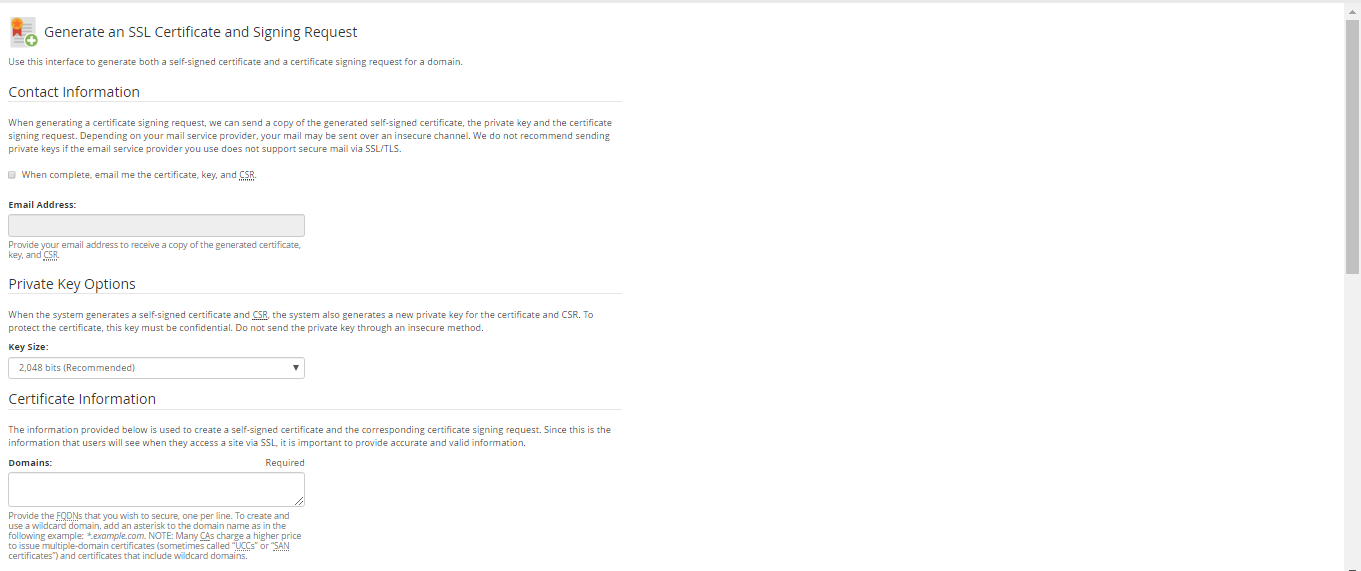
2048 also secures it has an advantage to load quickly. High recommendation will be preferred to 2048.
Once if you entered key size it will redirect to certificate information such as domain, city, state, country, company name, company division, email etc.
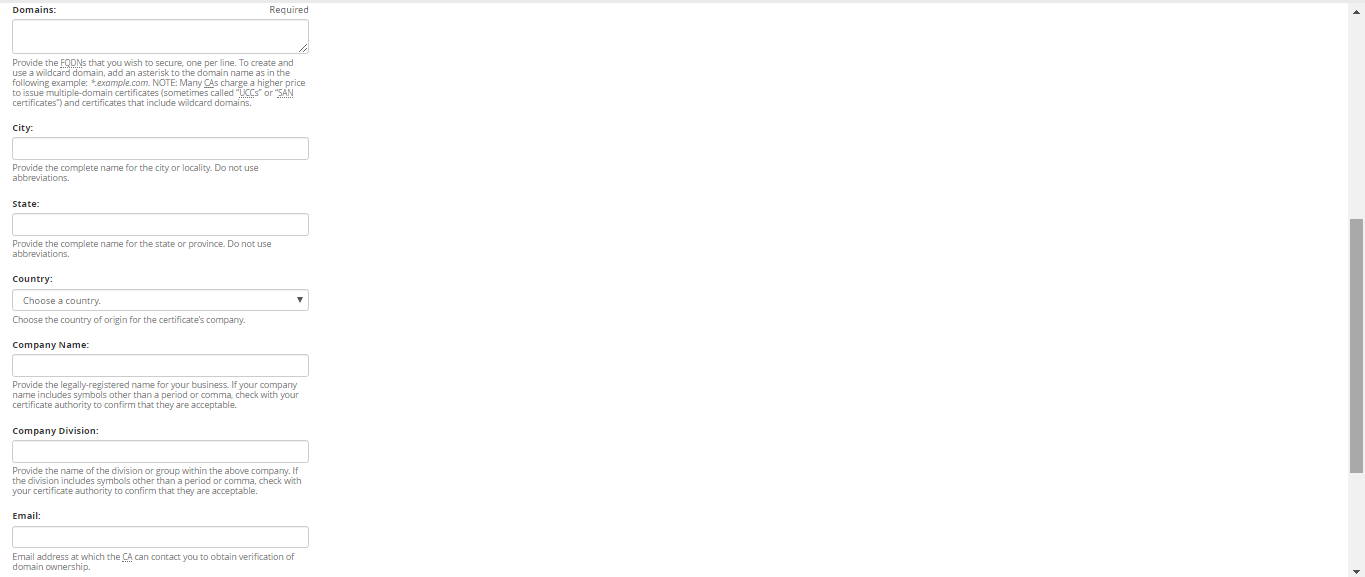
Note: Before choosing the domain name has an idea that SSL use subdomains mainly example: sub3.domain.com. In case of wildcard certificate, use * in front of domain name such as *domainname.com
Step 3: Finally, passphrase acts as a main responsibility to protect your SSL certificate. We can name it as a challenge password which is known for only two activities such as certificate authority and certificate applicant.

Step 4: After entering password click on create button.
By now, CSR generation completed and it shows three codes such as signing request, certificate and private key.
Signing request:
-----BEGIN NEW CERTIFICATE REQUEST-----MIIDVDCCAr0CAQAweTEeMBwGA1UEAxMVd3d3Lmpvc2VwaGNoYXBtYW4uY29tMQ8w DQYDVQQLEwZEZXNpZ24xFjAUBgNVBAoTDUpvc2VwaENoYXBtYW4xEjAQBgNVBAcT CU1haWRzdG9uZTENMAsGA1UECBMES2VudDELMAkGA1UEBhMCR0IwgZ8wDQYJKoZI hvcNAQEBBQADgY0AMIGJAoGBAOEFDpnOKRabQhDa5asDxYPnG0c/neW18e8apjOk 1yuGRk+3GD7YQvuhBVS1x6wkw1D2RnmnZgN1nNUK0cRK7sIvOyCh1+jgD7u46mLk 81j+b4YSEmYZGPLIuclyocPDm0hXayjCUqWt7z6LMIKpLym8gayEZzz9Gn97PsbP kVFBAgMBAAGgggGZMBoGCisGAQQBgjcNAgMxDBYKNS4xLjI2MDAuMjB7BgorBgEE AYI3AgEOMW0wazAOBgNVHQ8BAf8EBAMCBPAwRAYJKoZIhvcNAQkPBDcwNTAOBggq hkiG9w0DAgICAIAwDgYIKoZIhvcNAwQCAgCAMAcGBSsOAwIHMAoGCCqGSIb3DQMH MBMGA1UdJQQMMAoGCCsGAQUFBwMBMIH9BgorBgEEAYI3DQICMYHuMIHrAgEBHloA TQBpAGMAcgBvAHMAbwBmAHQAIABSAFMAQQAgAFMAQwBoAGEAbgBuAGUAbAAgAEMA cgB5AHAAdABvAGcAcgBhAHAAaABpAGMAIABQAHIAbwB2AGkAZABlAHIDgYkAk0kf HSkr4jsEVya3mgUoyaYMO456ECNZr4Cb+WhPgexfjOO5qwOG1oDOTaKycrkc5pG+ IPBQnq+4cotT8hWJQwpc+qGb8xUETpxCokhrhN5079vFXq/5dsHkmtOTwkSqSnz9 yruVoxYeDQ8jI3KG3HTgxwFto8oZnm+E+Y4oshUAAAAAAAAAADANBgkqhkiG9w0B AQUFAAOBgQAuAxetLzgfjBdWpjpixeVYZXuPZ+6jvZNL/9hOw7Fk5pVVXWdr8csJ 6JUW8QdH9KB6ZlM4yg8Df+vat1/DG6GuD2hiIR7fQ0NtPFBQmbrSm+TTBo95lwP+ ZSZTusPFTLKaqValdnS9Uw+6Vq7/I4ouDA8QBIuaTFtPOp+8wEGBHQ==
-----END NEW CERTIFICATE REQUEST-----
In previous article, we have discussed about CSR. CSR is nothing but certificate signing request. This CSR is used when we need to activate SSL certificate for our website. CSR consists of a code which is secured and encrypted used only by hosting company.
Few users have a struggle to use CSR in WHM. In this article, we are going to learn about CSR generating methods in WHM.
Step 1: Firstly, login to WHM using credentials. Search for an option “generate an SSL certificate and signing request”. After clicking, you will be redirected to page where CSR generation first step takes place.
Step 2: In that page, you can see a check box. Tick on that and enter email address below. Next it shows you to choose key size. There are two types of key size such as 4096 and 2048. 4096 is used for high security purpose but it has a disadvantage as like it slows down the process.
2048 also secures it has an advantage to load quickly. High recommendation will be preferred to 2048.
Once if you entered key size it will redirect to certificate information such as domain, city, state, country, company name, company division, email etc.
Note: Before choosing the domain name has an idea that SSL use subdomains mainly example: sub3.domain.com. In case of wildcard certificate, use * in front of domain name such as *domainname.com
Step 3: Finally, passphrase acts as a main responsibility to protect your SSL certificate. We can name it as a challenge password which is known for only two activities such as certificate authority and certificate applicant.
Step 4: After entering password click on create button.
By now, CSR generation completed and it shows three codes such as signing request, certificate and private key.
Signing request:
-----BEGIN NEW CERTIFICATE REQUEST-----MIIDVDCCAr0CAQAweTEeMBwGA1UEAxMVd3d3Lmpvc2VwaGNoYXBtYW4uY29tMQ8w DQYDVQQLEwZEZXNpZ24xFjAUBgNVBAoTDUpvc2VwaENoYXBtYW4xEjAQBgNVBAcT CU1haWRzdG9uZTENMAsGA1UECBMES2VudDELMAkGA1UEBhMCR0IwgZ8wDQYJKoZI hvcNAQEBBQADgY0AMIGJAoGBAOEFDpnOKRabQhDa5asDxYPnG0c/neW18e8apjOk 1yuGRk+3GD7YQvuhBVS1x6wkw1D2RnmnZgN1nNUK0cRK7sIvOyCh1+jgD7u46mLk 81j+b4YSEmYZGPLIuclyocPDm0hXayjCUqWt7z6LMIKpLym8gayEZzz9Gn97PsbP kVFBAgMBAAGgggGZMBoGCisGAQQBgjcNAgMxDBYKNS4xLjI2MDAuMjB7BgorBgEE AYI3AgEOMW0wazAOBgNVHQ8BAf8EBAMCBPAwRAYJKoZIhvcNAQkPBDcwNTAOBggq hkiG9w0DAgICAIAwDgYIKoZIhvcNAwQCAgCAMAcGBSsOAwIHMAoGCCqGSIb3DQMH MBMGA1UdJQQMMAoGCCsGAQUFBwMBMIH9BgorBgEEAYI3DQICMYHuMIHrAgEBHloA TQBpAGMAcgBvAHMAbwBmAHQAIABSAFMAQQAgAFMAQwBoAGEAbgBuAGUAbAAgAEMA cgB5AHAAdABvAGcAcgBhAHAAaABpAGMAIABQAHIAbwB2AGkAZABlAHIDgYkAk0kf HSkr4jsEVya3mgUoyaYMO456ECNZr4Cb+WhPgexfjOO5qwOG1oDOTaKycrkc5pG+ IPBQnq+4cotT8hWJQwpc+qGb8xUETpxCokhrhN5079vFXq/5dsHkmtOTwkSqSnz9 yruVoxYeDQ8jI3KG3HTgxwFto8oZnm+E+Y4oshUAAAAAAAAAADANBgkqhkiG9w0B AQUFAAOBgQAuAxetLzgfjBdWpjpixeVYZXuPZ+6jvZNL/9hOw7Fk5pVVXWdr8csJ 6JUW8QdH9KB6ZlM4yg8Df+vat1/DG6GuD2hiIR7fQ0NtPFBQmbrSm+TTBo95lwP+ ZSZTusPFTLKaqValdnS9Uw+6Vq7/I4ouDA8QBIuaTFtPOp+8wEGBHQ==
-----END NEW CERTIFICATE REQUEST-----
