You’ve been already known one of the best content management system is known as WordPress. Most of them used to get error often from WordPress. This is common to all WordPress users, but it doesn’t mean WordPress is very sensitive to all maintenance. It actually means WordPress cares in all security measures for all type of users. In this case, 404 error is very common error occurs in WordPress. This 404 error occurs mainly when posting contents so, you don’t have any problem while accessing blog page or admin page. You have only problem when you post content and so, it returns to 404 error.
WordPress carries out rules in rewriting contents and if your file .htaccess got deleted means you will be getting 404 error. To overcome this issue, only thing you have to monitor your permalink settings.
Let us see how to recover from 404 error:
Step 1: Download and login as administrator. In the main page, check out the settings option. It is listed on the left side of the main page.
Step 2: Click on the settings option and choose permalink from the list of settings option. Cross check the permalink page and click on the button “save changes”.
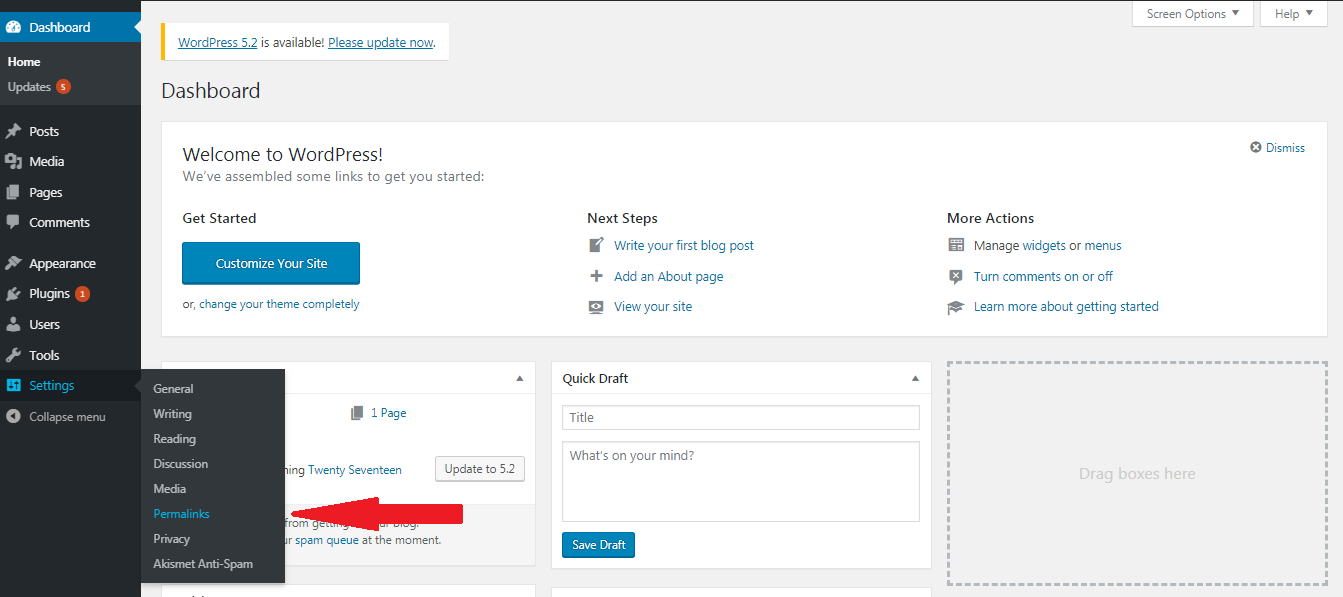
This process will wash out all your rules in rewrite list and it updates permalink. It helps you to recover the error from 404 error. Even so, if you still have problem in accessing the contents then check on the .htaccess file.
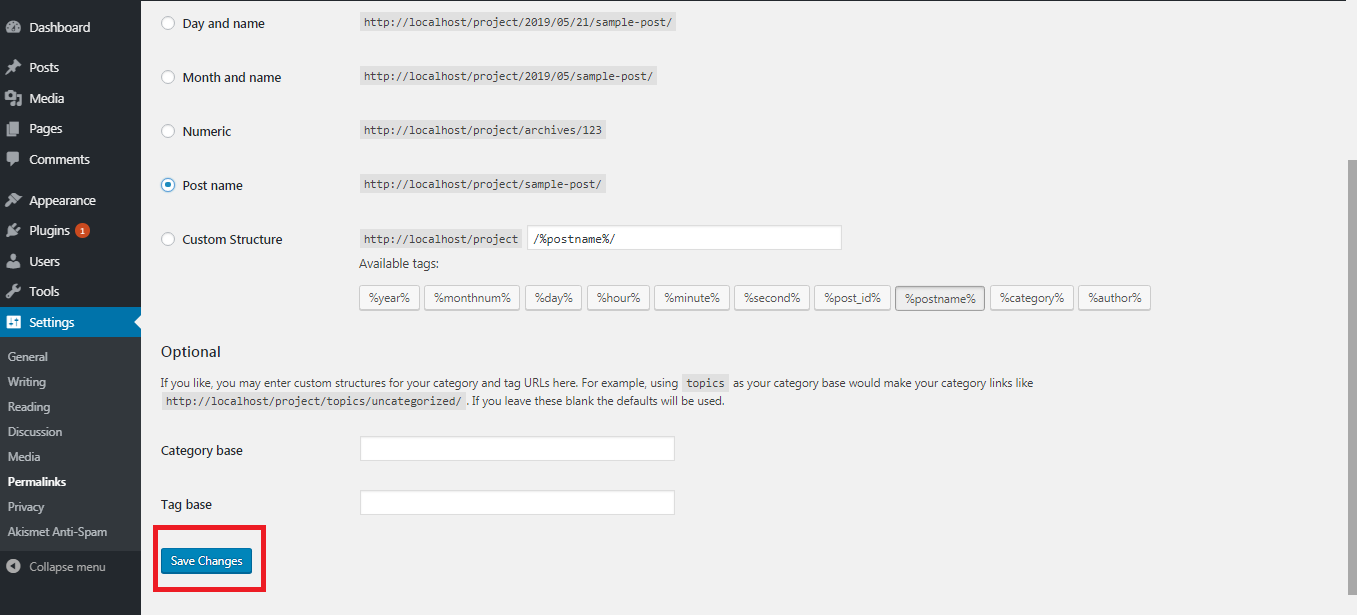
Step 3: By using FTP, kindly login to server. Check where the /wp-content/ and /wp-includes are and so, your .htaccess file will be there.
Step 4: Change the permission settings to 666 this is only temporary purpose. It makes your file to writable one. Once if you do the process manually at last change the permission settings into 660.
Add the above code in your .htaccess file manually. Also, check the local server too for your satisfaction. For testing, many users will download and run WordPress in local server. Rewrite_module enable to get permalink smartly. Think so, your 404 post return would be solved.
Thanks for the opportunity!
WordPress carries out rules in rewriting contents and if your file .htaccess got deleted means you will be getting 404 error. To overcome this issue, only thing you have to monitor your permalink settings.
Let us see how to recover from 404 error:
Step 1: Download and login as administrator. In the main page, check out the settings option. It is listed on the left side of the main page.
Step 2: Click on the settings option and choose permalink from the list of settings option. Cross check the permalink page and click on the button “save changes”.
This process will wash out all your rules in rewrite list and it updates permalink. It helps you to recover the error from 404 error. Even so, if you still have problem in accessing the contents then check on the .htaccess file.
Step 3: By using FTP, kindly login to server. Check where the /wp-content/ and /wp-includes are and so, your .htaccess file will be there.
Step 4: Change the permission settings to 666 this is only temporary purpose. It makes your file to writable one. Once if you do the process manually at last change the permission settings into 660.
Code:
# BEGIN WordPress
<IfModulemod_rewrite.c>
RewriteEngine On
RewriteBase /
RewriteRule ^index\.php$ - [L]
RewriteCond %{REQUEST_FILENAME} !-f
RewriteCond %{REQUEST_FILENAME} !-d
RewriteRule . /index.php [L]
</IfModule>
# ENDWordPressThanks for the opportunity!
