There is a mandatory process in between the manage DNS and Plesk server. Yes! The role of the Plesk server is to set the process to manage DNS only so, the webmail will take the count of the DNS system global. If you haven’t set up it then, the webmail will show the result of not resolving it normally. This type of error happens only when you try to open the domain or webmail is issued certificate by Let’s encrypt or opening domain or webmail in a browser.
Each browser shows different messages so, it’s not constant in all theories. Let’s check in detail:
In chrome, it shows as
In Firefox:
In IE:
If you find the problem is with the certificate issued by let’s encrypt then confirm it by below-mentioned error:
Let us start the command execution to find the problem using the command-line interface here. The test starts by analysing the solution from IP address mode to the domain:
If you got the result like below mentioned, then the problem is with the domain which is not ready to get resolved:
Now, the analyse the domain record whether Plesk with DNS service has proper analysis:
If you didn’t get any output from the command sent first or else if you get IP address wrongly but your command sent second performs well it means your Plesk is not ready to serve anymore for the domain in the zone of DNS.
Let us take a look for a quick solution:
Set domain as nameserver in Plesk: Use the Plesk installer for installing the DNS server. If you failed to do that then follow the below steps without fail:
Step 1: In your system, open the 53 port and then use an external firewall. Login to the Plesk and tap on the Plesk to find the nameservers. Go to Plesk and select domain for selecting domain.com and then go to DNS settings.
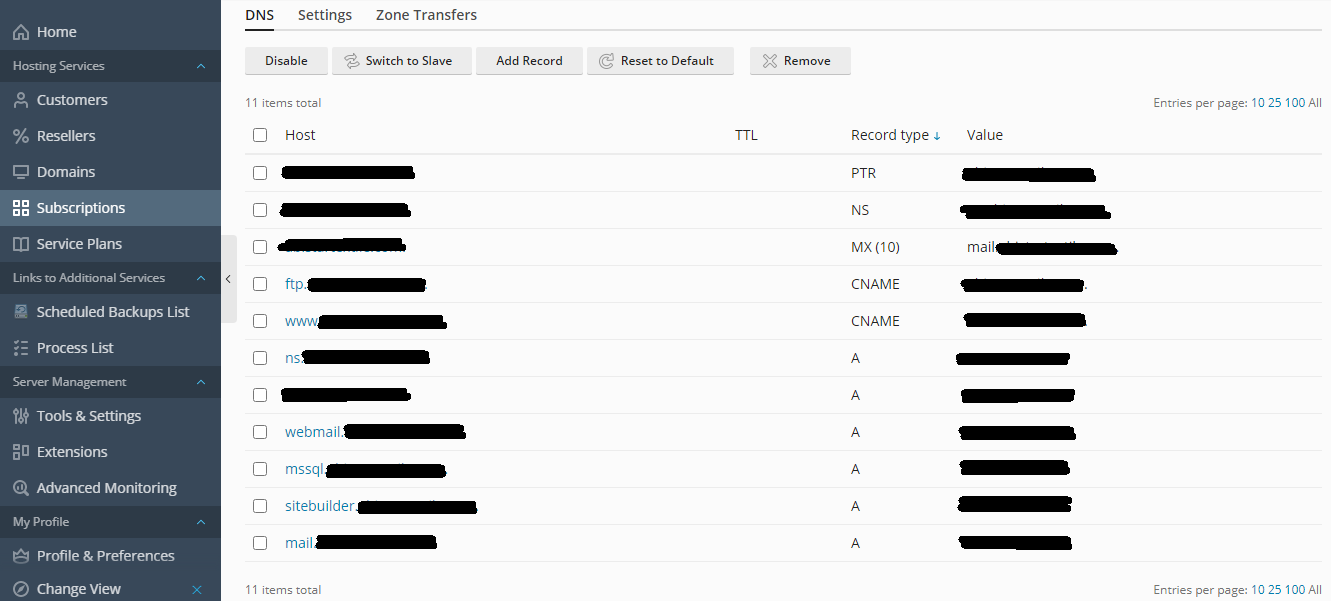
Step 2: Check the NS value type and then start changing the nameserver in your account.
Sometimes, there is a situation to work with NS servers in count two but the IP address may vary. It might bring you a problem! Let us find the solution for this too!
Take one more IP address from the provider of host and don’t forget to add it in Plesk. From now, you can use it as a DNS setting nameserver in addition.
Using the same host, you can another server DNS as a slave. Use the extension for connecting the DNS server created as a slave. There are more extensions available in the market and so.
From your Plesk menu, go to domain and then select your domain to choose DNS settings.
That’s it! You came to an end to sort out the Plesk server not found the issue!
Each browser shows different messages so, it’s not constant in all theories. Let’s check in detail:
In chrome, it shows as
Code:
“404 not found” or “Oops! Google Chrome could not find webmail.example.com” or “ERR_NAME_NOT_RESOLVED”
Code:
“Server not found. Firefox can’t find the server at webmail.example.com”
Code:
“Internet Explorer cannot display the webpage”
Code:
Error: Could not issue a Let’s Encrypt SSL/TLS certificate for example.com. Authorization for the domain failed.
<…>
Details:
Type: urn:acme:error:connection
Status: 400
Detail: Fetching http://example.com/.well-known/acme-challenge/cCMl-4ZDqnWT-DEADBEEFl0sl_z9KVN_Ghkc1f1pMpQ: Timeout during connect (likely firewall problem)
Code:
nslookup example.com
Server: mydns.server.com
Address: 202.4.111.2
Code:
Non-authoritative answer:
Name: example.com
Address: 202.4.111.2
Code:
nslookup webmail.example.com
Server: mydns.server.com
Address: 202.4.111.2
*** UnKnown can’t find example.com: No response from server
Code:
nslookup webmail.example.com 202.4.111.2 <—- IP address of the server with Plesk
Server: UnKnown
Address: 202.4.111.2
Name: webmail.example.com
Address: 202.4.111.2Let us take a look for a quick solution:
Set domain as nameserver in Plesk: Use the Plesk installer for installing the DNS server. If you failed to do that then follow the below steps without fail:
Step 1: In your system, open the 53 port and then use an external firewall. Login to the Plesk and tap on the Plesk to find the nameservers. Go to Plesk and select domain for selecting domain.com and then go to DNS settings.
Step 2: Check the NS value type and then start changing the nameserver in your account.
Sometimes, there is a situation to work with NS servers in count two but the IP address may vary. It might bring you a problem! Let us find the solution for this too!
Take one more IP address from the provider of host and don’t forget to add it in Plesk. From now, you can use it as a DNS setting nameserver in addition.
Using the same host, you can another server DNS as a slave. Use the extension for connecting the DNS server created as a slave. There are more extensions available in the market and so.
From your Plesk menu, go to domain and then select your domain to choose DNS settings.
That’s it! You came to an end to sort out the Plesk server not found the issue!
