“PHP has Encountered an Access Violation at XXXXX”. You might have seen this error as an admin or user. It is a critical system issue and need to be deal with at the earliest. If left unchecked, it can lead to total system corruption. In this article, learn how to fix this access violation issue on Plesk.
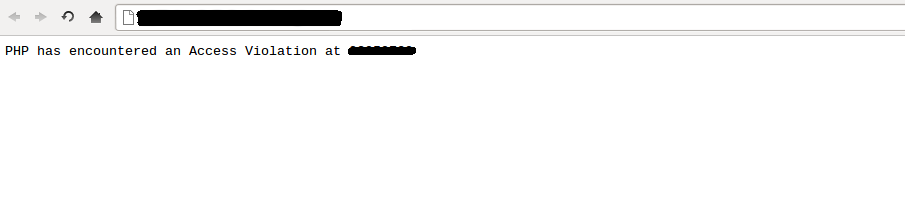
Why Access Violation Error Occurs?
The error happens because of the following reasons:
As and when you come across this error on Plesk, you can fix the issue. Follow the steps mentioned below:
You’ll then see that there’s something that is preventing PHP from accessing the resources. One reason might be the maximum reach of the memory limit. Or, it might be the maximum limit of Inodes. Or, it can can also be an incorrect code holding back the memory.
Either way, you need to remove the eAccelerator extensions. It will solve the memory-related issues. But it may also add to the system burden since eAccelerator is something that save resources on your system.
Locate the php.ini file which is usually located in any of the following three paths and fix the error:
If the problem lies in temporary folders, then make sure you have relevant read, write, execute permissions available for these folders:
If the problem is with ZendOptimizer, try another version.
So that’s how you fix the error. In case of any further concern, contact Plesk support team or your service provider.
Why Access Violation Error Occurs?
The error happens because of the following reasons:
- There are multiple DDL files across multiple folders in different versions.
- If you’re using Windows to run your server, the error might have been because of a memory leak in PHP or any of its module.
- Because of PHP eAccelerator extension
- Inaccurate permission set in the temp folder
- ZendOptimizer not working well with current PHP version
- Because of limits set in the application pool
As and when you come across this error on Plesk, you can fix the issue. Follow the steps mentioned below:
- The first thing you need to do is copy the libmysql.dll file from the destination.
Code:
C:\Program Files (x86)\SWsoft\Plesk\Additional\PleskPHP5 to C:\WINDOWS\system32- Then, you need to add the PHP Path at the very beginning of environment variable “Path”. The path to add is highlighted. So make the following changes:
Code:
Path = C:\Php;%SystemRoot%\system32;%SystemRoot%;%SystemRoot%\System32\Wbem;C:\Program Files\Intel\DMIX;C:\Php;Either way, you need to remove the eAccelerator extensions. It will solve the memory-related issues. But it may also add to the system burden since eAccelerator is something that save resources on your system.
Locate the php.ini file which is usually located in any of the following three paths and fix the error:
Code:
C:/PHP/php.ini
C:/winnt/php.ini
C:/Windows/php.ini
Code:
C:/winnt/temp
C:/Windows/tempSo that’s how you fix the error. In case of any further concern, contact Plesk support team or your service provider.
