How to fix Magento 500 error - Module not included?
The installation of Magento takes place with the help of Softaculous to the cPanel server. Once if the installation gets completed, you will be opening a website and here you receive the message as “Internal server error”. Most probably, it will relate to error log sufficiency in that case kindly start checking the error log in detail.
If you get one more error message like stating :
Then you must do troubleshoot without hesitation! No worries folks! It’s a simple error that can be solved by following the below steps:
Still, many users doubt to check the error log. We are here to give up the perfect solution for those you are not aware of doing error log check.
Step 1: It’s time to get into cPanel. Use your credential details such as username and password for login.
Step 2: Search for the section “Metrics”. Tap on it so that you will be getting many options like visitors, raw access, Webalizer, errors, Awstats, Webalizer FTP, analogue stats, Bandwidth, Metrics editor and CPU & concurrent connection usage.
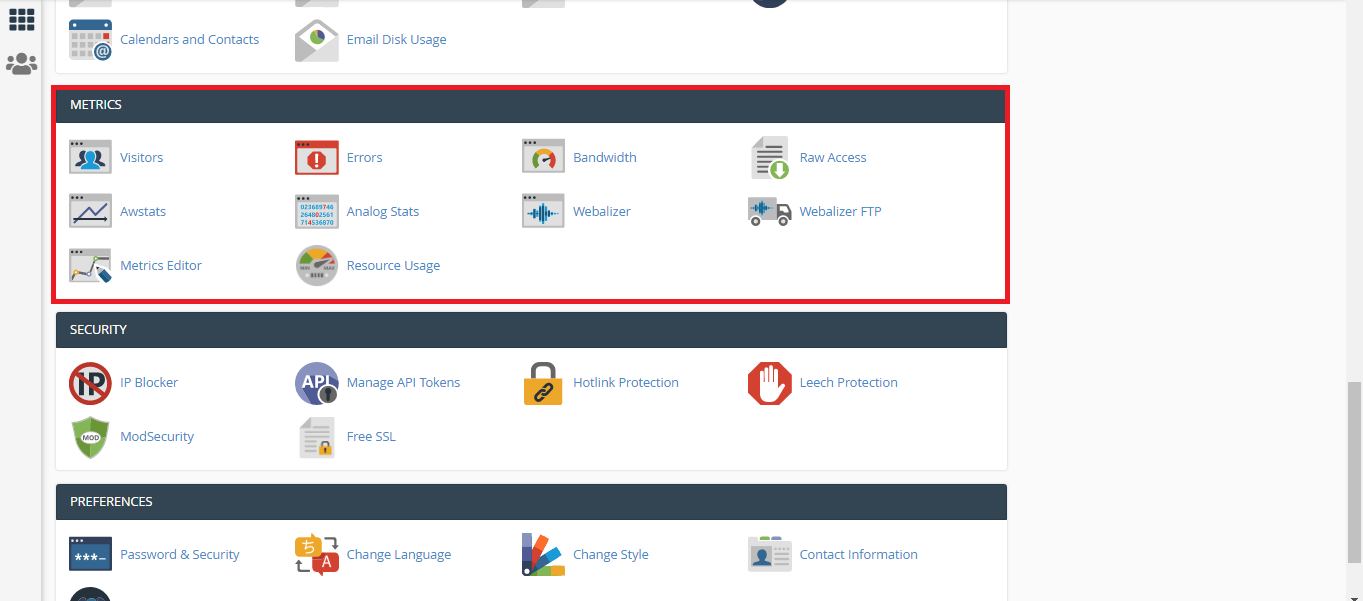
Step 3: Select the option “Error” to find the reason for the error message.
Note: Right now! You have found the reason for the error message.
Let’s start the process of troubleshooting to rectify the error:
Step 1: Now, use credentials to login WHM. Go to the section “Software” and then choose “EasyApache 4”. It is the first option found when you open the software section.
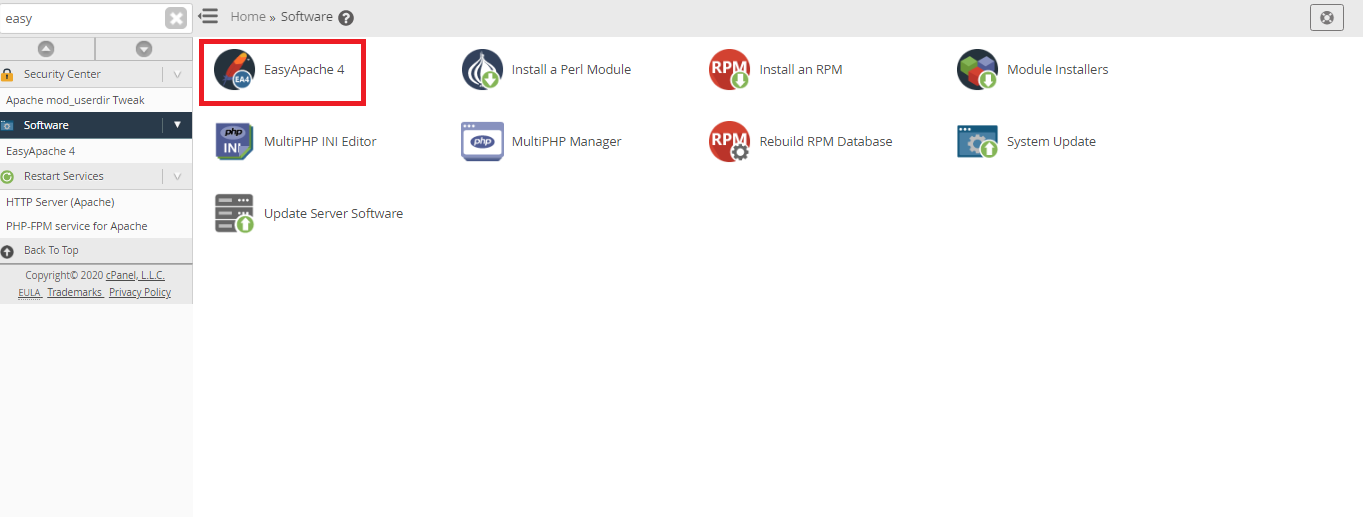
Step 2: In EasyApache 4, there are two options such as customize and convert to profile. Choose the option to customize which is present at the right side of the window.
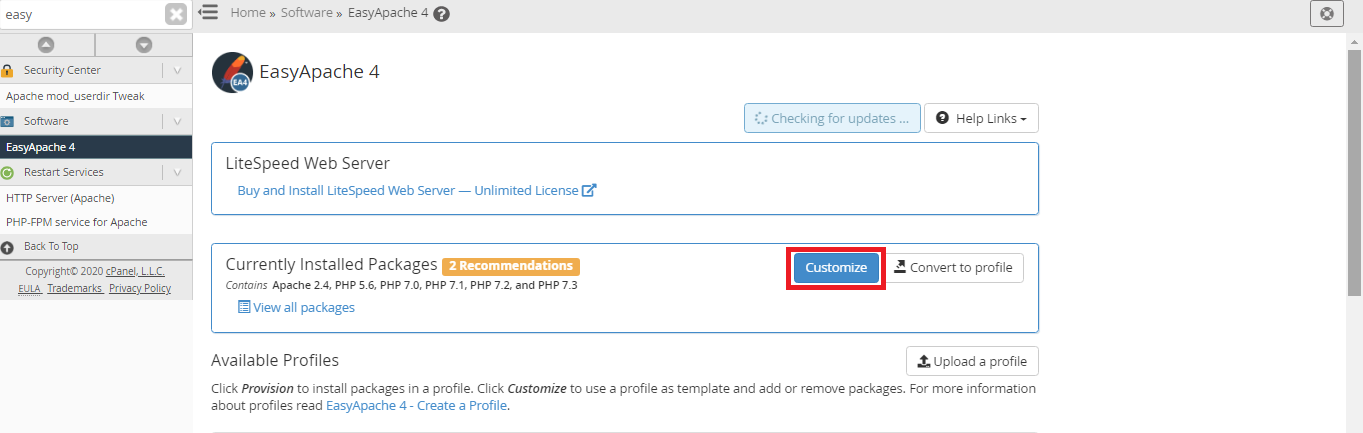
Step 3: Here, you need to customize the option by choosing Apache Modules which is listed at the left side of the window. In the "Apache Module" search bar, search "Mod_version". Finally, click on the Install button so that your error will get fixed.
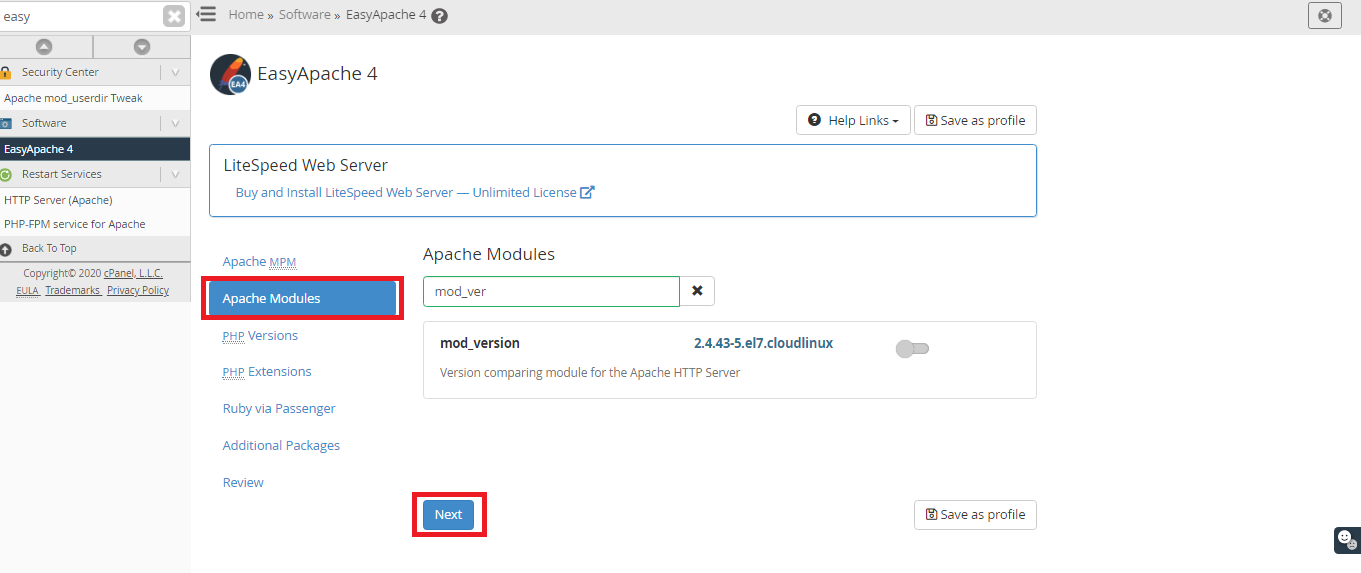
Note: The above process to fix the error is one option and we also recommend you to carry over with command line.
Step 1: You are the root user now! So, use SSH for the login server.
Step 2: Do the command execution for installing Mod_version:
Step 3: Installation gets over! Now, apply the changes by restarting the apache.
From then, you won’t get an error while installing the Apache module. It’s a good turn over for your installation!
The installation of Magento takes place with the help of Softaculous to the cPanel server. Once if the installation gets completed, you will be opening a website and here you receive the message as “Internal server error”. Most probably, it will relate to error log sufficiency in that case kindly start checking the error log in detail.
If you get one more error message like stating :
Code:
[Sat Dec 23 22:28:41.395892 2017] [core:alert] [pid 423060:tid 140020161705728] [client xxx.xxx.xxx.xxx:51271] /home/user/example.com/.htaccess: Invalid command ‘<IfVersion’, perhaps misspelled or defined by a module not included in the server configuration, referer: [URL]http://domain.com.com/[/URL]Still, many users doubt to check the error log. We are here to give up the perfect solution for those you are not aware of doing error log check.
Step 1: It’s time to get into cPanel. Use your credential details such as username and password for login.
Step 2: Search for the section “Metrics”. Tap on it so that you will be getting many options like visitors, raw access, Webalizer, errors, Awstats, Webalizer FTP, analogue stats, Bandwidth, Metrics editor and CPU & concurrent connection usage.
Step 3: Select the option “Error” to find the reason for the error message.
Note: Right now! You have found the reason for the error message.
Let’s start the process of troubleshooting to rectify the error:
Step 1: Now, use credentials to login WHM. Go to the section “Software” and then choose “EasyApache 4”. It is the first option found when you open the software section.
Step 2: In EasyApache 4, there are two options such as customize and convert to profile. Choose the option to customize which is present at the right side of the window.
Step 3: Here, you need to customize the option by choosing Apache Modules which is listed at the left side of the window. In the "Apache Module" search bar, search "Mod_version". Finally, click on the Install button so that your error will get fixed.
Note: The above process to fix the error is one option and we also recommend you to carry over with command line.
Step 1: You are the root user now! So, use SSH for the login server.
Step 2: Do the command execution for installing Mod_version:
Code:
#yum install ea-apache24-mod_version
Code:
# service httpd restart