You won’t find that much difficulty to resolve the Autossl Forbidden error! If you are the WHM user then do below mentioned steps one by one:
Step 1: Do login to the server of WHM and then tap on the “Home”. Click on the SSL/TLS for choosing Manage AutoSSL.
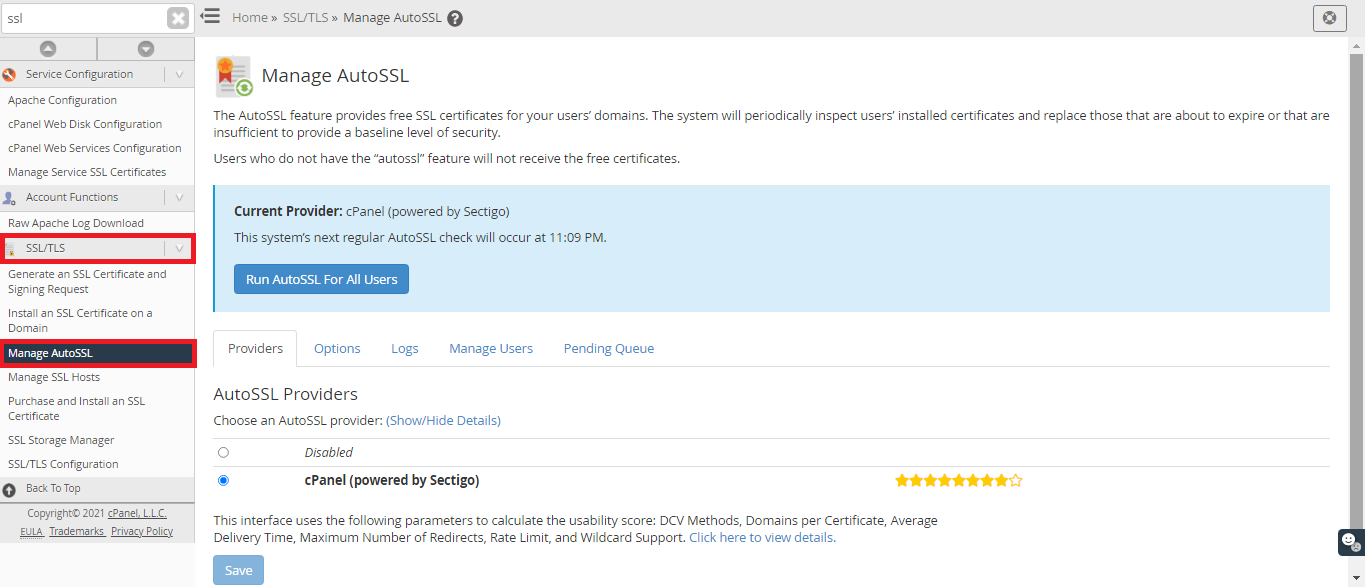
Step 2: Now go to cPanel and then choose security for selecting SSL/TLS which gives a specific need to run only on the selected domain.
Step 3: Below the manage users, you can see the list of cPanel account displayed. Choose the one which you want to execute for SSL.
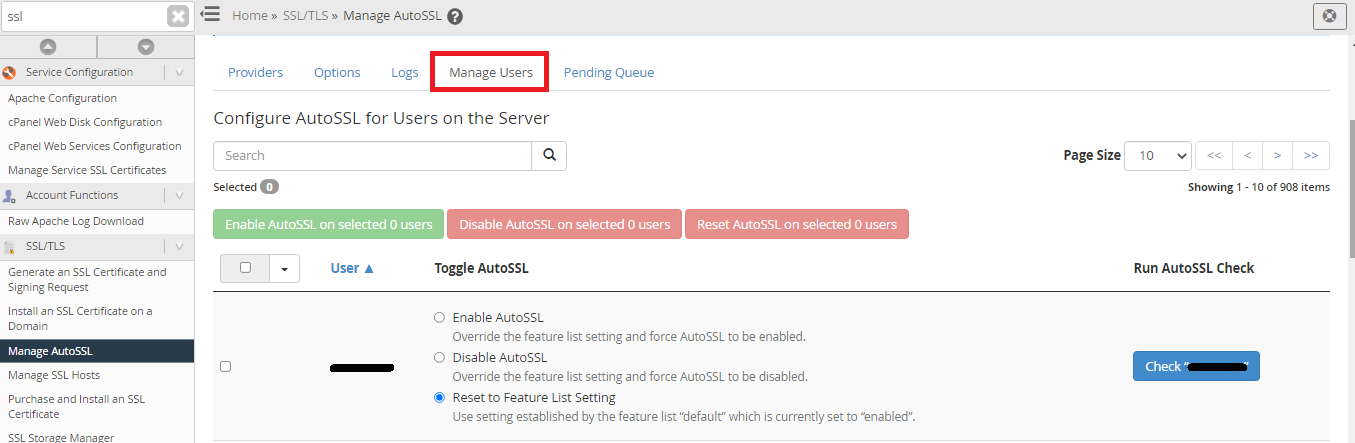
Step 4: Click on the account and then tap on the option “check username”. Some error is blocking you to execute SSL right to know that right away go to logs and then choose refresh.
Step 5: Choose the log which you want to check for errors and then select view log for viewing errors.
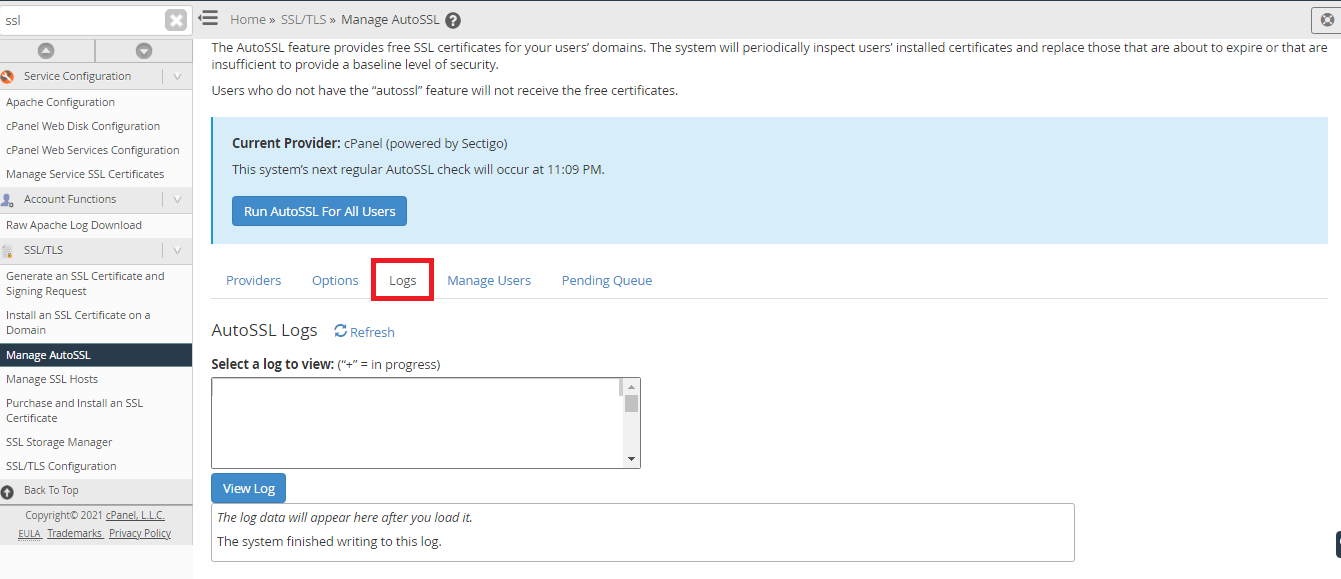
If you are the cPanel users follow below mentioned steps:
Step 1: Go to cPanel and then choose “Security”. From there, you can select “SSL/TLS” for selecting the domain where you need to start SSL installation.
Step 2: Tap on the “Run AutoSSL”.
Here’s the error message of Autossl 403 Forbidden error:
The domain failed domain control validation: The system queried for a temporary file at but the web server responded with the following error: 403 (Forbidden). A DNS or web server misconfiguration may exist. at bin/autossl_check.pl line 565.
Now, its your responsibility to fix the error:
Make necessary permission of assigning 755 and do work on public_html directory:
Change the cPanel username into user.user. Usually, .htaccess will be working to deny or allow the directives for writing temporary files.
Step 1: Do login to the server of WHM and then tap on the “Home”. Click on the SSL/TLS for choosing Manage AutoSSL.
Step 2: Now go to cPanel and then choose security for selecting SSL/TLS which gives a specific need to run only on the selected domain.
Step 3: Below the manage users, you can see the list of cPanel account displayed. Choose the one which you want to execute for SSL.
Step 4: Click on the account and then tap on the option “check username”. Some error is blocking you to execute SSL right to know that right away go to logs and then choose refresh.
Step 5: Choose the log which you want to check for errors and then select view log for viewing errors.
If you are the cPanel users follow below mentioned steps:
Step 1: Go to cPanel and then choose “Security”. From there, you can select “SSL/TLS” for selecting the domain where you need to start SSL installation.
Step 2: Tap on the “Run AutoSSL”.
Here’s the error message of Autossl 403 Forbidden error:
The domain failed domain control validation: The system queried for a temporary file at but the web server responded with the following error: 403 (Forbidden). A DNS or web server misconfiguration may exist. at bin/autossl_check.pl line 565.
Now, its your responsibility to fix the error:
Make necessary permission of assigning 755 and do work on public_html directory:
Code:
chmod 755 /home/user/public_html -v
chown user.user /home/user/public_html/ -R