Introduction:
The main reason and cause for the 421 Too Many Connections (8) from this IP error in the FileZilla is the non active mode i.e. idle on the connections regrading FTP which is not being closed or shut down before the opening of the new ones. The reason for this to happen is because the hosting providers that are shared tend to limit or suppress the FTP connections at the same time for the motive of preventing the overload of the server. In this article, let’s see a step by step guide on how to easily fix and solve the error of 421 Too Many Connections (8) from this IP error in the FileZilla. This can be achieved and solved by applying the correct methods and settings in the FileZilla FTP client and also by closing the connections that are idle in the panel of hosting control. To begin this step by step guide you’ll need the following things; FileZilla FTP Client and the access to your panel of hosting control.
Step 1: Fixing the 421 Too Many Connections (8) from this IP error in the FileZilla:
This is the most recommended and common method that is used to resolve this error that limits the connections simultaneously in the configuration of the FTP client. Here is a step by step guide for perfectly configuring the FileZilla FTP client and set it to the simultaneous connections at a maximum number.
1. The first step is to launch the FileZilla FTP Client.
2. Then click on the “File” and then on the "Site Manager".
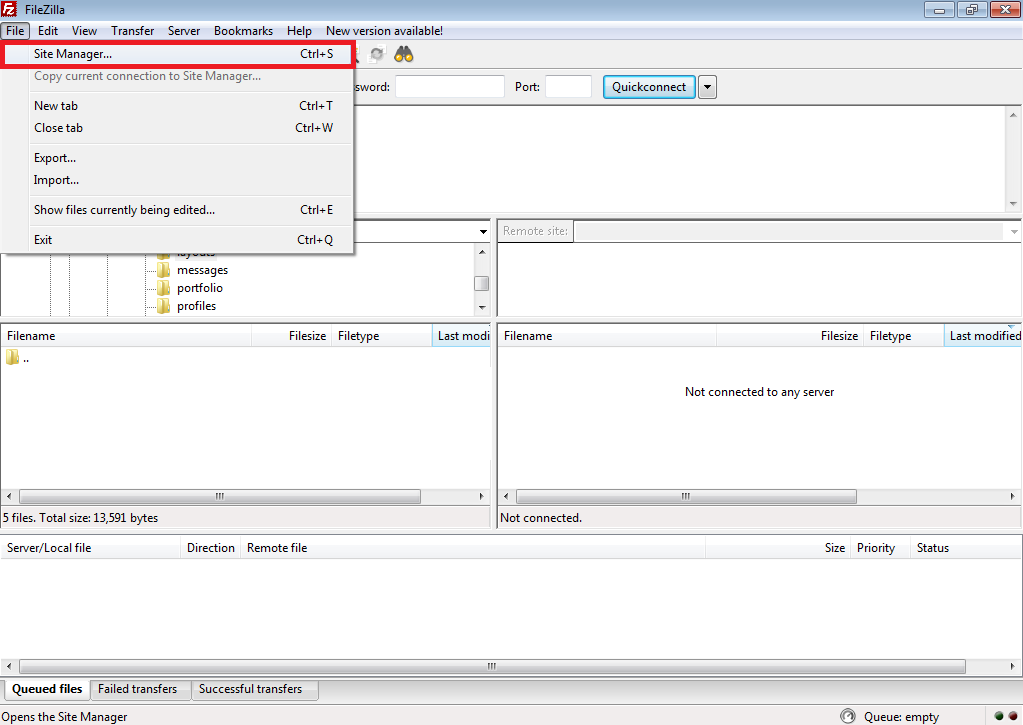
3. Now click on the site on which you wish to limit the connections that are simultaneous and then click on the tab "Transfer Settings".
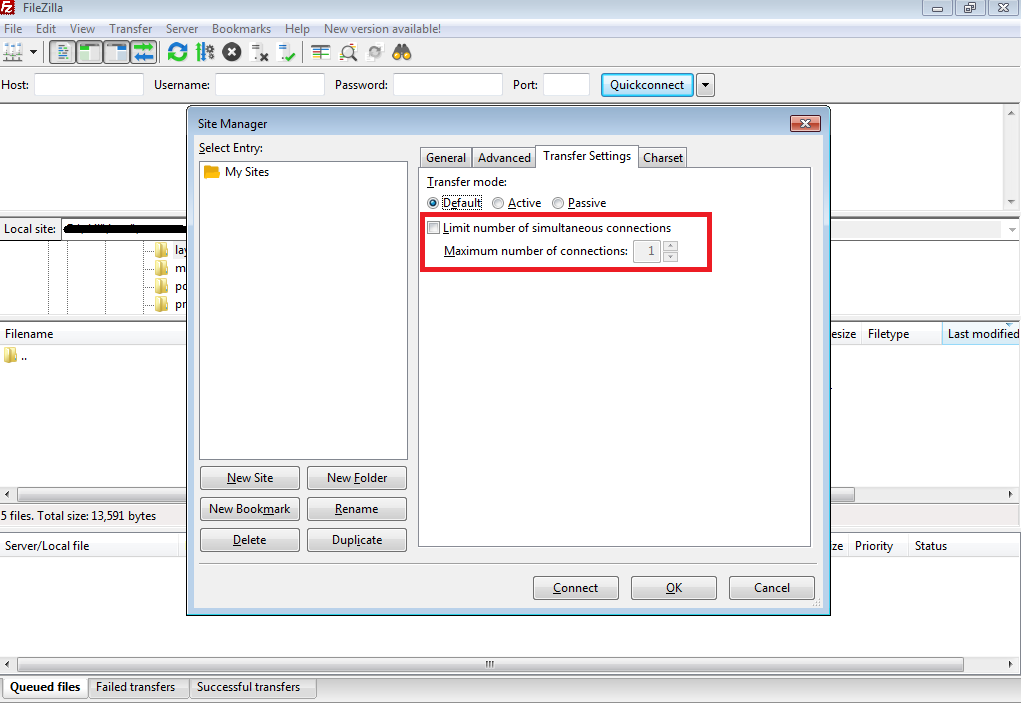
4. Now go ahead and select the option “Limit number of simultaneous connections and enter a maximum number of connections”. The number of connections found here is totally depending upon the number of hosting provider here. If the number of hosting provider is not found here, then please click on 8. It is also advised to contact the staff of hosting support for the maximum limit. Finally, click on OK to save the settings.
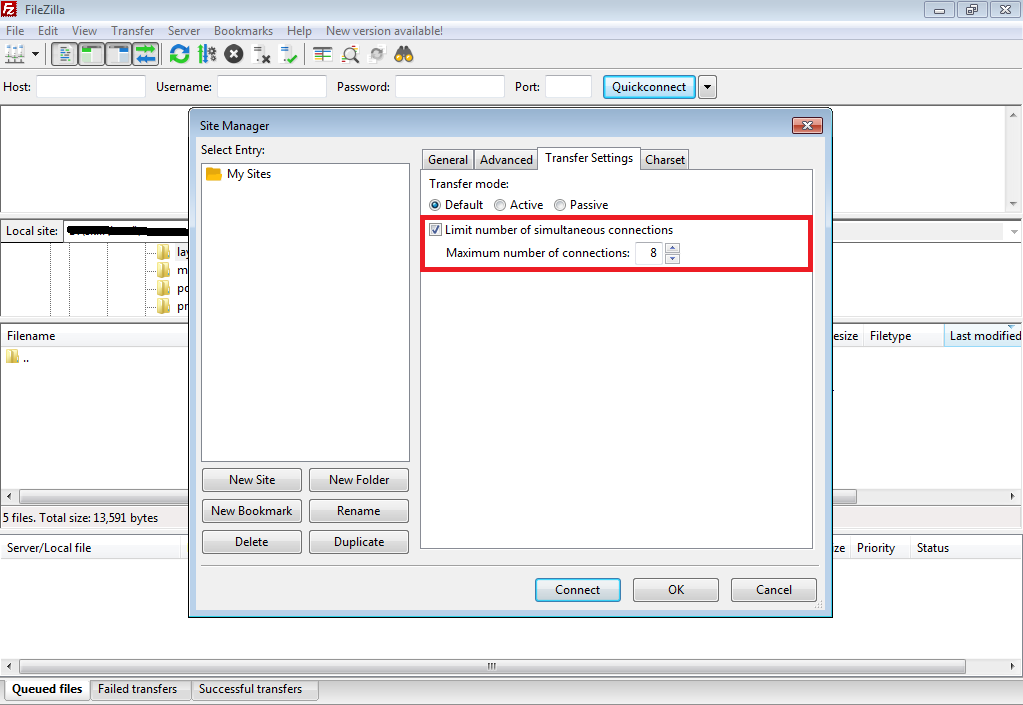
Step 2: How to close the non active connections in the cPanel:
If you choose to go with cPanel for managing you r account of hosting, you will able to solve the issue of 421 Too Many Connections (8) from this IP error in the FileZilla easily.
1. Open cPanel and then go to FTP connections section.
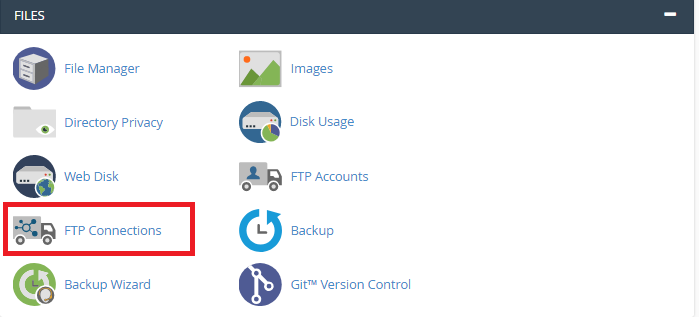
2. The section of cPanel shows all the connections of FTP in the account. For dropping idle connection click on disconnect button.
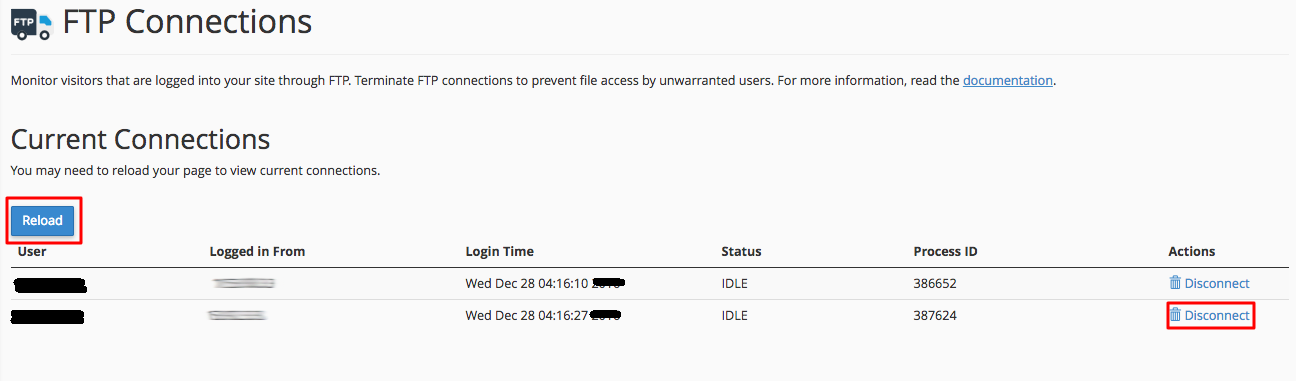
3. Now, on the other window confirmation will be asked for dropping the FTP connection. Then press the disconnect option again.
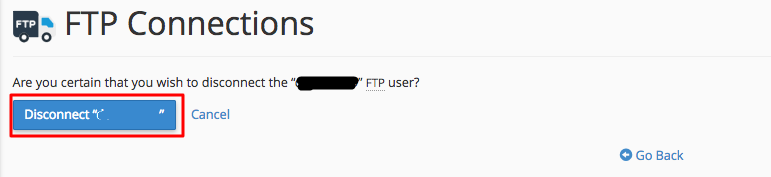
4. Repeat the same steps and guide that is mentioned above for all the idle FTP connections that you are facing and that you want to close.
The main reason and cause for the 421 Too Many Connections (8) from this IP error in the FileZilla is the non active mode i.e. idle on the connections regrading FTP which is not being closed or shut down before the opening of the new ones. The reason for this to happen is because the hosting providers that are shared tend to limit or suppress the FTP connections at the same time for the motive of preventing the overload of the server. In this article, let’s see a step by step guide on how to easily fix and solve the error of 421 Too Many Connections (8) from this IP error in the FileZilla. This can be achieved and solved by applying the correct methods and settings in the FileZilla FTP client and also by closing the connections that are idle in the panel of hosting control. To begin this step by step guide you’ll need the following things; FileZilla FTP Client and the access to your panel of hosting control.
Step 1: Fixing the 421 Too Many Connections (8) from this IP error in the FileZilla:
This is the most recommended and common method that is used to resolve this error that limits the connections simultaneously in the configuration of the FTP client. Here is a step by step guide for perfectly configuring the FileZilla FTP client and set it to the simultaneous connections at a maximum number.
1. The first step is to launch the FileZilla FTP Client.
2. Then click on the “File” and then on the "Site Manager".
3. Now click on the site on which you wish to limit the connections that are simultaneous and then click on the tab "Transfer Settings".
4. Now go ahead and select the option “Limit number of simultaneous connections and enter a maximum number of connections”. The number of connections found here is totally depending upon the number of hosting provider here. If the number of hosting provider is not found here, then please click on 8. It is also advised to contact the staff of hosting support for the maximum limit. Finally, click on OK to save the settings.
Step 2: How to close the non active connections in the cPanel:
If you choose to go with cPanel for managing you r account of hosting, you will able to solve the issue of 421 Too Many Connections (8) from this IP error in the FileZilla easily.
1. Open cPanel and then go to FTP connections section.
2. The section of cPanel shows all the connections of FTP in the account. For dropping idle connection click on disconnect button.
3. Now, on the other window confirmation will be asked for dropping the FTP connection. Then press the disconnect option again.
4. Repeat the same steps and guide that is mentioned above for all the idle FTP connections that you are facing and that you want to close.
