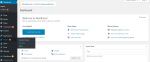Do you ever hear about disabling the WordPress plugin? In some situations, it is recommended to deactivate the particular plugins or all plugins. There are three ways to disable WordPress plugin 1) you can rename your plugin folder 2) you can disable plugin through WordPress dashboard 3) you can disable plugin via a database. In this article, we will briefly explain ways to deactivate the plugins. Let’s see what you have to do next...
1. Deactivate plugin using WordPress dashboard: it is the simplest way to disable one or more plugins in your WordPress account.
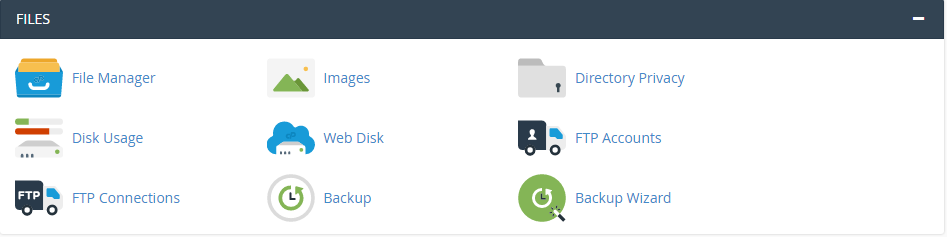
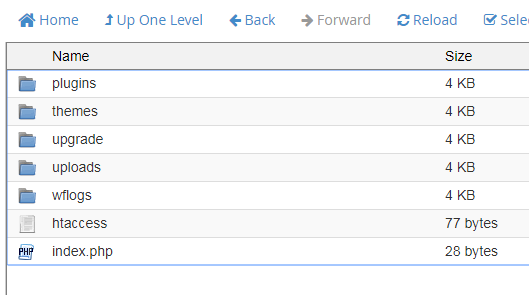
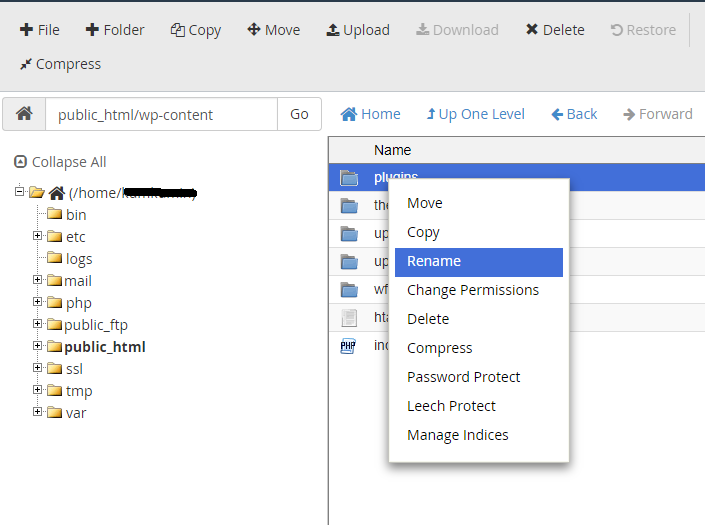
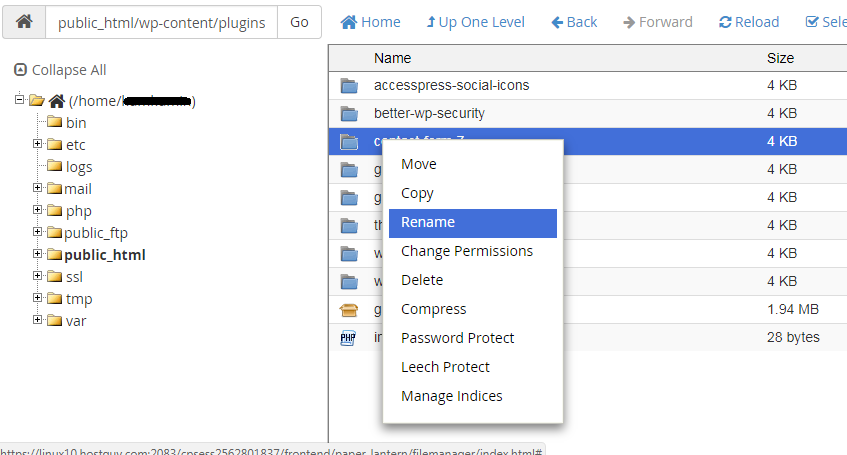
Note : Some plugins does not allow to change the name of the folder.
3. Deactivate plugin using phpMyAdmin : you can also disable the plugin via website’s database. For that you have to login into cpanel.

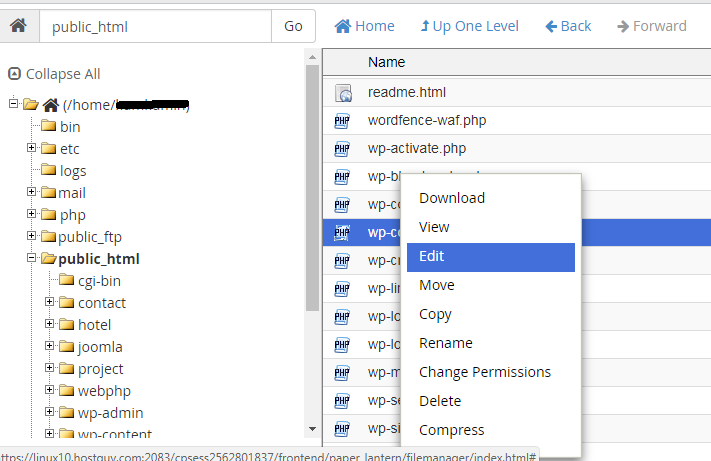
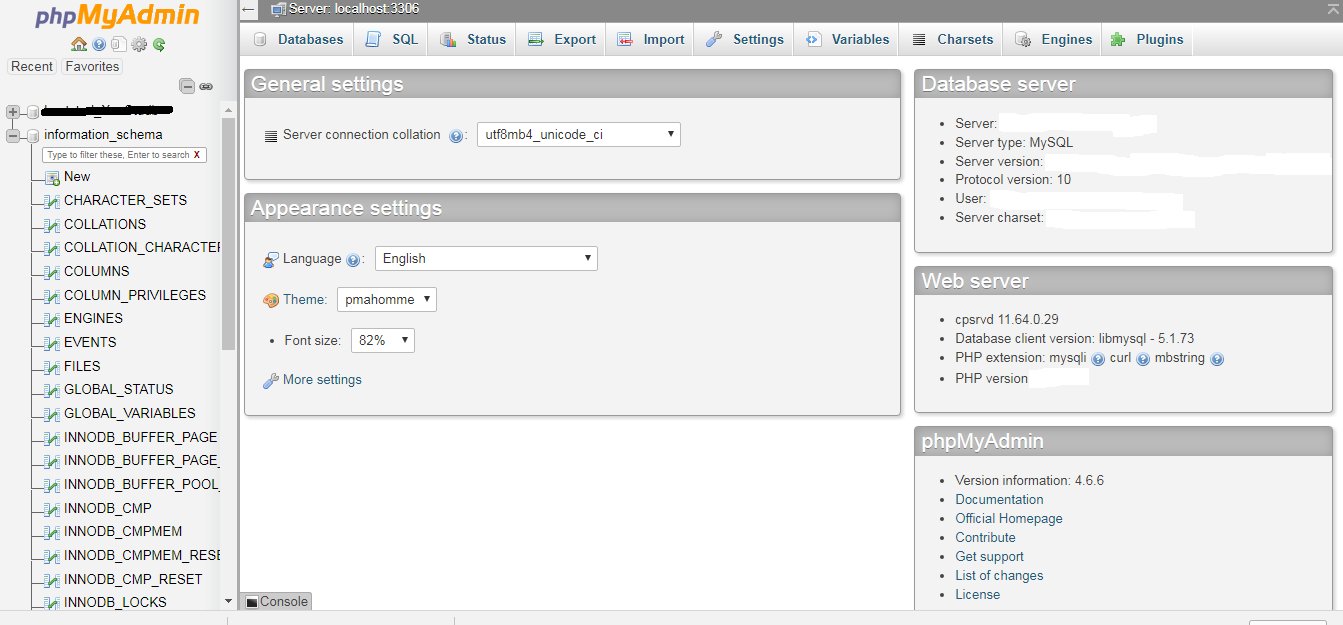
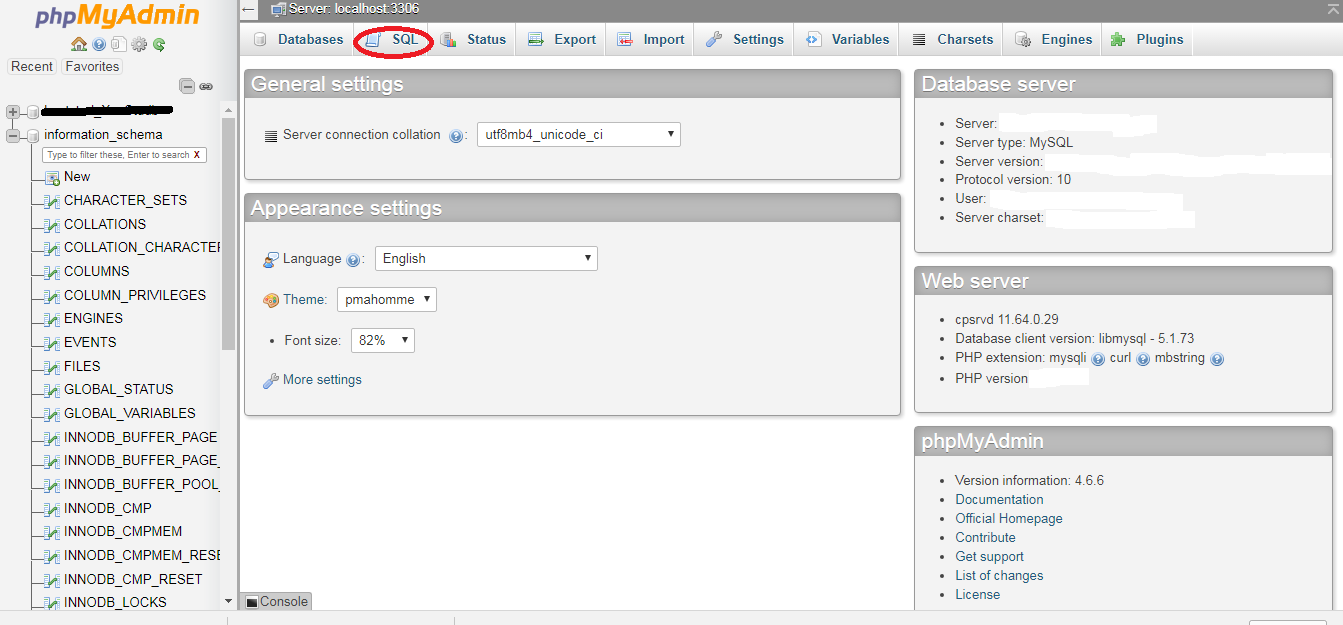
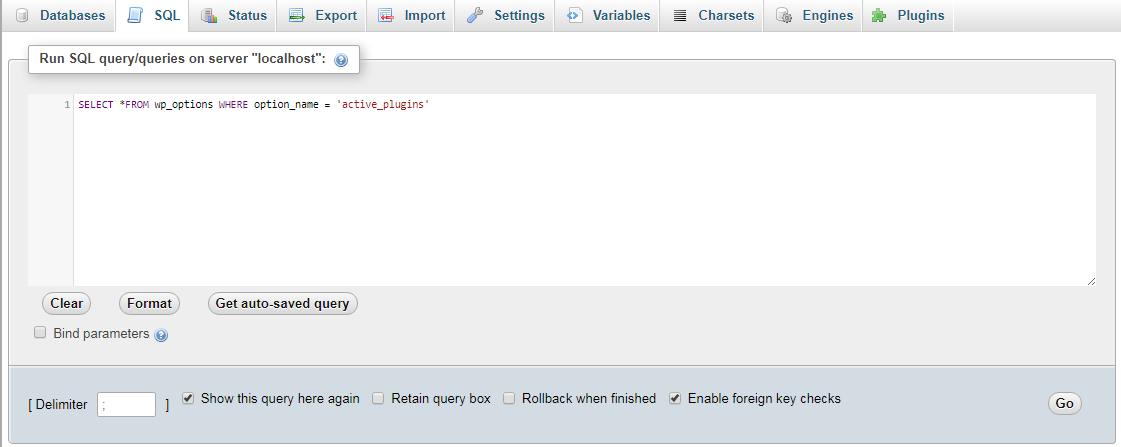
Here 4 number resembles the total number of active plugins.
Example : To deactivate the particular plugin you have to remove the line, for example you have to deactivate the “akismet” plugin then remove “i:0;s:19:"akismet/akismet.php"; line and click on “GO”.
1. Deactivate plugin using WordPress dashboard: it is the simplest way to disable one or more plugins in your WordPress account.
- Login to WordPress dashboard.
- In the left panel click on “plugins” option and then “Add new”.
- Now on the new page, you have a list of plugins which are installed into WordPress.
- Each plugin has “deactivate” option, click on it.
- If you don’t have your WordPress login credentials then don’t you worry you have other options to deactivate them, check out them in the further steps.
- Login to cpanel, click on “File manager” option under Files panel.
- Under file manager option navigate to wp-content/plugin folder.
- If you need to disable all the plugin then you can rename the folder “plugin” via right click on folder >> choose rename option.
- You can also rename the particular plugin via click on “plugin” folder >> click on particular plugin (you want to disable)>> choose rename option >> enter new folder name like “akismet_disabled” >> click on Rename File.
Note : Some plugins does not allow to change the name of the folder.
3. Deactivate plugin using phpMyAdmin : you can also disable the plugin via website’s database. For that you have to login into cpanel.
- After login into cpanel, choose phpMyAdmin option under “database” panel.
- Now you have to check what database you are using right now. For that check wp-config.php file under public_html folder. Check the database name and navigate to phpMyAdmin option.
- Expand the list of databases and click on the one you assigned to WordPress site.
- Click on the “SQL” which is available to the upper menu bar.
- Insert the following SQL query :
Code:
“SELECT *FROM wp_options WHERE option_name = 'active_plugins';”- Click on “GO”.
- After executing the query click on ”Edit” option, now you will get the following output :
Code:
a:4:
{
i:0;s:19:"akismet/akismet.php";
i:1;s:36:"contact-form-plugin/contact_form.php";
i:2;s:45:"limit-login-attempts/limit-login-attempts.php";
i:3;s:29:"use-any-font/use-any-font.php";
}Example : To deactivate the particular plugin you have to remove the line, for example you have to deactivate the “akismet” plugin then remove “i:0;s:19:"akismet/akismet.php"; line and click on “GO”.
- Now your desired plugin is deactivated from your website database.