Plesk is one of the most popular web hosting software. The ease-of-use, compelling UX, and automation features is what make the service popular. It releases upgrades from time to time with improvements and new features. To get the most out of Plesk, users are encouraged to upgrade to the latest release. Obsidian is the latest release from Plesk. Some users have reported experiencing errors when upgrading to Obsidian or even Onyx.
When upgrading to Plesk Onyx 17.8, you’re likely to see the following error message:
Similarly, when upgrading to Obsidian, here’s what some users see:
To fix the problem, you need to install them correctly.
When upgrading to Onyx 17.8, here are the steps involved:
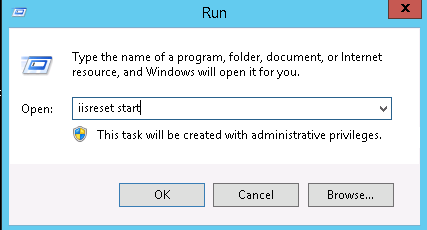
When upgrading to Plesk Onyx 17.8, you’re likely to see the following error message:
Code:
Installing packages
Upgrading Plesk URL protection module...
Failed to install 'C:\ParallelsInstaller\parallels\PANEL-WIN_17.8.11\dist-windows\plesk-urlprotection.msi': Fatal error during installation. (Error code 1603)
ERROR: The installation of the package 'plesk-urlprotection' failed with code 1603. (upgrade: Upgrading Plesk URL protection module...)
Code:
Installing packages
Upgrading Plesk URL protection module...
Failed to install 'C:\ProgramData\Plesk\Installer\cache\pool\release\PLESK-WIN_18.0.21_1598\dist-windows\plesk-urlprotection.msi': Fatal error during installation. (Error code 1603)
Action '' failed with error 1603(0x00000643)
ERROR: The installation of the package 'plesk-urlprotection' failed with code 1603. (upgrade: Upgrading Plesk URL protection module...)When upgrading to Onyx 17.8, here are the steps involved:
- Connect to Plesk using RDP
- Download a package called plesk-urlprotection
- Start a command prompt with admin privileges
- Execute the following command to stop IIS service
- Now, its time to install the package you downloaded previously. Execute this command (take note of the paths and replace them accordingly):
Code:
msiexec /i "C:\Users\Administrator\Downloads\plesk-urlprotection.msi" /L*V "C:\plesk_urlprotection_installation_debug.txt" AUTOINSTALLER=1- Start IIS with is command:
Code:
iisreset /start- Restart Plesk upgrade
- Connect to Plesk using RDP
- Start command prompt with admin privileges
- Stop IIS service using the following command:
Code:
iisreset /stop- Install plesk-urlprotection (assuming that you have it downloaded) using the following command:
Code:
msiexec /i "C:\ProgramData\Plesk\Installer\cache\pool\release\PLESK-WIN_18.0.21_1598\dist-windows\plesk-urlprotection.msi" /L*V "C:\plesk_urlprotection_installation_debug_OBSIDIAN.txt" AUTOINSTALLER=1- Start IIS using:
Code:
iisreset /start- Restart Plesk upgrade
