The database connection error occurs when a bunch of database files importing or exporting in Plesk by the user. The user will face the below error on the above activity.
“Error establishing a database connection”- this error will be viewed if the user shifts a domain from a non-Plesk server.
Here are the errors if the debug option is enabled:
Furthermore, when the database user password got encoded will be unable to export or import the database. Hence the following error will appear.
These errors are occurred due to design defect and will be resolved in Plesk Obsidian. And to overcome this error, updating Plesk using either the Command line or Plesk interface can be used.
Plesk Interface:
With the help of the Plesk panel, the updation can be made.
Command-line interface:
Login to Plesk then in Domains click on example.com, then click Databases,
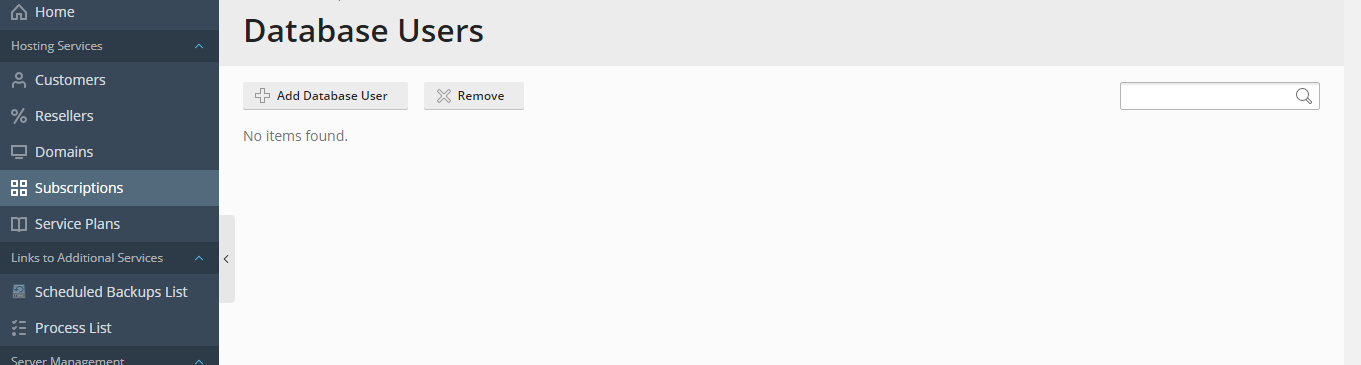
later User Management.
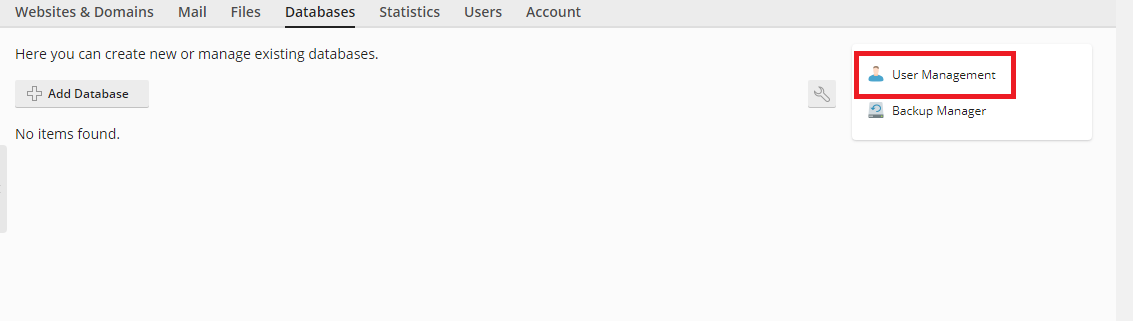
Then, click on the username and update the password.
Code:
Internal error: [Account::getPassword] cannot decrypt password to be plainHere are the errors if the debug option is enabled:
Code:
ERR [panel] Task failed: id=130, pid=111288, type=database-download, error=Internal error: [Account::getPassword] cannot decrypt password to be plain.
DEBUG [panel] PleskFatalException: Internal error: [Account::getPassword] cannot decrypt password to be plain.
file: /usr/local/psa/admin/plib/Account.php
line: 73
Code:
# pleskdb "select * from db_users where login=hoststud;"
+-----+-----------------+------------+-------+--------+--------+--------------+--------+-------------+-----------+
| id | login | account_id | db_id | status | dom_id | db_server_id | passwd | external_id | role |
+-----+-----------------+------------+-------+--------+--------+--------------+--------+-------------+-----------+
| 10 | hoststud | 15 | 0 | normal | 12 | 1 | | NULL | readWrite |
+-----+-----------------+------------+-------+--------+--------+--------------+--------+-------------+-----------+
# pleskdb "select * from accounts where id='15';"
+-----+-------+-------------------------------------------+
| id | type | password |
+-----+-------+-------------------------------------------+
| 15 | crypt | *ED642519186D3D29C6089E1D01B592D76B1EEC12 |
+-----+-------+-------------------------------------------+Plesk Interface:
With the help of the Plesk panel, the updation can be made.
- The user must make sure that the firewall is opened for port 8447 and select setting on tools.
- Click on the update and upgrade option and select update components on the upgrade page.
- The Pleskupdation process will get started after clicking on continue.
Command-line interface:
- The user must get connected to the Plesk server with the help of Linux (SSH) or Windows server (RDP) to run below command:
Code:
Plesk installer update- Sometimes, the Plesk will be offline while updating and it will stay online if it requires a restart.
- Every time the service will get restarted if the service component is updated.
- By clicking on System Overview on the homepage, the user can know which Plask update is installed at present. Or run below command on the command-line interface to know the current updation of Plesk.
Code:
Plesk version- The user can reset the DB password if updation cannot be done due to any issues.
Login to Plesk then in Domains click on example.com, then click Databases,
later User Management.
Then, click on the username and update the password.
