To set a particular rule in plesk there is different pattern. If you are on shared hosting and you required any changes in plesk firewall then you need to contact your support team.
How to Set Up Firewall Rules in Plesk In Plesk 12.x:
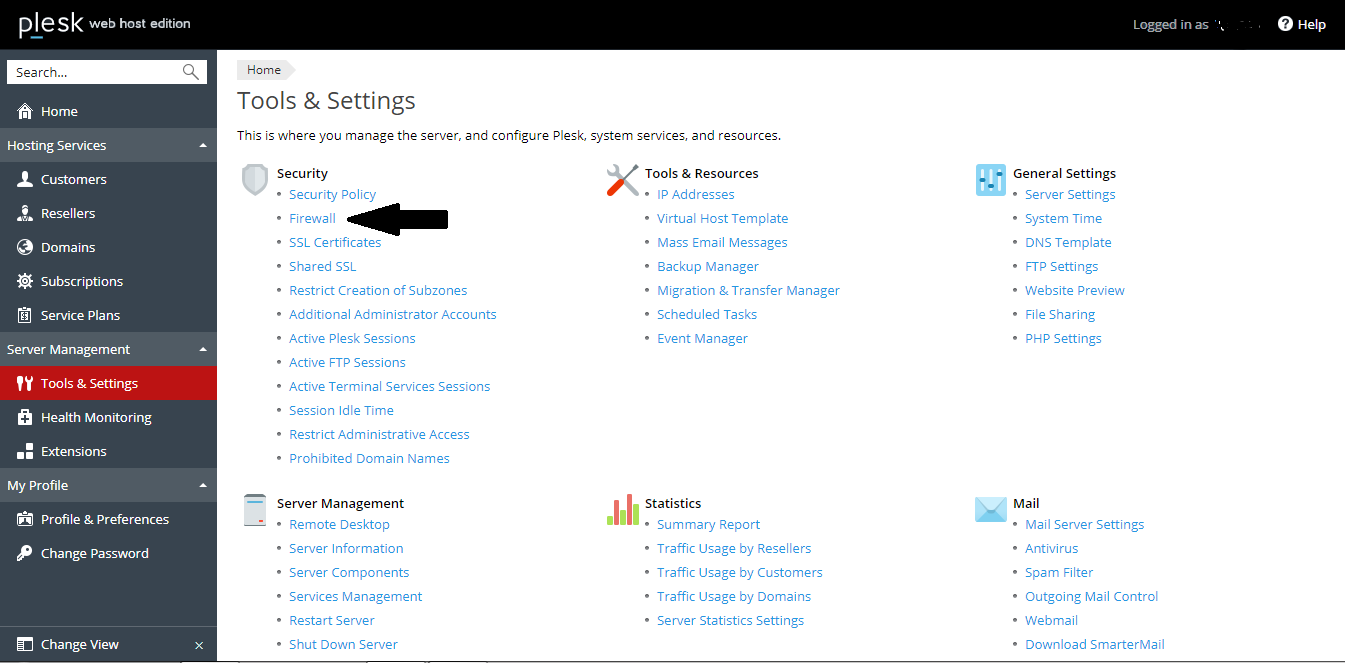
- To create new rule in firewall click on “Add Firewall rule” here you can create new rule for firewall. Fill the rule name and port number and click to ok.
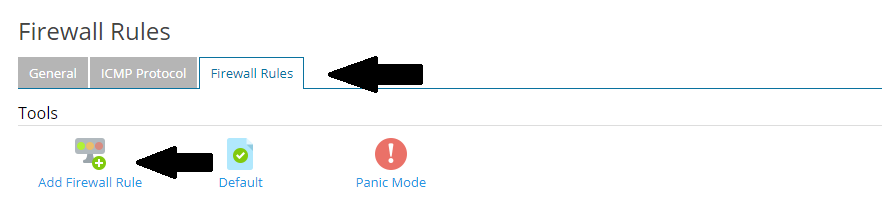
- To disable and enable a rule click on “Empty Circle”
- To disable and enable a rule click green check button.
How to Set Up Firewall Rules in Plesk In Plesk 11.x:
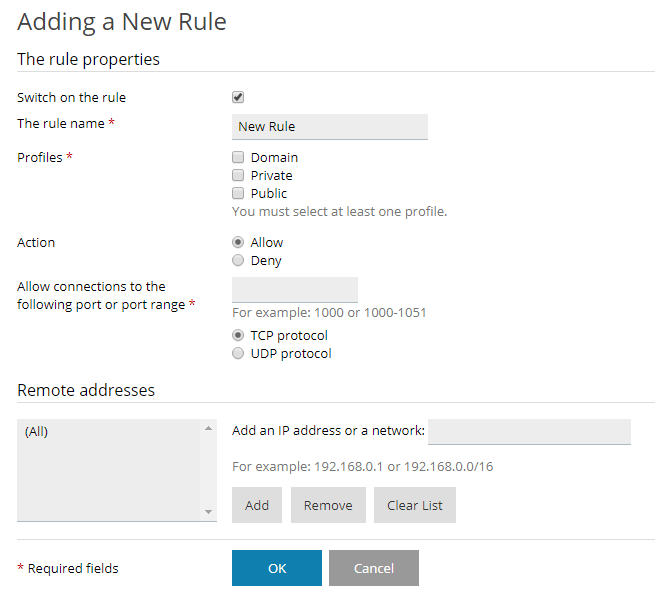
- Click on “Empty Circle” to disable firewall rule.
- To disable or enable any rule click on “Green Check”.
How to Set Up Firewall Rules in Plesk In Plesk 12.x:
- To configure a firewall rule in your plesk first login to your dedicated server using “remote desktop connection”.
- Then login to plesk as admin.
- Then click on server management >> tools and setting on left menu.
- Now select firewall under security heading.
- To create new rule in firewall click on “Add Firewall rule” here you can create new rule for firewall. Fill the rule name and port number and click to ok.
- To disable and enable a rule click on “Empty Circle”
- To disable and enable a rule click green check button.
How to Set Up Firewall Rules in Plesk In Plesk 11.x:
- Log in to your remote desktop connection.
- Log in to plesk panel as an admin.
- Then click on server management >> tools and setting on left menu.
- Click on firewall in “Tools and Resource”.
- Switch on firewall rules tab.
- Click on “Empty Circle” to disable firewall rule.
- To disable or enable any rule click on “Green Check”.
