How to check service status in WHM server?
What is service status?
When it comes to WHM & cPanel, there would be service for monitoring server. This section is displayed as service status. It has three subcategories such as disk information, system information and service information.
Disk information – It shows the status, server usage space, points for mounts and disk device. It doesn’t stop with the listed features alone goes on with the information for server performance, cpu usage and disk usage.
System information – System information carries out few details such as usage of swap, usage of memory and server load.
Service information – You can view the status of server running so and also, the list will be displayed with few details such as status, version and name.
In this article, we are going to learn about service status in WHM:
Step 1: Open the WHM and login with the username & password. Find where the service status is and clicking on it.
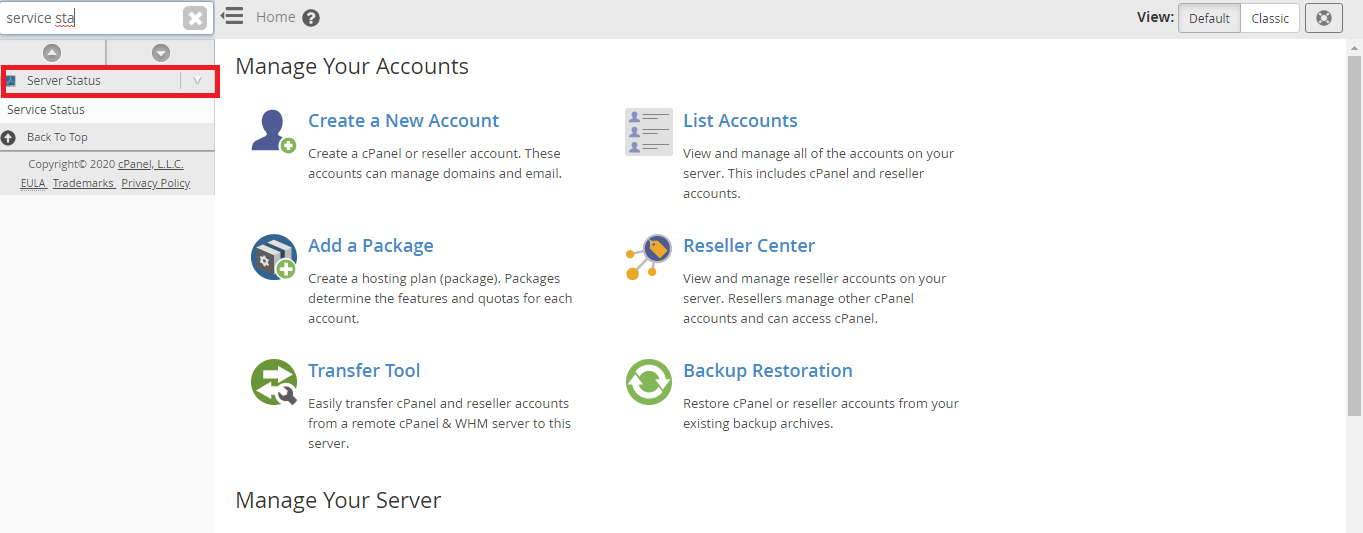
Step 2: In the service status, you can see four options such as apache status, daily process log, server information and service status. Click on the fourth option – service status.
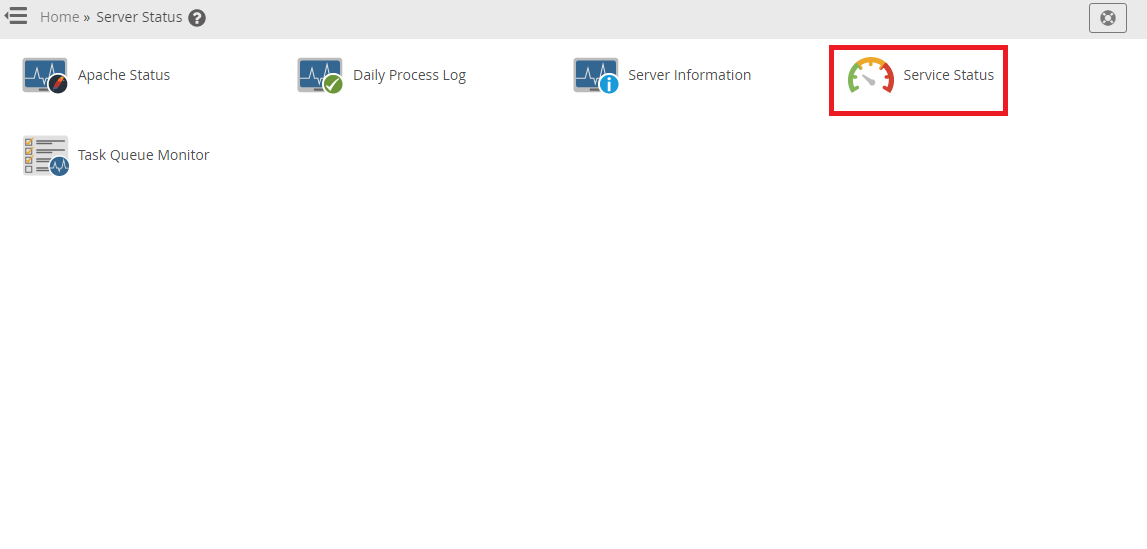
Step 3: Again, in service status you can see three subcategories such as disk information, system information and service information.
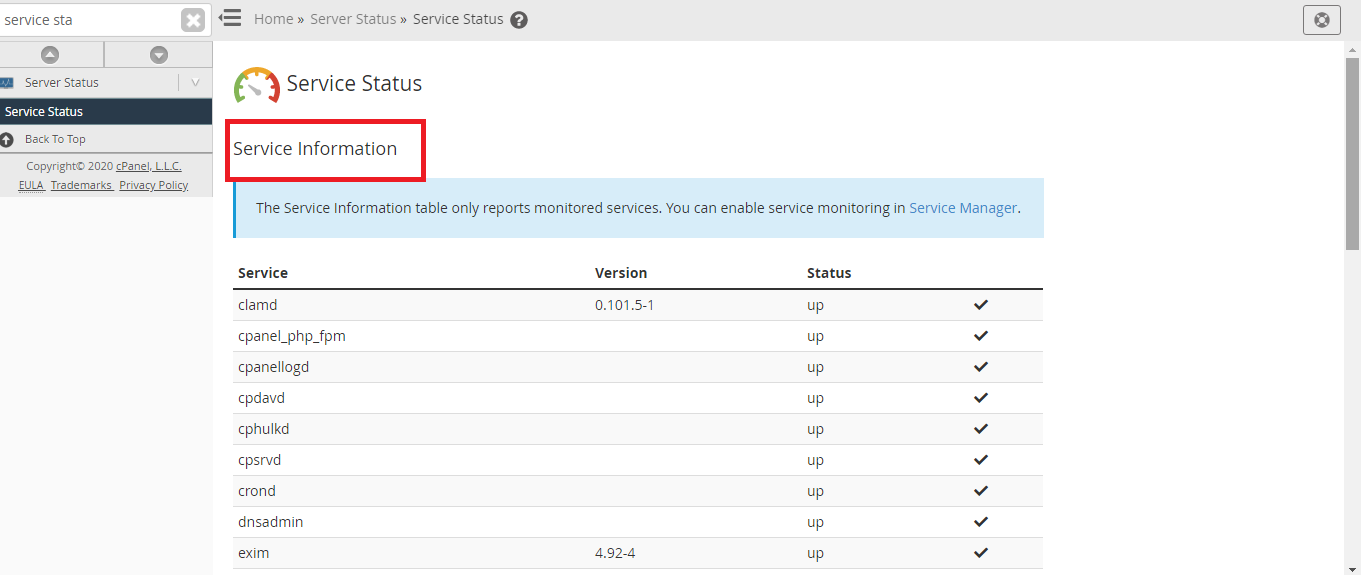
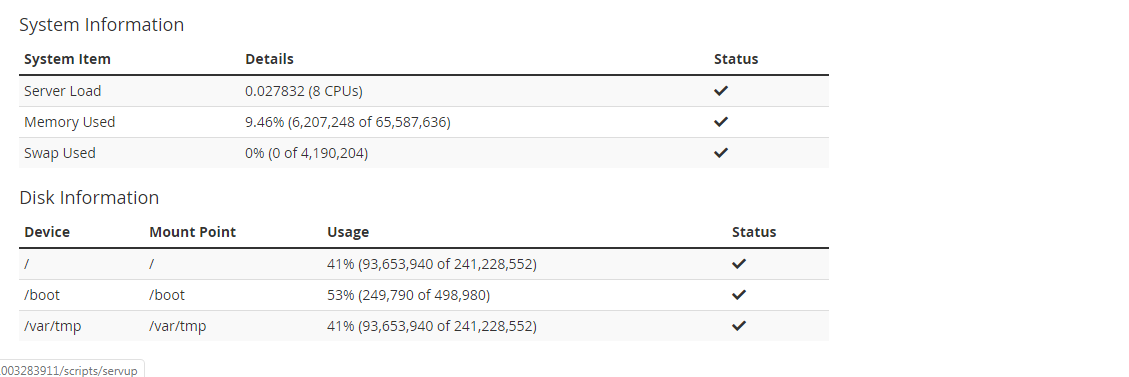
Note: It keep on monitoring few information such as sshd, spamd, rsyslogd, queueprocd, pop, mysql, ipaliases, httpd, exim, crond, cpsrvd, cpdavd and cpanellogd.
Step 4: In system information, it monitors swap usage, memory usage and server load maintenance.
Step 5: Disk information shows status, disk device and points for mount.
That’s it! It is easy to view service status in WHM whereas no more big procedure. Only three steps! Give them a try!
What is service status?
When it comes to WHM & cPanel, there would be service for monitoring server. This section is displayed as service status. It has three subcategories such as disk information, system information and service information.
Disk information – It shows the status, server usage space, points for mounts and disk device. It doesn’t stop with the listed features alone goes on with the information for server performance, cpu usage and disk usage.
System information – System information carries out few details such as usage of swap, usage of memory and server load.
Service information – You can view the status of server running so and also, the list will be displayed with few details such as status, version and name.
In this article, we are going to learn about service status in WHM:
Step 1: Open the WHM and login with the username & password. Find where the service status is and clicking on it.
Step 2: In the service status, you can see four options such as apache status, daily process log, server information and service status. Click on the fourth option – service status.
Step 3: Again, in service status you can see three subcategories such as disk information, system information and service information.
Note: It keep on monitoring few information such as sshd, spamd, rsyslogd, queueprocd, pop, mysql, ipaliases, httpd, exim, crond, cpsrvd, cpdavd and cpanellogd.
Step 4: In system information, it monitors swap usage, memory usage and server load maintenance.
Step 5: Disk information shows status, disk device and points for mount.
That’s it! It is easy to view service status in WHM whereas no more big procedure. Only three steps! Give them a try!
