Most of the companies used to work even at nights! In that case, it’s just for them to keep the server on 24 hours completely. Just imagine, there is a power failure in your company. Go check with the server after power failure. You can see some of your corrupted database files. It is better to keep backup ready whenever you face problems like this. This is not only one problem you face due to power failure sometimes; it might result in expired hardware or removal of database files.
Now, you should work on the recovery of database files. If you didn’t get it then your next move is to do a server restart more than one time. It will consume more time than you expect. In some cases, you will get recovered database files but not all the time. No assurance right!
Let us go with 3 methods to fix MS SQL database restoration:
Method 1:Try with the backup of recent database files in this step. Don’t worry if you have MS SQL Management Studio.
Step 1: Choose the database which is corrupted by running MS SQL Management Studio
Step 2: Just right click on the database corrupted to check more options. DO device selection because it’s in your server or computer.
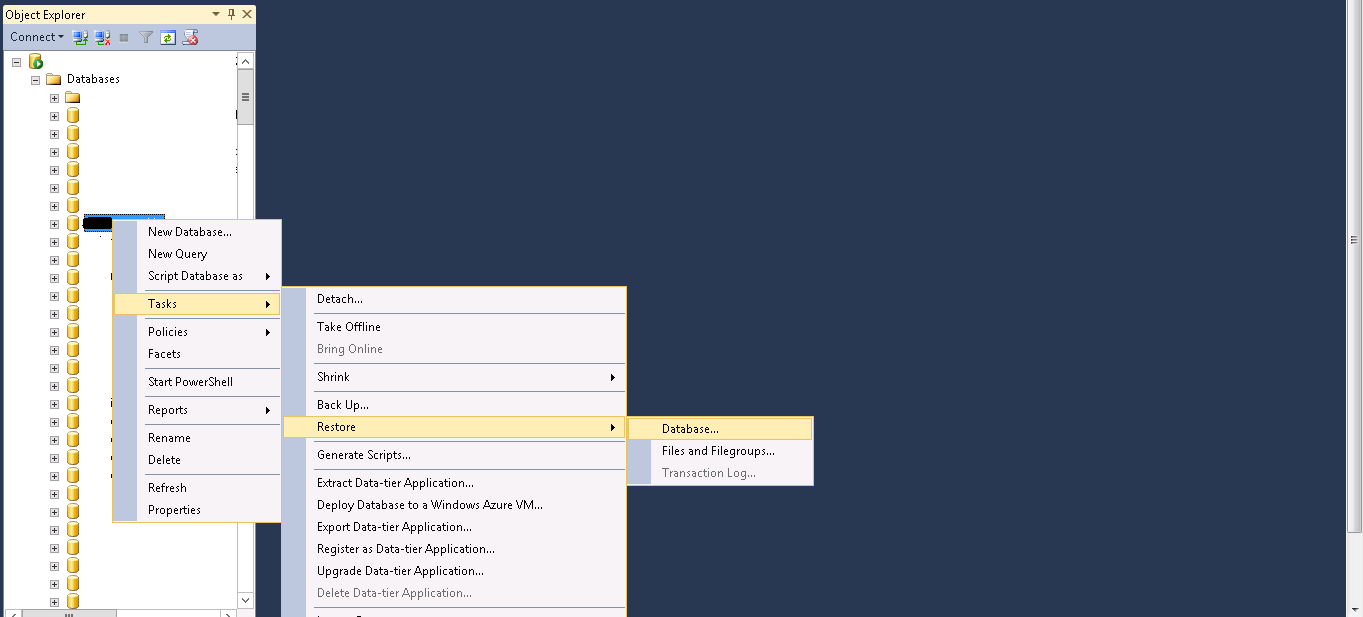
Step 3: Choose the backup database correctly. Tap on the button “OK” so that you can receive database files recovered successfully!
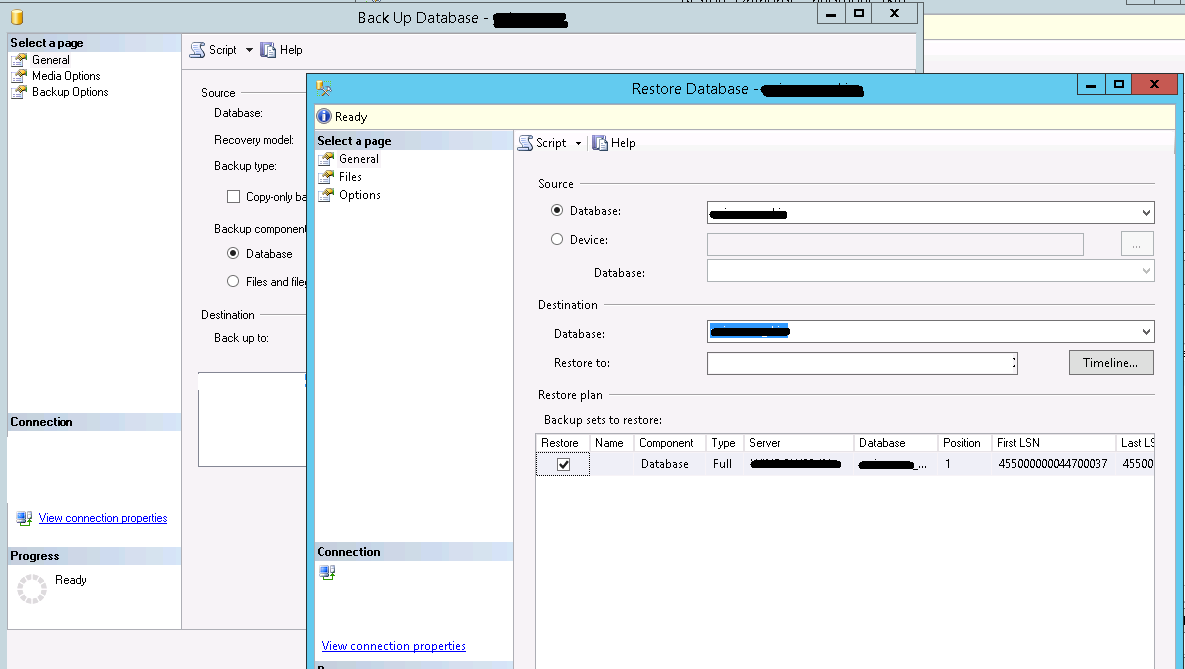
Method 2: Use the command CHECKDB T-SQL for fixing the MS SQL database issues.
First, start setting the mode of single-user in the database
Do database repair by using the below command:
Now, return to mode of multiple_user:
Method 3:
You might have heard about a software called stellar repair discovered mainly for solving MS SQL problems. Do installation first and then follow the below steps to get rid of database files corrupted:
Go to the software and choose the database files which is corrupted. By now, you will get a list of database objects repairable easily.
Note: You can save the file repaired in MS SQL using Stellar Repair for MS SQL in forms as you like. For example, you can save it as an MDF file here. You will get a small window with more options so, select MDF file and make storage easy. It’s completely your choice to save in other forms like XLS, HTML and CSV.
That’s it! You have repaired the corrupted MS SQL database files.
Now, you should work on the recovery of database files. If you didn’t get it then your next move is to do a server restart more than one time. It will consume more time than you expect. In some cases, you will get recovered database files but not all the time. No assurance right!
Let us go with 3 methods to fix MS SQL database restoration:
Method 1:Try with the backup of recent database files in this step. Don’t worry if you have MS SQL Management Studio.
Step 1: Choose the database which is corrupted by running MS SQL Management Studio
Step 2: Just right click on the database corrupted to check more options. DO device selection because it’s in your server or computer.
Step 3: Choose the backup database correctly. Tap on the button “OK” so that you can receive database files recovered successfully!
Method 2: Use the command CHECKDB T-SQL for fixing the MS SQL database issues.
Code:
Use your_database
GO
Code:
ALTER DATABASE your_database SET SINGLE_USER
GO
Code:
DBCC CHECKDB(your_database, REPAIR_REBUILD)
GO
Code:
ALTER < ;database-name> SET MULTI_USERYou might have heard about a software called stellar repair discovered mainly for solving MS SQL problems. Do installation first and then follow the below steps to get rid of database files corrupted:
Go to the software and choose the database files which is corrupted. By now, you will get a list of database objects repairable easily.
Note: You can save the file repaired in MS SQL using Stellar Repair for MS SQL in forms as you like. For example, you can save it as an MDF file here. You will get a small window with more options so, select MDF file and make storage easy. It’s completely your choice to save in other forms like XLS, HTML and CSV.
That’s it! You have repaired the corrupted MS SQL database files.
