If you don’t want to allow the access to your site for a specified range of IP or a particular IP then you can add that IPs in IP blocker in cPanel. This option will help out to block the access of your website for one or more IP address or you can also block the access through (FQDNS) fully qualified domains names.
Ways to block an IP address:
1. Login to cPanel.
2. Select “IP blocker” icon under Security.
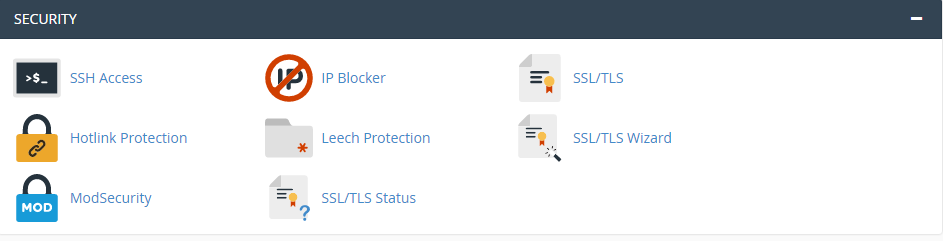
3. Here add the desired IP range or domain name to block. Here you can add IP address in various ways. Let’s see.....
· Add single IP - 69.89.31.226.
· Add range of IP address - 69.89.31.210 - 69.89.31.210.
· Add CIDR format - 69.89.31.1/32
· Add implied IP address – 69.
· Add implied range IP - 69.89.31.1 – 30
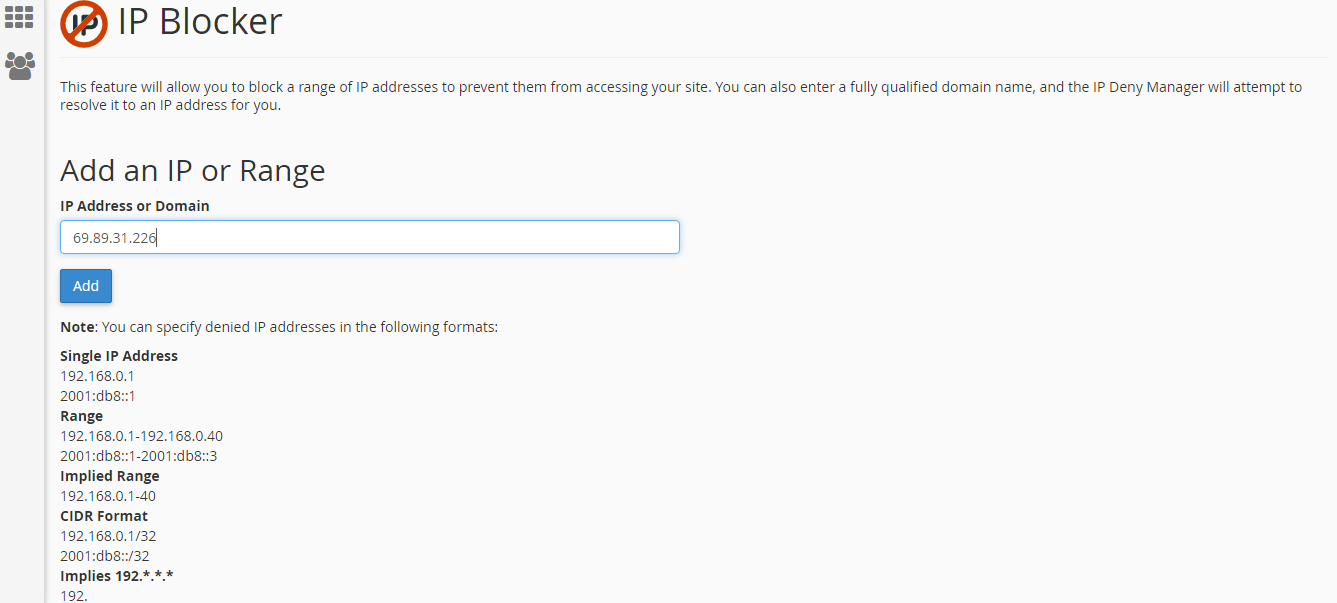
4. Now click on Add button.
The particular IP or range of IP is blocked now for your website. If you need to unblock the IP address then follow the steps:
How to unblock IP address?
1. In the actions column click on delete for desired IP address.
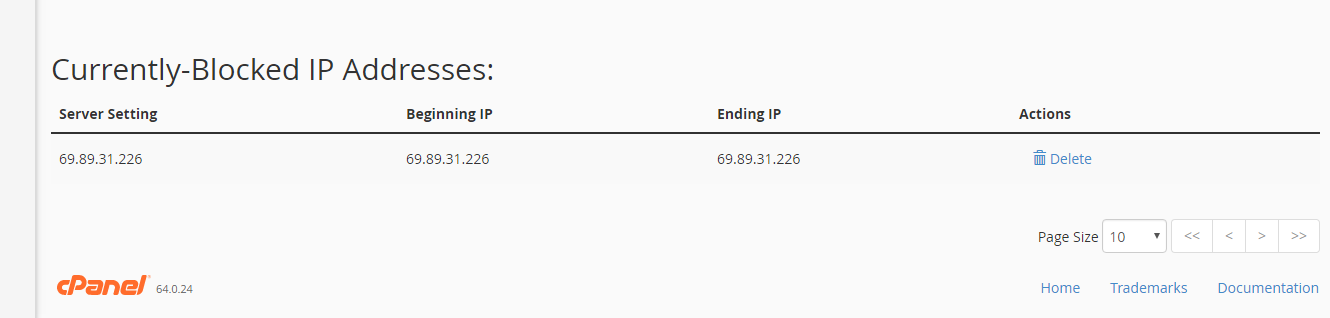
2. Now click on remove IP.
Ways to block an IP address:
1. Login to cPanel.
2. Select “IP blocker” icon under Security.
3. Here add the desired IP range or domain name to block. Here you can add IP address in various ways. Let’s see.....
· Add single IP - 69.89.31.226.
· Add range of IP address - 69.89.31.210 - 69.89.31.210.
· Add CIDR format - 69.89.31.1/32
· Add implied IP address – 69.
· Add implied range IP - 69.89.31.1 – 30
4. Now click on Add button.
The particular IP or range of IP is blocked now for your website. If you need to unblock the IP address then follow the steps:
How to unblock IP address?
1. In the actions column click on delete for desired IP address.
2. Now click on remove IP.
