When working with the SQL server on a day-to-day basis, you may come across the 9002 error. It usually indicates that the SQL Transaction File is now full and requires you to increase the size. When this error occurs, most of the long-running transactions will fail or become slower. In this article, learn how to fix the error.
Fixing the SQL Server Error 9002
Before you can fix this error, let’s look at the error message, which looks like this:
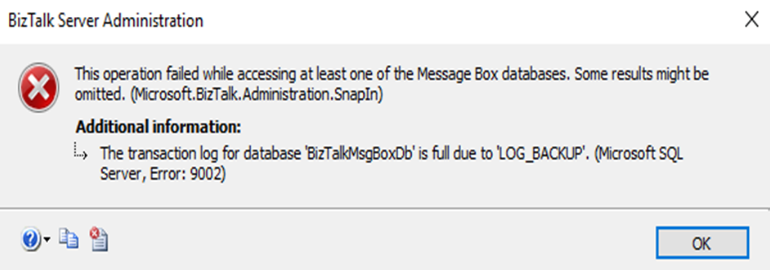
As you can see, the database ‘BizTalkMsgBoxDb’ is full.
Here are the steps you need to take to fix this issue:
Doing so will free up space where new transactions can take place.
But make sure that the other disk drive has enough space, otherwise moving the log file will be worthless. Furthermore, you need to detach the database using the following command:
Detaching the database will ensure log file remains unavailable until you re-attach it. Once completed, you can reattach the database using the following command:
Find the transactions that are taking too long and kill them using the KILL statement.
So that’s how you deal with the SQL Server Error 9002.
Fixing the SQL Server Error 9002
Before you can fix this error, let’s look at the error message, which looks like this:
Code:
BizTalk Server Administration
This operation field while accessing at least one of the Message Box databases. Some results might be omitted. (Microsoft.BizTalk.Administration.SnapIn)
Additional Information:
The transaction log for database ‘BizTalkMsgBoxDb’ is full due to ‘LOG_BACKUP’, (Microsoft SQL Server, Error:9002)As you can see, the database ‘BizTalkMsgBoxDb’ is full.
Here are the steps you need to take to fix this issue:
- Create a backup of transaction logs and truncate it
Doing so will free up space where new transactions can take place.
- Increase the disk space
- Move the log file from existing to another disk drive
But make sure that the other disk drive has enough space, otherwise moving the log file will be worthless. Furthermore, you need to detach the database using the following command:
Code:
sp_detach_db
Code:
sp_attach_db- Expand log file’s size
- Produce a single growth increment
- Allow the file to grow on its own (autogrow) by using the ALTER DATABASE statement
- Add log files
- Use ALTER DATABASE ADD LOG FILE to add another log file
- Use ALTER DATABASE along with the MODIFY FILE clause to enlarge log file
- Kill the long-running transactions
Code:
sys.dm_tran_database_transactions
OR
DBCC OPENTRANSo that’s how you deal with the SQL Server Error 9002.
