The error of “your server does not support the connection encryption type” is one of the common errors faced in the Outlook. Infact it is a regular form of complaint faced in the Outlook by the users. It is no more a problem without solutions. Are you facing or getting the error of “your server does not support the connection encryption type” in your Outlook. Looking for some of the best solutions available and step to prevent over the internet to solve this error. Here are some of the best solutions available for solving the error of “your server does not support the connection encryption type” in Outlook.
Let’s discuss these solutions as a step by step guide:
The main reason that aids in the occurrence of this error is that your PopProxy option may be set as inactive. Sometimes there are chances for the occurrence of this error when you are using your POP3 account properly too. So to prevent this the important step you have to take is to verify your POP3 account by verifying it. This can be verified by using the account that is available on the Exchange Management Shell.
For, instance if the name of your server is Exchange 2013 check and verify whether the status of your server is active or inactive.
Step 1: It is important check and verify whether the status of your server is active or inactive because this is the main problem that causes and makes you face the POP3 error in your Outlook.
Step 2: After the completion of the verification process and steps if you noticed that the status of your server is in inactive mode, then apply the following command to change it to the active mode: Set-ServerComponentState -Identity Exchange2013 -Component PopProxy -Requester HealthAPI -State Active.
Step 3: Never skip this step and fail to apply the command that is stated above as it makes the Outlook prone to the error “your server does not support the connection encryption type”.
Step 4: After the completion of running the above stated command check whether any changes has been made in the Outlook and the status of the Popproxy is in active state or not.
Step 5: Make sure that you check the status of the Outlook twice as it aids in preventing the Outlook from facing the error of “your server does not support the connection encryption type”.
Step 6: After you have made the changes that are stated above navigate to the Outlook and then go for a send or receive.
Step 7: There is no need for rebooting or refreshing the exchange server or restarting the Outlook. The changes that you have made will start to show effect immediately.
Step 8: If you still facing the same issue then may be it’s your encryption type in outlook which is creating the issue. So follow below steps to resolve this error:
To make non-TLS connection in outlook you have to follow below steps:
- From the Tools menu, choose "Account Settings."
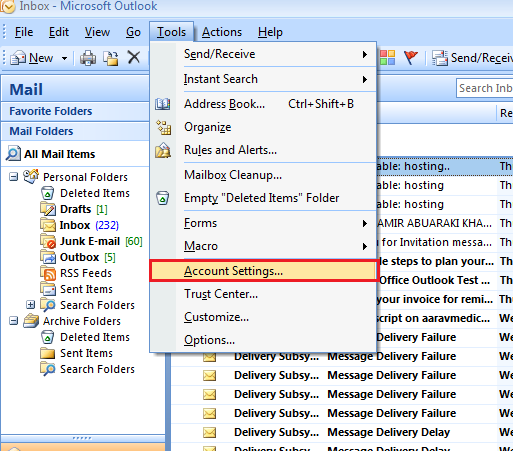
- Select the "Mail" tab.
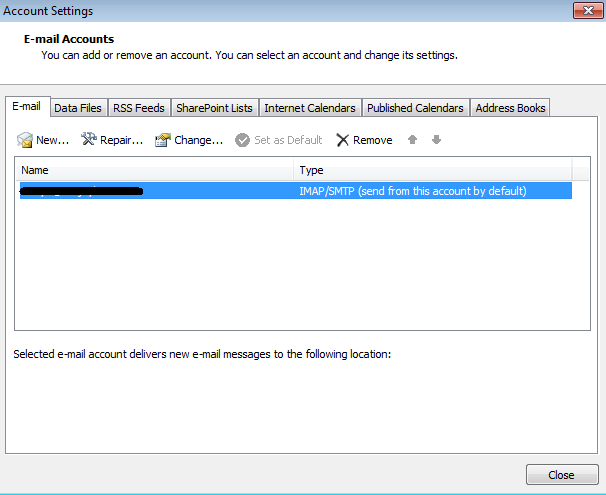
- Double-click the email account you need to update. (i.e. mail.yourdomain.com).
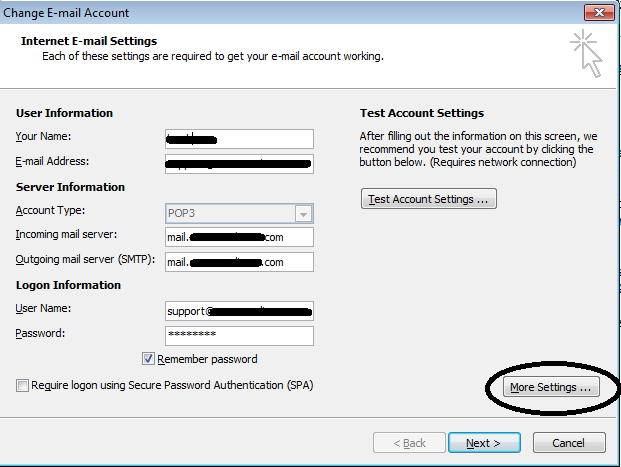
- Select the "More Settings >> Advanced" tab.
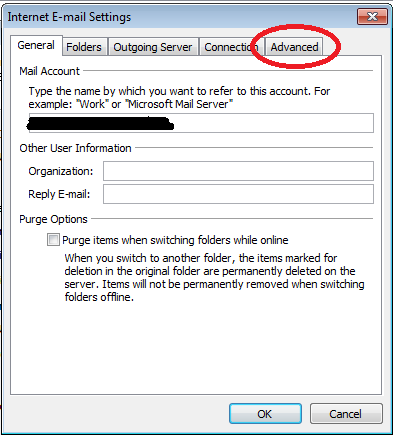
- You will see the "Use the following type of encryption connection" in dropdown choose (Auto or None).
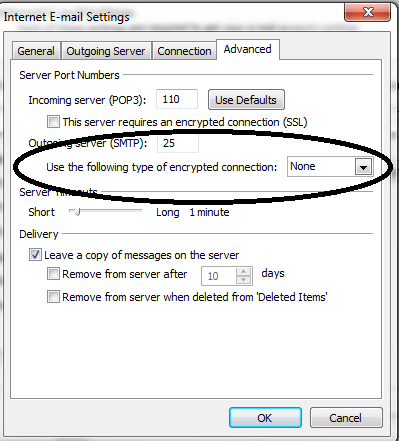
- Use SMTP port 25 or 26.
- Click "Ok."
After successfully completing the above stated tips and steps you will no longer face or get the error of “your server does not support the connection encryption type” in your Outlook.
Let’s discuss these solutions as a step by step guide:
The main reason that aids in the occurrence of this error is that your PopProxy option may be set as inactive. Sometimes there are chances for the occurrence of this error when you are using your POP3 account properly too. So to prevent this the important step you have to take is to verify your POP3 account by verifying it. This can be verified by using the account that is available on the Exchange Management Shell.
For, instance if the name of your server is Exchange 2013 check and verify whether the status of your server is active or inactive.
Step 1: It is important check and verify whether the status of your server is active or inactive because this is the main problem that causes and makes you face the POP3 error in your Outlook.
Step 2: After the completion of the verification process and steps if you noticed that the status of your server is in inactive mode, then apply the following command to change it to the active mode: Set-ServerComponentState -Identity Exchange2013 -Component PopProxy -Requester HealthAPI -State Active.
Step 3: Never skip this step and fail to apply the command that is stated above as it makes the Outlook prone to the error “your server does not support the connection encryption type”.
Step 4: After the completion of running the above stated command check whether any changes has been made in the Outlook and the status of the Popproxy is in active state or not.
Step 5: Make sure that you check the status of the Outlook twice as it aids in preventing the Outlook from facing the error of “your server does not support the connection encryption type”.
Step 6: After you have made the changes that are stated above navigate to the Outlook and then go for a send or receive.
Step 7: There is no need for rebooting or refreshing the exchange server or restarting the Outlook. The changes that you have made will start to show effect immediately.
Step 8: If you still facing the same issue then may be it’s your encryption type in outlook which is creating the issue. So follow below steps to resolve this error:
To make non-TLS connection in outlook you have to follow below steps:
- From the Tools menu, choose "Account Settings."
- Select the "Mail" tab.
- Double-click the email account you need to update. (i.e. mail.yourdomain.com).
- Select the "More Settings >> Advanced" tab.
- You will see the "Use the following type of encryption connection" in dropdown choose (Auto or None).
- Use SMTP port 25 or 26.
- Click "Ok."
After successfully completing the above stated tips and steps you will no longer face or get the error of “your server does not support the connection encryption type” in your Outlook.
