Error "Unable to create directory in wordpress"
In this technical world, we all would prefer info graphics rather than reading a 2 or 3 pages article. An image gives a good impression among audience. Instead to read a full page content it’s wiser to go through a simple image which gives you onsite situation for all audience.
Fortunately, image uploading and deleting progress happens within the circle of WordPress. Yes, many will be followers for WordPress. If we get any error or problem from WordPress end and it’s a situation for us to find out the solution. In this article, we are going to learn about few errors such as:
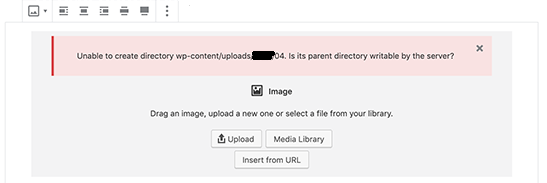
Let us go through the solutions one by one:
Solution 1: There is a chance if we change or update directory upload settings:
Step 1: Use your login details to login in WordPress. In the dashboard, go for media section and click on the menu.
Step 2: After clicking on the menu, you will be getting a text box named as “store uploads in this folder”.
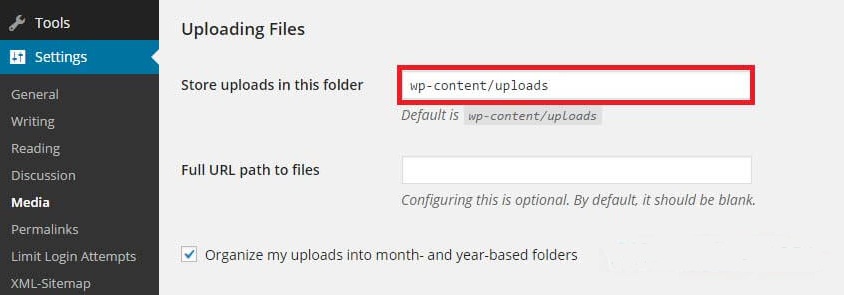
Step 3: In that text box, enter wp-content/uploads. Finally click on the save changes button.
Solution 2: What happens if we change the folder permission changes manually?
If the Solution (1) doesn’t work properly then move on to this solution (2).
Step 1: In the wp-content directory update the folder permission as 775. Then upload it now and check the upcoming status.
Step 2: Again if the 775 fails, then try changing it to 777. Upload the recent changed folder permission to get changes.
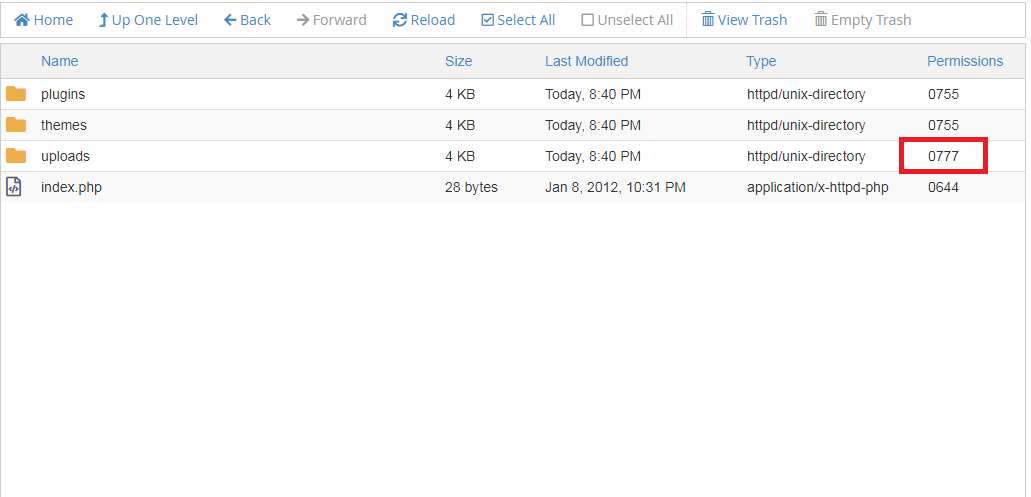
Try keeping on 775 or 777 changes to get best result.
Solution 3: For ubutu server users:
As ubutu default, the group as well as for the users it runs as www-data. If the user doesn’t have proper www-data webserver then it is not possible for them to write the changes.
Change to parent directory as:
Chown www-data /path/to/directory
Another possibility:
Chgrp www-data /path/to/directory
Chmod g+w /path/to/directory
Solution 4: Safe mode PHP
If the PHP is in safe mode then there is a possibility of unknown users cannot run script and directory uploads. So, prefer to disable PHP in safe mode only so, hosting providers can give permission to other users.
Solution 5: XAMPP:
Along with WordPress some would prefer using XAMPP. This is especially for testing local computers. So, it is advisable to set installation of WordPress as nobody.
For Mac users: Go to application and then to utilities. From there, choose terminal.
For Windows system: Tap on the start and go to program. Choose accessories and then command prompt.
Hope, all the 5 solutions will give good results for you!
In this technical world, we all would prefer info graphics rather than reading a 2 or 3 pages article. An image gives a good impression among audience. Instead to read a full page content it’s wiser to go through a simple image which gives you onsite situation for all audience.
Fortunately, image uploading and deleting progress happens within the circle of WordPress. Yes, many will be followers for WordPress. If we get any error or problem from WordPress end and it’s a situation for us to find out the solution. In this article, we are going to learn about few errors such as:
- Problem in creating directory wp-content/uploads/2020/04
- Problem in creating directory /wp-content/uploads/is its parent directory writable by the server?
- Problem in creating directory wp-content/uploads
Let us go through the solutions one by one:
Solution 1: There is a chance if we change or update directory upload settings:
Step 1: Use your login details to login in WordPress. In the dashboard, go for media section and click on the menu.
Step 2: After clicking on the menu, you will be getting a text box named as “store uploads in this folder”.
Step 3: In that text box, enter wp-content/uploads. Finally click on the save changes button.
Solution 2: What happens if we change the folder permission changes manually?
If the Solution (1) doesn’t work properly then move on to this solution (2).
Step 1: In the wp-content directory update the folder permission as 775. Then upload it now and check the upcoming status.
Step 2: Again if the 775 fails, then try changing it to 777. Upload the recent changed folder permission to get changes.
Try keeping on 775 or 777 changes to get best result.
Solution 3: For ubutu server users:
As ubutu default, the group as well as for the users it runs as www-data. If the user doesn’t have proper www-data webserver then it is not possible for them to write the changes.
Change to parent directory as:
Chown www-data /path/to/directory
Another possibility:
Chgrp www-data /path/to/directory
Chmod g+w /path/to/directory
Solution 4: Safe mode PHP
If the PHP is in safe mode then there is a possibility of unknown users cannot run script and directory uploads. So, prefer to disable PHP in safe mode only so, hosting providers can give permission to other users.
Solution 5: XAMPP:
Along with WordPress some would prefer using XAMPP. This is especially for testing local computers. So, it is advisable to set installation of WordPress as nobody.
For Mac users: Go to application and then to utilities. From there, choose terminal.
For Windows system: Tap on the start and go to program. Choose accessories and then command prompt.
Hope, all the 5 solutions will give good results for you!
