In the recently launched version of cPanel and WHM 58 there is an additional feature of AutoSSL, which provide validated SSLs for all domains. AutoSSL is a feature which is automatically providing SSLs for the entire domain on your WHM and cPanels server. If you have cPanel ad WHM servers running version on 58 can easily use the option “Lets encrypt” as an SSL provider. But make sure that you have the root level access via SSH or Putty.
Requirement before enable Let’s Encrypt option :
1. If you need to enable Let’s Encrypt option then sever should be running cPanel & WHM version of 58.0.17 or higher version.
2. It is also must that you have to be root user who can access the server through SSH or putty. You can easily configure SSH or putty to make a secure connection.
How to enable Let’s Encrypt for Auto SSL provider?
To install Let’s Encrypt auto SSL provider you have to first login to server server as a root user and then execute this command :
If you get the following result “Installed the cPanel-lets encrypt RPM! AutoSSL can now use Let’s Encrypt.” Then it means Let’s Encrypt auto SSL plug-in is installed now.
Now check in WHM panel in “Manage AutoSSL” :
From the above commands you are now successfully installed the plug-in for AutoSSL provider. Now it’s time to check by simply login to WHM panel and open “Manage AutoSSL” under SSL/TLS bar. If you get the option “Let’s Encrypt” option then it seems that you are successful enabled Let’s Encrypt for Auto SSL option.
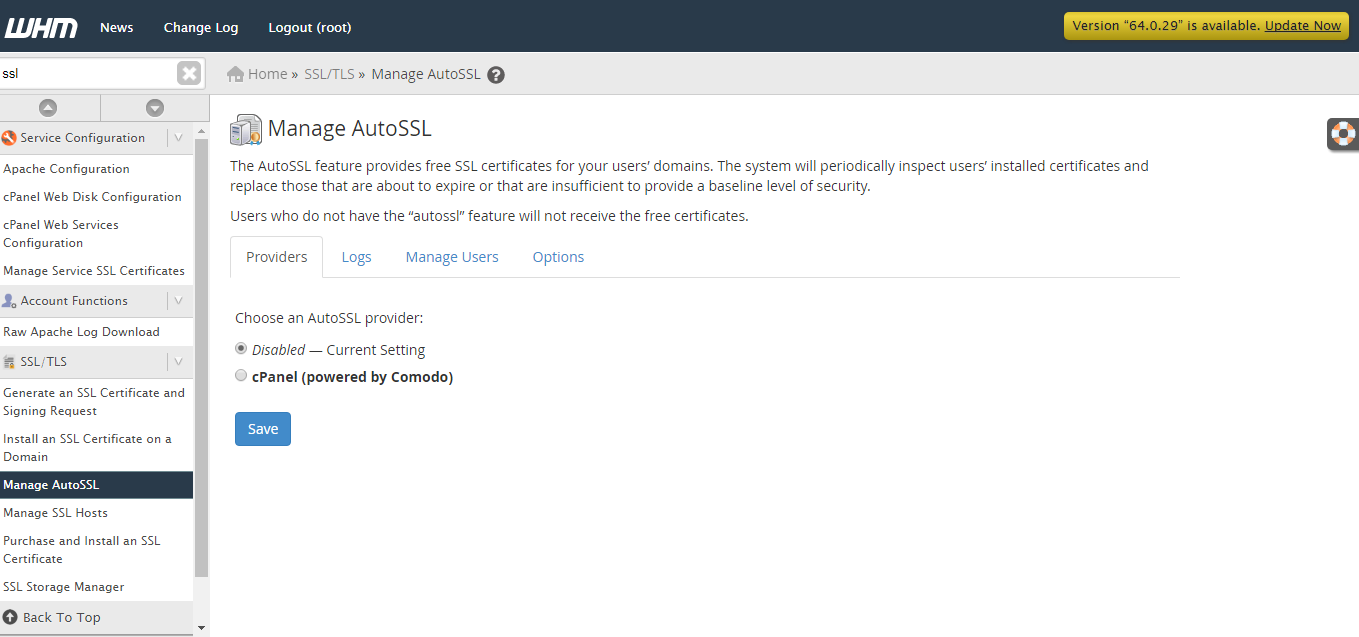
Requirement before enable Let’s Encrypt option :
1. If you need to enable Let’s Encrypt option then sever should be running cPanel & WHM version of 58.0.17 or higher version.
2. It is also must that you have to be root user who can access the server through SSH or putty. You can easily configure SSH or putty to make a secure connection.
How to enable Let’s Encrypt for Auto SSL provider?
To install Let’s Encrypt auto SSL provider you have to first login to server server as a root user and then execute this command :
Code:
# /scripts/install_lets_encrypt_autossl_providerNow check in WHM panel in “Manage AutoSSL” :
From the above commands you are now successfully installed the plug-in for AutoSSL provider. Now it’s time to check by simply login to WHM panel and open “Manage AutoSSL” under SSL/TLS bar. If you get the option “Let’s Encrypt” option then it seems that you are successful enabled Let’s Encrypt for Auto SSL option.
