Whenever you install Windows and Linux you may get confused in middle. Do you know why? It’s because of the dual-boot where you have not yet taken the steps for disk partitions. Maybe a fresher or an experienced person will feel difficult to do disk partitions. If you going to change the operating system from Windows to Linux then it is a must to take care of dual-booting. You can use disk partitions like MBR, EFI, and GPT where it is closely related to Windows 7 laptop disk.
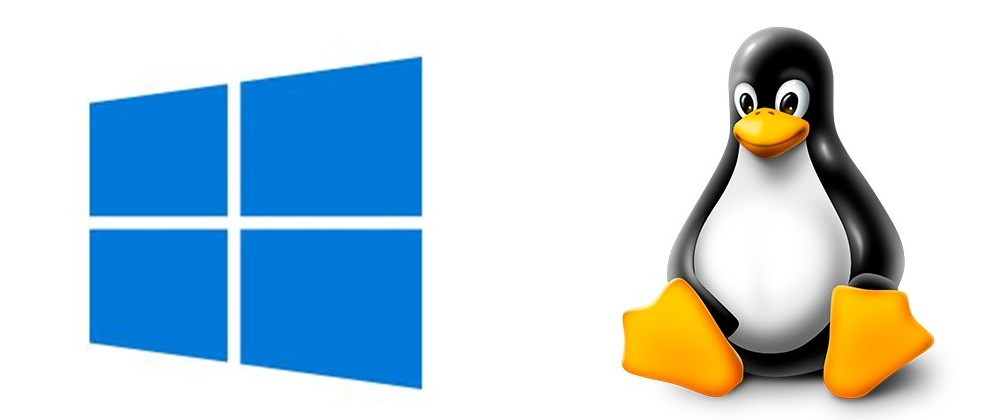
Here, we are using the installer called “Calamares”:
Now, we can get into a situation that is very simple to do here. It has been mentioned that the disk using here is T400 and it can maintain 150GB.
It has partitions such as Windows C: drive and Windows 7 Loader. If the computer is new and it has configurations of Windows 7 already then the situation may get worse.
By changing the drive partitions then it would be easy to install Linux. You have many features in Calamares alone. Here’s a big list:
You can install the Linux if the Windows installation already exists: Installer which is dealing here takes the responsibility to make changes and then it waits for your approval.
The first step starts by installing the Linux into Windows already installed. The installer called Calamare shows the graphic feature to get approval from you. It will show the layout for the new disk and from that, you can choose the one based on the requirement for installing Linux.
In the above image, you can see only the partition working here and tap on the two bars for selecting the recommended partition. Here, the Calamare takes the responsibility for splitting the partition in the middle of the process and starts dragging the bar towards any direction. It would help you to give space for Windows or Linux.
If you are satisfied with the disk space then tap on the button “Next”.
How will Linux take Windows space?
Installation of Linux starts by reducing the Windows disk partition and later Linux occupies the space created. Don’t worry about the installation which is pending now! It would automatically complete the installation on time and receives a message stating “Linux installed”.
After installation, the reboot will automatically start by presenting menus such as multi-boot which gives you choice like Windows or Linux.
Moreover to install Linux one partition gives you big hand to deal with. So look up deep to make your choice on your own.
The choices for disk partition availability were mentioned below:
Here, we are using the installer called “Calamares”:
Now, we can get into a situation that is very simple to do here. It has been mentioned that the disk using here is T400 and it can maintain 150GB.
It has partitions such as Windows C: drive and Windows 7 Loader. If the computer is new and it has configurations of Windows 7 already then the situation may get worse.
By changing the drive partitions then it would be easy to install Linux. You have many features in Calamares alone. Here’s a big list:
You can install the Linux if the Windows installation already exists: Installer which is dealing here takes the responsibility to make changes and then it waits for your approval.
- Partition replacement: Use the statement “put a Linux here”. If there is any partition left for namesake then use the statement mentioned above. For example, You would have a drive namely D and C and some would not interested to use a D drive. In that case, you can use this statement for installing Linux.
- Disk for erasing: The disks which are not useful or create a problem then don’t mind it erasing it more. The installer you using will start allocating the process and erase out the disk space.
- Partition in manual: Manual partitions are very easy for processing and would take disk space automatically. We recommend you to work on manual partitions because it’s easy for all customizations.
The first step starts by installing the Linux into Windows already installed. The installer called Calamare shows the graphic feature to get approval from you. It will show the layout for the new disk and from that, you can choose the one based on the requirement for installing Linux.
In the above image, you can see only the partition working here and tap on the two bars for selecting the recommended partition. Here, the Calamare takes the responsibility for splitting the partition in the middle of the process and starts dragging the bar towards any direction. It would help you to give space for Windows or Linux.
If you are satisfied with the disk space then tap on the button “Next”.
How will Linux take Windows space?
Installation of Linux starts by reducing the Windows disk partition and later Linux occupies the space created. Don’t worry about the installation which is pending now! It would automatically complete the installation on time and receives a message stating “Linux installed”.
After installation, the reboot will automatically start by presenting menus such as multi-boot which gives you choice like Windows or Linux.
Moreover to install Linux one partition gives you big hand to deal with. So look up deep to make your choice on your own.
The choices for disk partition availability were mentioned below:
- Go long with Linux and Windows simultaneously: This option is much better than others.
- Start installing the Linux mint and then erase the disk: It’s your choice to choose.
