You would need people to create a website or posting comments. Overall, you must know to manage all type of Drupal user’s altogether. Don’t worry! It’s not a difficult task for you to manage at a time. Keep your spam account free whenever you are to implement new user addition and old user deletion. Maintain the list of users by running your system freely. It would help you to avoid the problem from users.
Apart from pages creation and article creation, we would say to move your account intensive and efficient to manage all your users.
Let’s start to manage Drupal users:
Step 1: Go to the admin panel of Drupal. There you can see controls like content, structure, appearance, extend, configuration, people, reports and help.
Step 2: Choose the control “People” and so, it shows four options such as:
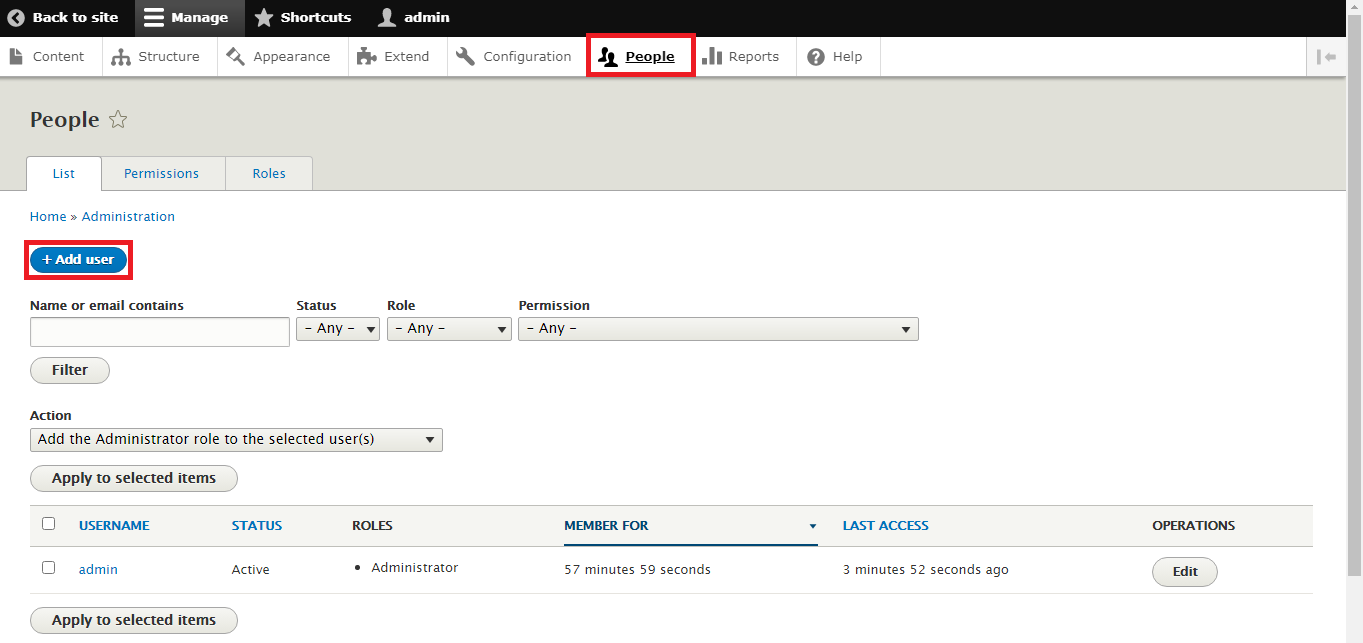
Step 3: As said, tap on the control “People” a so, you can see the button “add user”. By clicking on it, you will be notified to click basic questions such as:
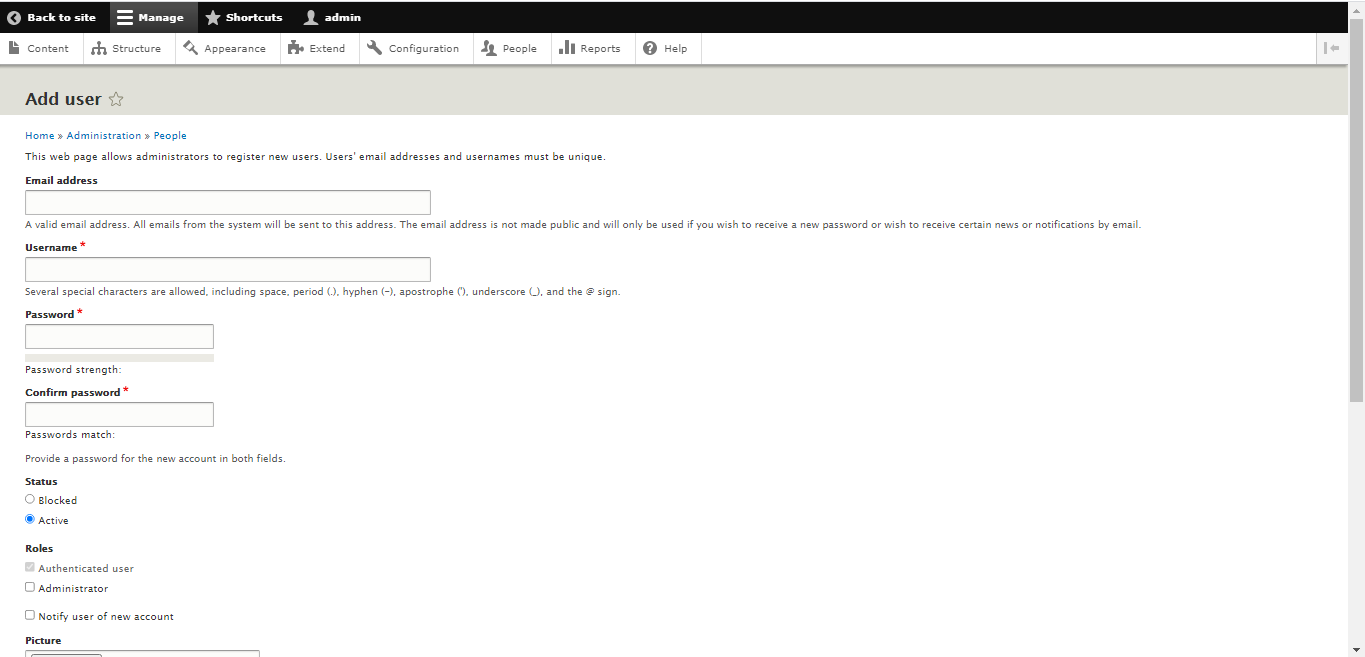
Step 4: After entering all the details, tap on the button “create new button”.
Drupal user edit:
Like creating profiles new, even managing Drupal users screen is the same. On the right side of the screen, you can see the button “edit”.
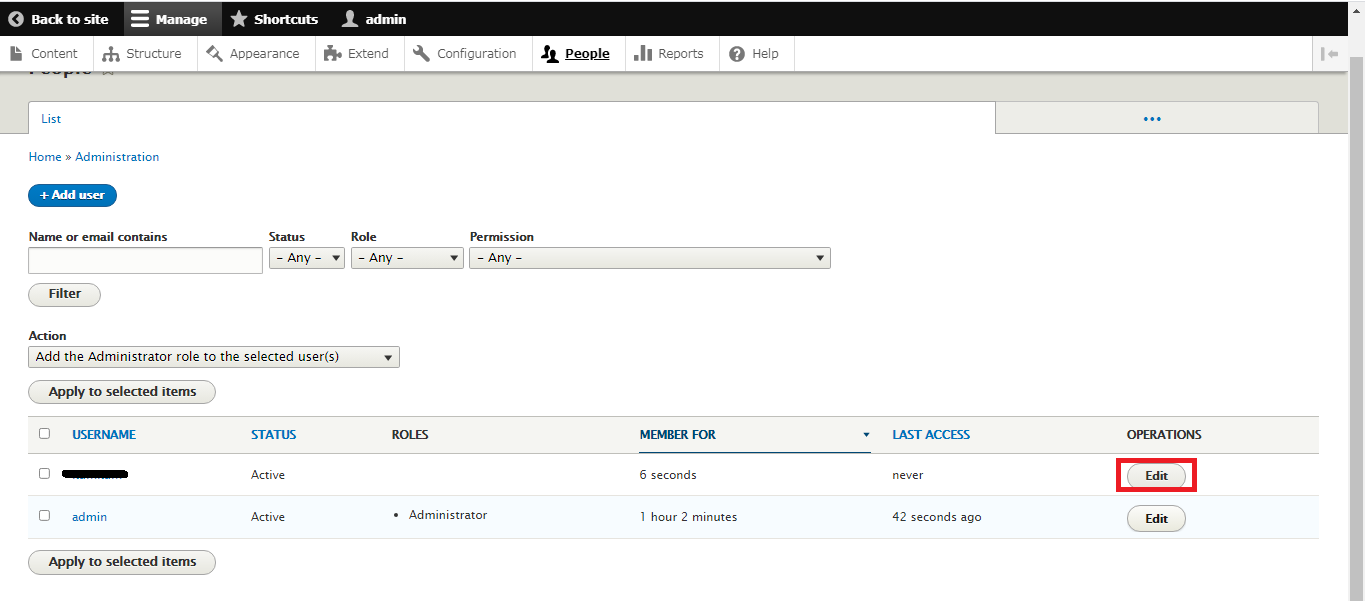
For a single user edit, you can manage like described above. But for bulk user edit, we recommend the process below:
Step 1: Click out the check box which shows the near to the user name. You will receive a drop-down menu and perform which you want to apply.

Step 2: Tap on the Permission tab to assign user permission. This permission will help you to make changes on users like administrator, authenticated and anonymous users. From user navigation to content writing you can use this permission.
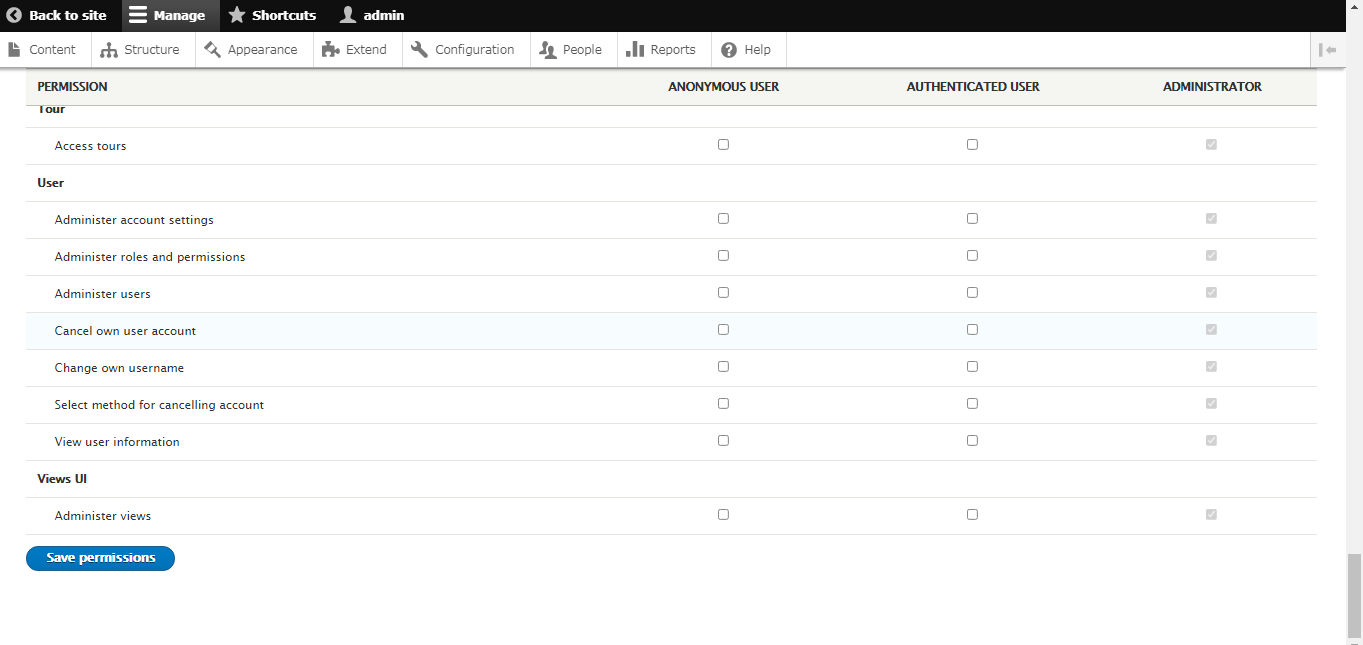
Drupal user role:
If you set roles for all visitors it has a setup to fix automatically.
Step 1: To fix the role for the user, kindly go to the tab “roles”. Tap on the roles button to allot permission for all users.
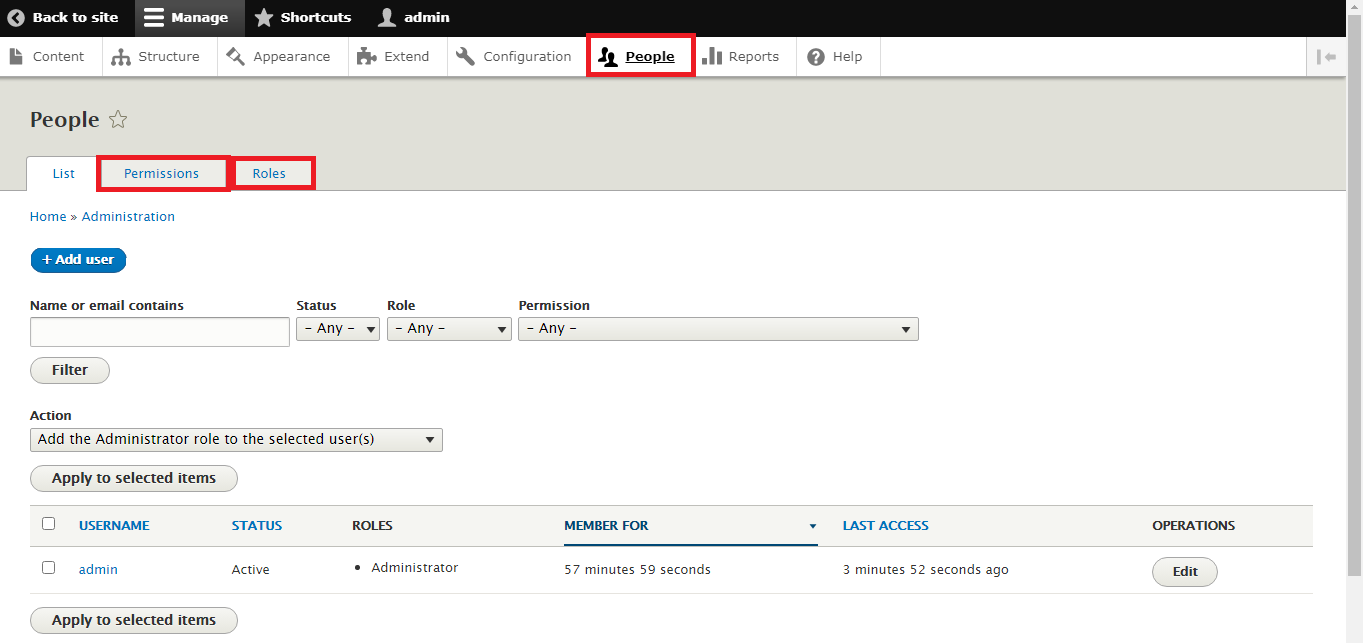
Step 2: In the role tab, tap on the button “add role” to assign new roles for already existing user or new user.

At the bottom, you can see the role of each user.
If any users want to do any specific things it's a must for them to set role first! You can do work on the permission tab or go-to role tab for setting roles and permissions.
After all the settings change, kindly tap on the button “Save Permissions”.
Apart from pages creation and article creation, we would say to move your account intensive and efficient to manage all your users.
Let’s start to manage Drupal users:
Step 1: Go to the admin panel of Drupal. There you can see controls like content, structure, appearance, extend, configuration, people, reports and help.
Step 2: Choose the control “People” and so, it shows four options such as:
- Manually add users
- Roles of individual edit
- Account status permit
- Website profile edit
Step 3: As said, tap on the control “People” a so, you can see the button “add user”. By clicking on it, you will be notified to click basic questions such as:
- Image upload
- Username and Password
- Active or Block status
- Account of roles
- Email address
- Time settings of each person you add
Step 4: After entering all the details, tap on the button “create new button”.
Drupal user edit:
Like creating profiles new, even managing Drupal users screen is the same. On the right side of the screen, you can see the button “edit”.
For a single user edit, you can manage like described above. But for bulk user edit, we recommend the process below:
Step 1: Click out the check box which shows the near to the user name. You will receive a drop-down menu and perform which you want to apply.
Step 2: Tap on the Permission tab to assign user permission. This permission will help you to make changes on users like administrator, authenticated and anonymous users. From user navigation to content writing you can use this permission.
Drupal user role:
If you set roles for all visitors it has a setup to fix automatically.
Step 1: To fix the role for the user, kindly go to the tab “roles”. Tap on the roles button to allot permission for all users.
Step 2: In the role tab, tap on the button “add role” to assign new roles for already existing user or new user.
At the bottom, you can see the role of each user.
If any users want to do any specific things it's a must for them to set role first! You can do work on the permission tab or go-to role tab for setting roles and permissions.
After all the settings change, kindly tap on the button “Save Permissions”.
