VestaCP is a top-notch hosting panel that has the feature of combining user-friendly customization altogether and a control panel flexible for all. This hosting panel is recommended for taking backup for server FTP or local. Most of the time, it ends up in configuration wrongly because of unknown reasons. Customers often bring the VestaCP problem to our notice and so, we worked hard to find the solution.
Why do you want to take FTP backup?
Server backup or any backup related to a website is very risky. If any of the situations occur to crash the hard disk then the location of the backup becomes risky. Here comes the best suitable help for you! Location of FTP backup works remotely. Using FTP, the server takes the responsibility to get back up and then use the remote server for copying it. VestaCP works with FTP for good support and so, it gives you more features for security alone. Owners of VestaCP get a free hosting panel where you can use it in your old hosting account too. Sometimes, commands may take a big role in the setup of backup.
What are the error and solutions for VestaCP?
Many users will be looking only for VestaCP hosting account. So, it must know the error, and it's fixed right!
Improper settings in VestaCP backup: Here’s a common code for getting error in improper settings of VestaCP: VestaCP remote backup Error code: 1
We followed the path /usr/local/vesta/conf/sftp.backup.conf and go the result that update port setting is not correct. For a second opinion, please check the connection between SFTP and FTP server and then start correcting the settings. By now, VestaCP will work correctly!
Binary path misconfiguration: You may find an error in FTP backup when the binary path is missing from its space. Using command line for v-add-backup-host execution, you may get errors like below:
bash: v-add-backup-host: command not found
This error is not related to the script but it has traces of error in the environmental variable.
Use the below command line for correcting it:
Your script for the backup will work correctly!
File size for FTP backup is 0MB: If your backup has 0 bytes then it’s a big problem! Most probably, backups for local will be correct in form but in some cases, FTP server external mode will create a problem.
The FTP server size file will be displayed as 0byte:
Above is the entry for the FTP server size error.
You can fix the error by configuring the firewall of the server by bringing the passive ports to the mode. Your backup will take normal action by now!
How to use VestaCP backup setup?
Step 1: As an admin user, log in to VestaCP.
Step 2: Search where the server option available and then click on configuration.
Below you can see details like protocol, host, username, password, and directory.
Protocol: Whenever you do transfer in the protocol, SFTP or FTP will be very helpful for you.
22 is the port number for SFTP and 21 is the port number for FTP.
Host: You can see the details of server FTP where the backup location is saved.
Username: Using the username, you can connect the server FTP backup.
Password: You can get the user password of FTP.
Directory: It helps to save the folders and files. If you going to take backup for more servers using one FTP server account then these folders and files will help you.
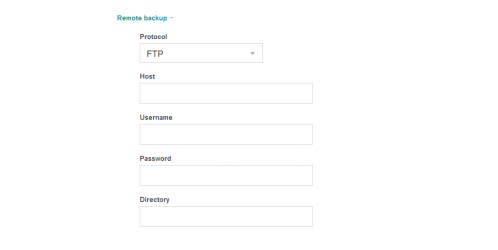
Save the details you filled in!
So, mind it properly for getting the correct binary path and proper backup settings to avoid VestaCP backup error.
Why do you want to take FTP backup?
Server backup or any backup related to a website is very risky. If any of the situations occur to crash the hard disk then the location of the backup becomes risky. Here comes the best suitable help for you! Location of FTP backup works remotely. Using FTP, the server takes the responsibility to get back up and then use the remote server for copying it. VestaCP works with FTP for good support and so, it gives you more features for security alone. Owners of VestaCP get a free hosting panel where you can use it in your old hosting account too. Sometimes, commands may take a big role in the setup of backup.
What are the error and solutions for VestaCP?
Many users will be looking only for VestaCP hosting account. So, it must know the error, and it's fixed right!
Improper settings in VestaCP backup: Here’s a common code for getting error in improper settings of VestaCP: VestaCP remote backup Error code: 1
We followed the path /usr/local/vesta/conf/sftp.backup.conf and go the result that update port setting is not correct. For a second opinion, please check the connection between SFTP and FTP server and then start correcting the settings. By now, VestaCP will work correctly!
Code:
#: v-add-backup-host
Code:
#: v-add-backup-hostThis error is not related to the script but it has traces of error in the environmental variable.
Use the below command line for correcting it:
Code:
export VESTA=/usr/local/vesta/File size for FTP backup is 0MB: If your backup has 0 bytes then it’s a big problem! Most probably, backups for local will be correct in form but in some cases, FTP server external mode will create a problem.
The FTP server size file will be displayed as 0byte:
Code:
-- SUMMARY --
2019-03-05 12:25:48 Local: /backup/srv45/site1.2019-03-05.tar
2019-03-05 12:25:49 Remote: ftp://xx.121.yy.xxxMHBackup/site1.2019-03-05.tar
2019-03-05 12:26:51 Size: 324 Mb
2019-03-05 12:27:01 Runtime: 1 minuteYou can fix the error by configuring the firewall of the server by bringing the passive ports to the mode. Your backup will take normal action by now!
How to use VestaCP backup setup?
Step 1: As an admin user, log in to VestaCP.
Step 2: Search where the server option available and then click on configuration.
Below you can see details like protocol, host, username, password, and directory.
Protocol: Whenever you do transfer in the protocol, SFTP or FTP will be very helpful for you.
22 is the port number for SFTP and 21 is the port number for FTP.
Host: You can see the details of server FTP where the backup location is saved.
Username: Using the username, you can connect the server FTP backup.
Password: You can get the user password of FTP.
Directory: It helps to save the folders and files. If you going to take backup for more servers using one FTP server account then these folders and files will help you.
Save the details you filled in!
So, mind it properly for getting the correct binary path and proper backup settings to avoid VestaCP backup error.
