If you’re using Drupal to power your website, you can create articles and pages effortlessly. But there’s a slight learning curve involved. In this guide, learn how to add articles and pages to your Drupal website.
Difference between Articles and Pages
Many people refer to articles and pages to the same thing. But these two are inherently different.
Articles are long-form or short-form content that address a specific topic. So you can have articles on your products, services, or even on trending latest news. The thing with articles is they keep on changing and are updated regularly. In other words, articles are dynamic.
Pages, on the other hand, are static. Once created, you seldom change them. Think of “About Us” and “Contact Us” pages.
So that’s the basic difference between an article and a page.
How to Create Articles in Drupal?
First, let’s look at how you can create articles in Drupal.
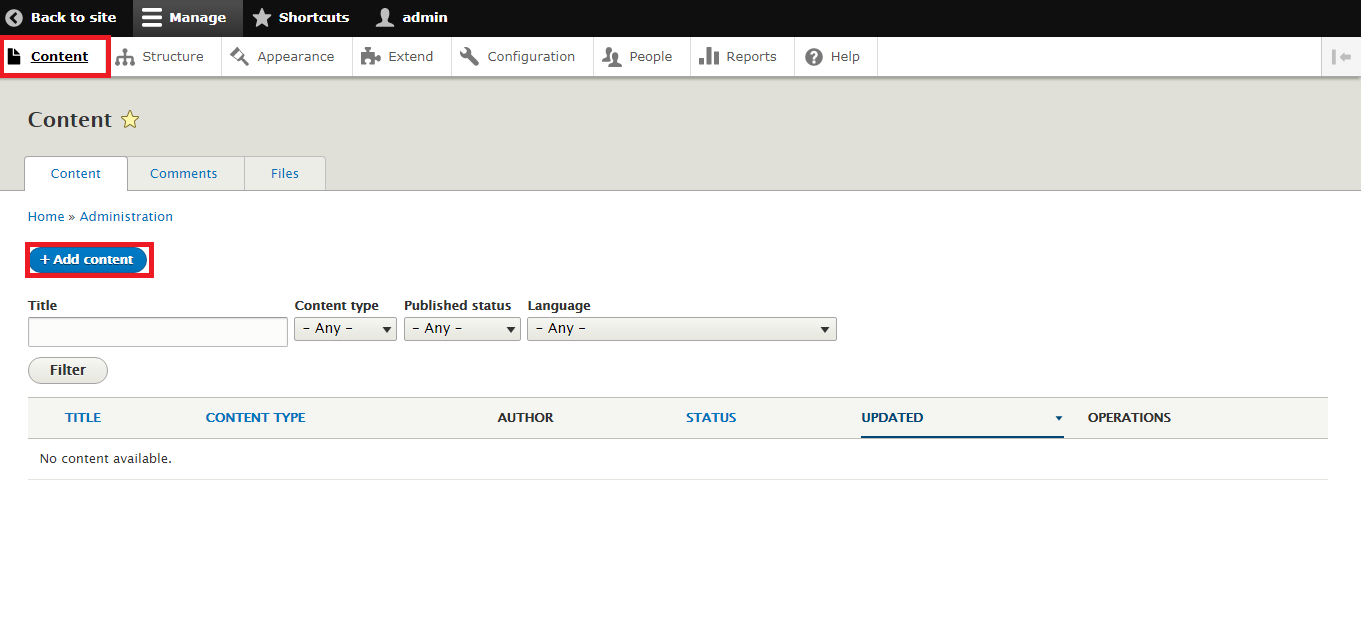
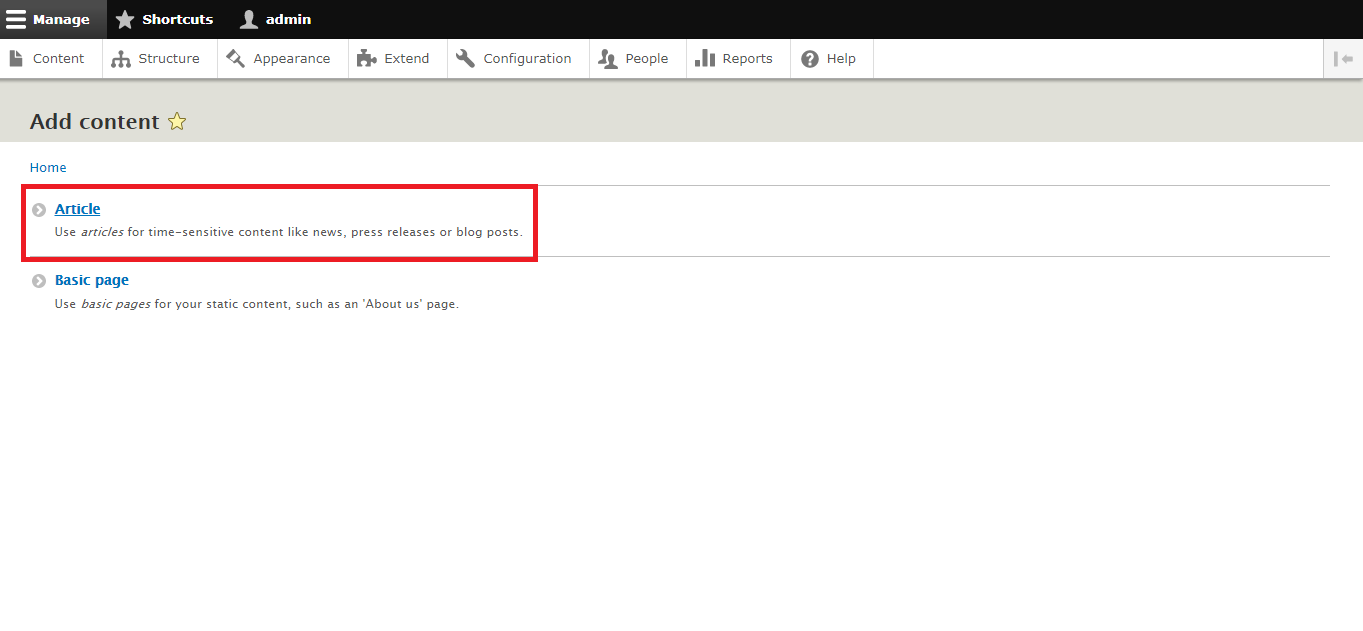
If you have added a Blog module to your website, you’ll see a “Blog Post” option under Article.
When creating an article, here are the components you need to know about:
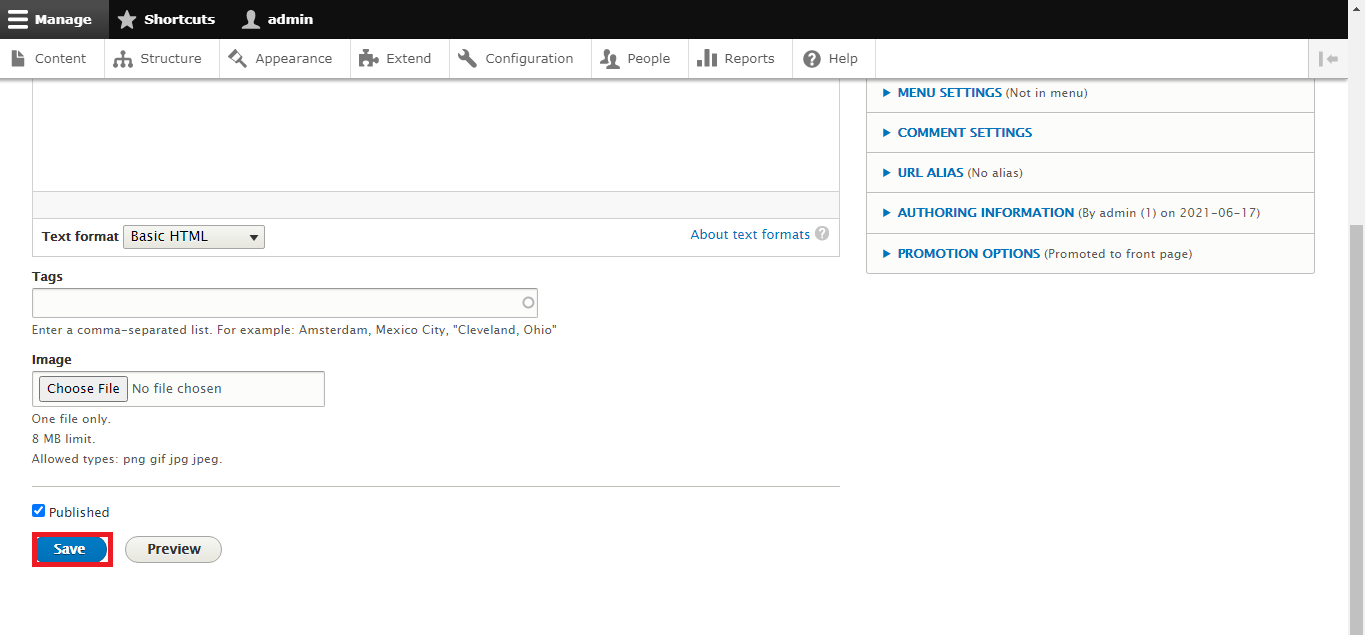
How to Create Pages in Drupal?
After creating articles, it’s time to add pages to your Drupal website. The process is exactly the same. But there are a few components to take care of.
Here’s the step by step process to creating pages in Drupal:
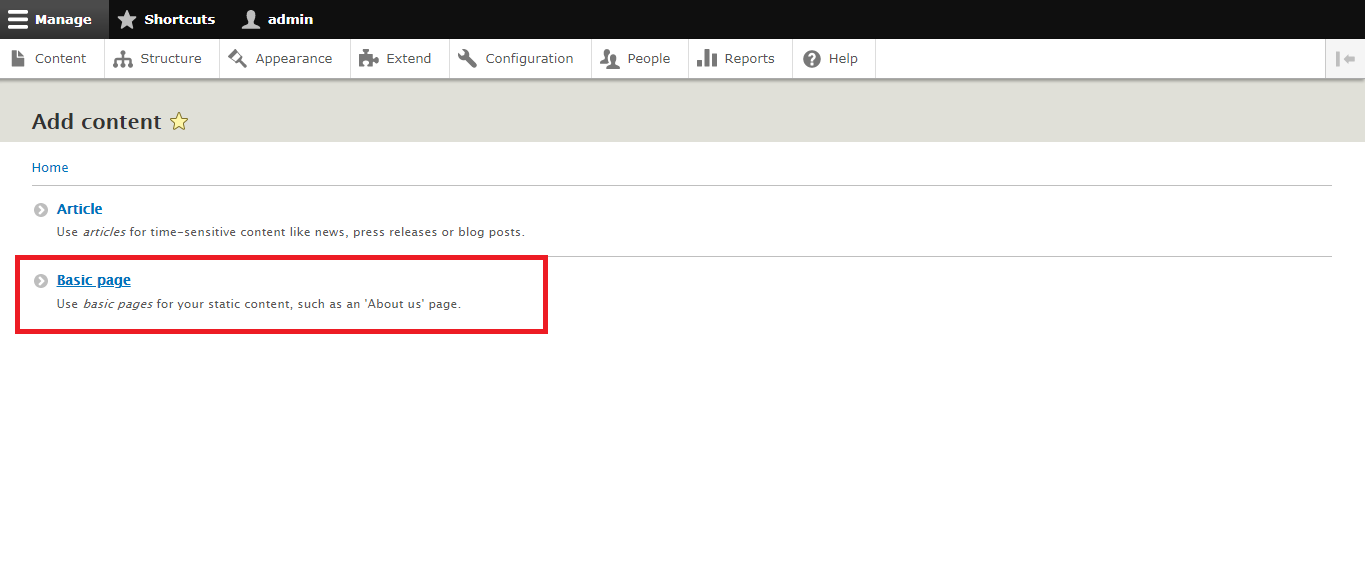
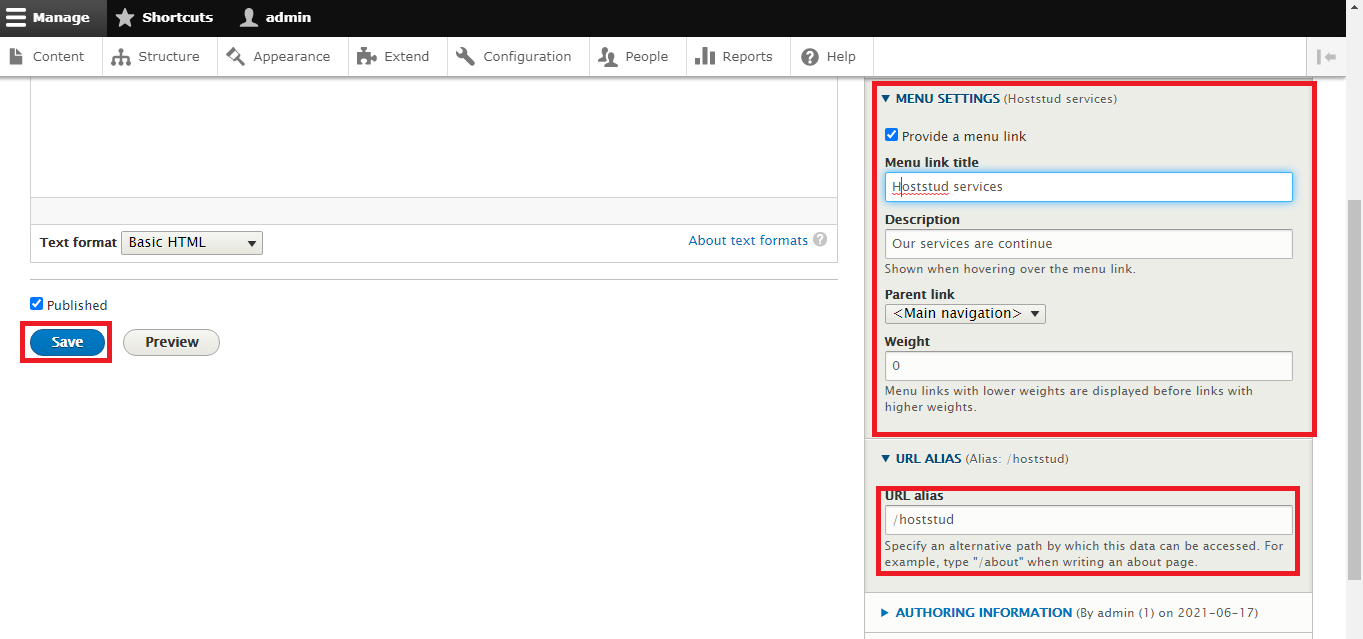
So that’s how you add articles and pages in your Drupal website.
Difference between Articles and Pages
Many people refer to articles and pages to the same thing. But these two are inherently different.
Articles are long-form or short-form content that address a specific topic. So you can have articles on your products, services, or even on trending latest news. The thing with articles is they keep on changing and are updated regularly. In other words, articles are dynamic.
Pages, on the other hand, are static. Once created, you seldom change them. Think of “About Us” and “Contact Us” pages.
So that’s the basic difference between an article and a page.
How to Create Articles in Drupal?
First, let’s look at how you can create articles in Drupal.
- Go the admin tool bar and find the “Content” link
- Then find the “+Add Content” button and click on it
- To start editing, click on the control for "Article". It will open up the Drupal’s text editor.
If you have added a Blog module to your website, you’ll see a “Blog Post” option under Article.
When creating an article, here are the components you need to know about:
- Revision Log message - Here, you can put in information regarding any revisions that you have made in the article. It helps in establishing clarity.
- Menu settings - If you click this checkbox, you force Drupal to create a menu link for the article.
- Comment settings - You can enable or disable comments for the users based on their permission.
- URL Path settings - In Drupal, you can create alternate URL paths, also known as alias. You can do this in this section.
- Authoring information - If you want to change the author and date time-stamp of an article, use this section.
- Promotion options - If you want to promote your article on the front page of your Drupal website, the settings to do so can be found here.
How to Create Pages in Drupal?
After creating articles, it’s time to add pages to your Drupal website. The process is exactly the same. But there are a few components to take care of.
Here’s the step by step process to creating pages in Drupal:
- Go into the Content Section of your Drupal dashboard and click on the “Add New Content” button
- Next, click on the “Basic Page” link, which should be the last option.
- It will open up the text editor.
- Create a page with necessary content, heading, sub-headings, etc.
- In the Menu Settings, fill up the relevant information. Start by clicking the checkbox that reads “Provide a menu link”
- Once you’ve completed all the fields, click on the “Save and Publish” button.
So that’s how you add articles and pages in your Drupal website.
