Many users have regular complaint by saying that access denied using backup manager. This backup manager is restricted to store all your details. When it comes to software or hardware, backup takes main role to save all your process previously and to initiate new process.
Few users say when they tried to use backup manager they were redirecting to main page of Plesk.
If we focus on the below two options, we can see more positive results such as
First let us discuss, why it happens? Why the users are not allowed to use backup manager?
It might be the subscription of service plan to restrict backup manager.
Before an error occurs, it reflects few symptoms such as:
Step 1: Open the Plesk and login. In the homepage, choose subscription and then select the domain name.
Step 2: Select the customize option. Now in permission tab, set up and check all the settings as

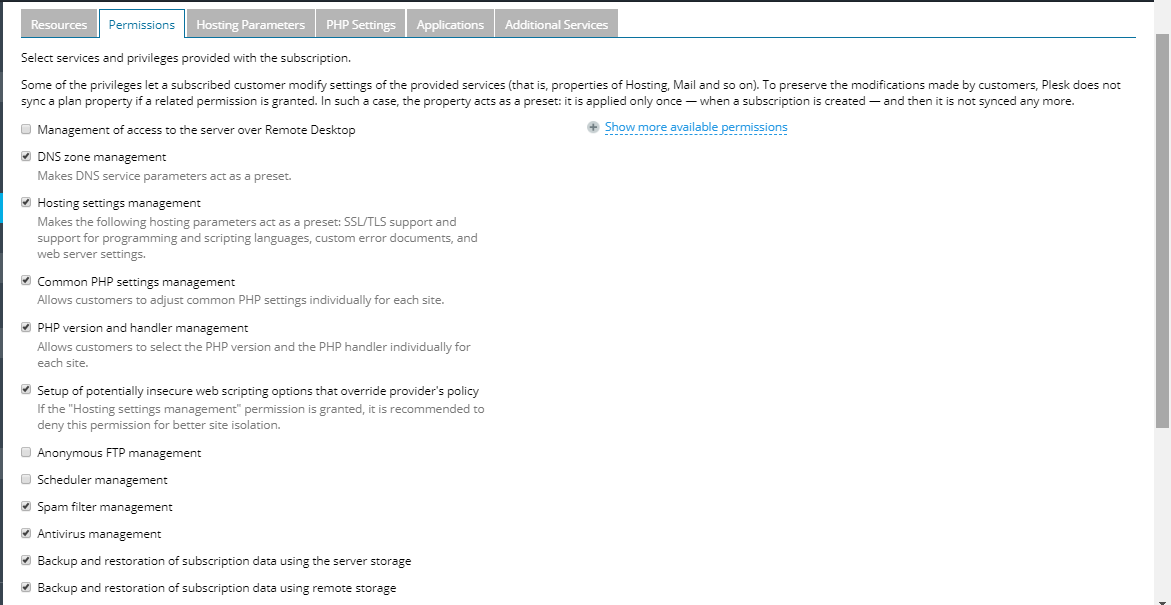
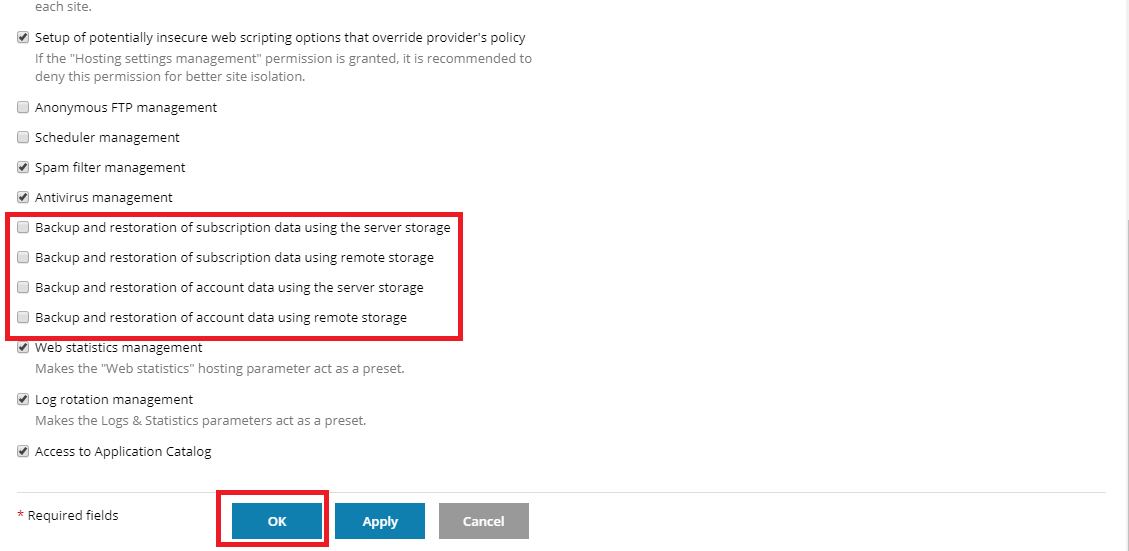
As per the service plan, you have to set all things to get accessed by domains in multiple settings.
How to choose wise in-service plan?
Open the Plesk and login to it. Go to homepage and select service plan. Choose example_plan and select the permission option.
Finally, check all the backup and restoration permission settings too
Few users say when they tried to use backup manager they were redirecting to main page of Plesk.
If we focus on the below two options, we can see more positive results such as
- Data backup and restoration on hosting toolbar tab
- Administrative toolbar tab – Backup manager.
First let us discuss, why it happens? Why the users are not allowed to use backup manager?
It might be the subscription of service plan to restrict backup manager.
Before an error occurs, it reflects few symptoms such as:
- The first reason will be service plan of subscription to restrict backup manager.
- If at all subscription users are restricted to use backup manager in Plesk
- Request permission by configuring and performing backup & restoration.
- Grant the permission in user account by choosing subscription and then choose the domain.
- At last click on the user button and select the username.
Step 1: Open the Plesk and login. In the homepage, choose subscription and then select the domain name.
Step 2: Select the customize option. Now in permission tab, set up and check all the settings as
- Backup and restoration of account data using remote storage
- Backup and restoration of subscription data using remote storage
- Backup and restoration of account data using the server storage
- Backup and restoration of subscription data using the server storage
As per the service plan, you have to set all things to get accessed by domains in multiple settings.
How to choose wise in-service plan?
Open the Plesk and login to it. Go to homepage and select service plan. Choose example_plan and select the permission option.
Finally, check all the backup and restoration permission settings too
- Backup and restoration of account data using remote storage
- Backup and restoration of subscription data using the server storage
- Backup and restoration of account data using the server storage
- Backup and restoration of subscription data using remote storage
