DotNetNuke (DNN) is a really useful CMS or Content Management System from Microsoft that’s used in many .NET applications. Its written in C#, and hence flexible. DNN is also open source, which gives you maximum flexibility to design and manage interactive websites, intranets, and extranets. In this article, learn how to install DotNetNuke using Plesk.
Step-by-step Process
Here are the steps you need to follow to install DotNetNuke using the Plesk control panel. Before starting, you must own a Plesk hosting account.
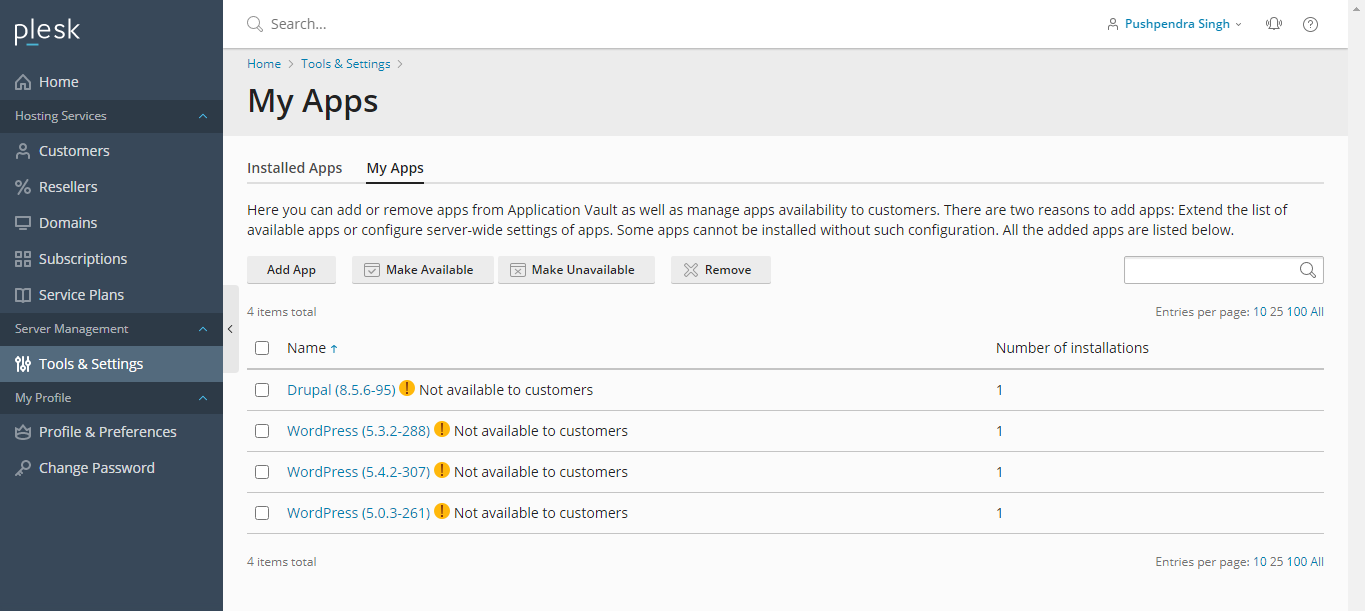
Step-by-step Process
Here are the steps you need to follow to install DotNetNuke using the Plesk control panel. Before starting, you must own a Plesk hosting account.
- Log into your Plesk account
- From the Dashboard menu on the left-hand side, select Applications
- Navigate into the application window and click on the link that reads ‘All available applications’
- A new window will appear where you’ll see various apps listed. On the search box, type DotNetNuke and hit Enter
- Then click on Install
- Once the installation process is complete, a popup window will appear asking you to read and accept the Lincense Agreement. Click on ‘I accept the terms….’ and then Next to proceed
- In the next page, you’d have to define the location for the DotNetNuke where you want it installed. Then, define the domain, protocol, and directory
- You can enable Automatically update
- Then on Administrative Access, you’d have to enter the username and password.
