If you’ve been using SSL certificates to protect your website from online attacks, then you must have receive email notifications regarding the validity, expiration of the certificates in cPanel. That’s because of AutoSSL Email Notification system. It notifies users regarding the status of their SSL certificates. While a helpful feature, it does get annoying at times, especially when you have dozens of SSL certificates to manage. In this guide, learn how to disable AutoSSL Email Notification in cPanel.
Step-by-Step Process
Before you consider disabling AutoSSL, you need to decide whether you want to disable it for a single cPanel account or server wide.
To disable AutoSSL for single cPanel account, here are the steps you need to follow:

If you want to disable AutoSSL server-wide, here are the steps involved:
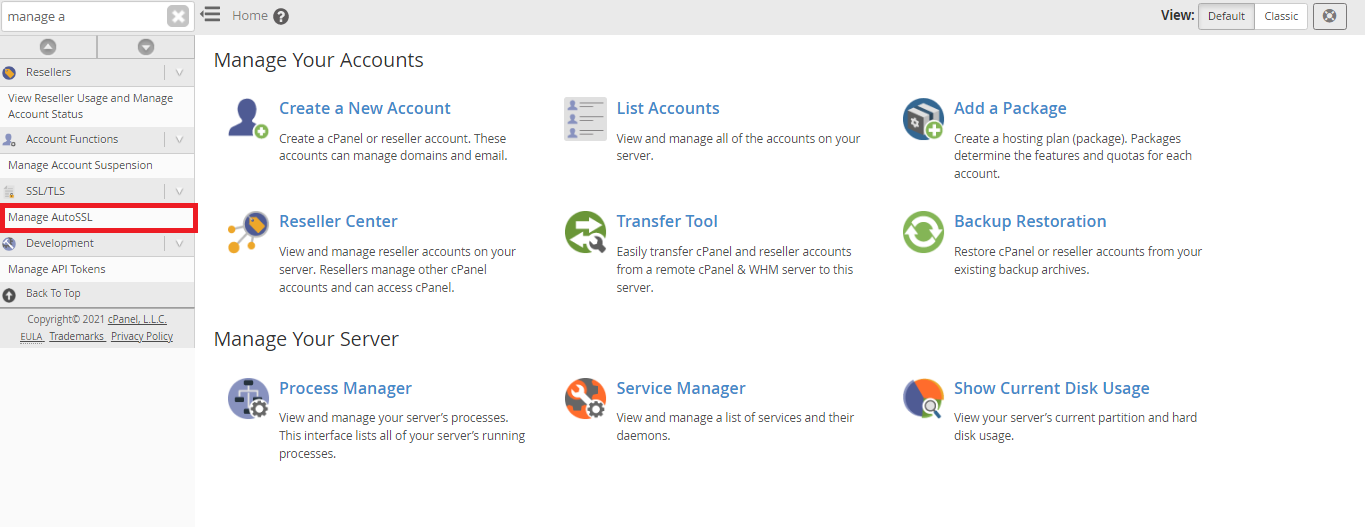
If the above option doesn’t work out. Then try the next approach.
To disable notification for a single cPanel account or server wide, execute this command:
When running the command, remember to replace $user with the username of cPanel.
If you prefer to run the command for all cPanel users, then you’d have to sort the list of all users in one file and then execute it. The command will look something like this:
So that’s it. That’s how you disable AutoSSL email notification. You can always later enable it and start getting notified regarding SSL expiration and renewals. For further assistance, get in touch with the hosting support team.
Step-by-Step Process
Before you consider disabling AutoSSL, you need to decide whether you want to disable it for a single cPanel account or server wide.
To disable AutoSSL for single cPanel account, here are the steps you need to follow:
- Log in to the appropriate cPanel account from WHM and then log in to the Server
- Now navigate into cPanel > Preferences > Contact Information.
- Click on Contact Information
- Locate SSL notification and disable it
- Save the changes and exit
If you want to disable AutoSSL server-wide, here are the steps involved:
- Using the root user credentials, log into WHM
- On the left-hand side section, SSL/TLS
- Click on Manage AutoSSL.
- Here, you’ll find an option to disable SSL notification
- Save the changes made and exit
Code:
whmapi1 set_autossl_metadata_key key=notify_autossl_expiry value=0
whmapi1 set_autossl_metadata_key key=notify_autossl_expiry_coverage value=0
whmapi1 set_autossl_metadata_key key=notify_autossl_renewal value=0 whmapi1 set_autossl_metadata_key key=notify_autossl_renewal_coverage value=0
whmapi1 set_autossl_metadata_key key=notify_autossl_renewal_coverage_reduced value=0 whmapi1 set_autossl_metadata_key key=notify_autossl_renewal_uncovered_domains value=0To disable notification for a single cPanel account or server wide, execute this command:
Code:
cpapi2 --user=$user CustInfo savecontactinfo notify_autossl_renewal=0 notify_autossl_renewal_coverage=0 notify_autossl_expiry_coverage=0 notify_autossl_expiry=0 notify_ssl_expiry=0If you prefer to run the command for all cPanel users, then you’d have to sort the list of all users in one file and then execute it. The command will look something like this:
Code:
"for i in `cat user.txt`; do cpapi2 --user=$i CustInfo savecontactinfo notify_autossl_renewal=0 notify_autossl_renewal_coverage=0 notify_autossl_expiry_coverage=0 notify_autossl_expiry=0
notify_ssl_expiry=0;done"