If you want to connect to your Plesk server using RDP or Remote Desktop Protocol, then this guide is for you. This requires that you have the necessary credentials to make the connection. Otherwise, you’d have to contact your hosting provider for the credentials in case the RDP details are not known.
You can connect from either Windows, Linux, or MacOS. The subsequent sections explain the process for each operating system.
Windows
For Windows systems, here are the steps involved:
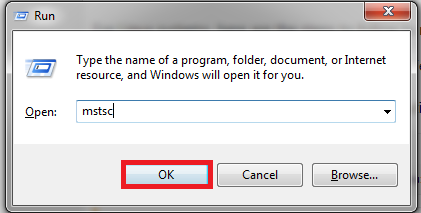
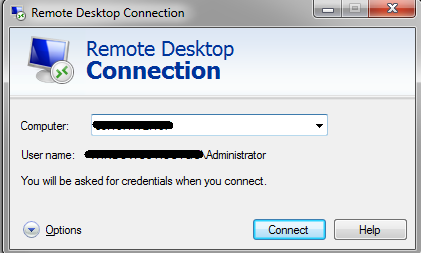
For Linux systems, here are the steps to follow to make the RDP connection:
MacOS
If you’re using MacOS and want to connect to Plesk server, here are the steps to follow:
You can connect from either Windows, Linux, or MacOS. The subsequent sections explain the process for each operating system.
Windows
For Windows systems, here are the steps involved:
- Press “Windows + R” for starting Run utility.
- In the dialog box that opens, type mstsc and hit the OK button.
- In the next window, you’d have to provide the IP address of the server.
- Specify the user’s credentials and click on OK. Make sure this user has admin privileges.
- In the next window, review the message and click on Yes.
For Linux systems, here are the steps to follow to make the RDP connection:
- From Applications > Terminal, open the Terminal Console. Please note that the location would depend on which variant of Linux OS you’re using.
- Use this command to install the xfreerdp utility tool:
Code:
#yum install freerdp -y (for RHEL based Linux systems)
Code:
#apt-get install freerdp-x11 -y (for Debian systems)- Execute this command to initiate the RDP connection
Code:
#xfreerdp -g 1920x1080 -u username 203.0.13.2- Press Y and then Enter button once you get this message :
Code:
Do you trust the above certificates? (Y/T/N)If you’re using MacOS and want to connect to Plesk server, here are the steps to follow:
- Go to App Store and download the Microsoft Remote Desktop 10 app. Install it into your MacOS system.
- Open the app and click on Add PC button.
- Provide the credentials like PC Name and User Account. You can leave the General fields blank.
- Click on the added connection.
- Next, provide the RDP login credentials and then click on the Continue button.
- Confirm the connection by clicking on Continue.
