Terminal window is the preferred way for developers and admin to work on their product. But at times, the terminal gets cluttered. When it does, it can be distracting to work on that active window. So what you need to do is clear the Linux terminal and remove some of that clutter.
How to clear Linux Terminal?
The first thing you need to keep in mind is that not every terminal is created equal. Which means, not all of them have the same shortcuts and commands. So depending on which version of Linux you’re on, some commands will work better than others. In worse cases, some of the commands may not work at all. So it’s something you need to check and correct at your end.
That being said, the most convenient way of removing any line of code from the terminal is by using ‘clear’ command. So type clear and press Enter. It will remove all the text on the terminal screen. While this works for most terminals, one of the downside is that you’ll lose the text forever. So you can’t retrieve them back in case you need them.
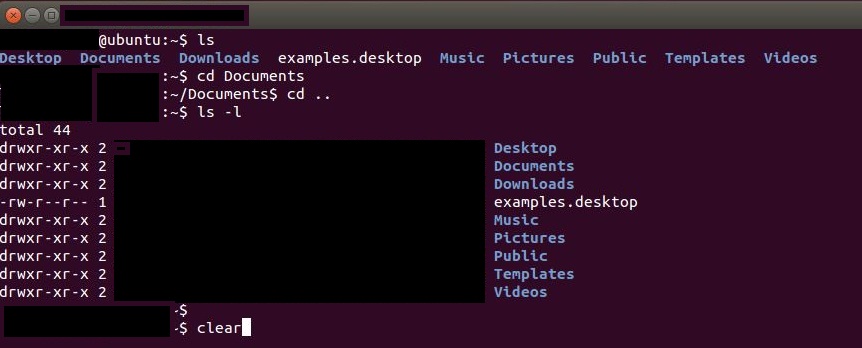
So if you want to have access to the text and code, you need to use Ctrl+L. It won’t delete the code but simply move the screen down and take you to the next page. This way, you can access the page above you. If Ctrl+L doesn’t work, you might need to use the shortcut Ctrl+Shift+K.
So that’s how you clear the Linux terminal. Pick the method that best suits your requirements.
How to clear Linux Terminal?
The first thing you need to keep in mind is that not every terminal is created equal. Which means, not all of them have the same shortcuts and commands. So depending on which version of Linux you’re on, some commands will work better than others. In worse cases, some of the commands may not work at all. So it’s something you need to check and correct at your end.
That being said, the most convenient way of removing any line of code from the terminal is by using ‘clear’ command. So type clear and press Enter. It will remove all the text on the terminal screen. While this works for most terminals, one of the downside is that you’ll lose the text forever. So you can’t retrieve them back in case you need them.
So if you want to have access to the text and code, you need to use Ctrl+L. It won’t delete the code but simply move the screen down and take you to the next page. This way, you can access the page above you. If Ctrl+L doesn’t work, you might need to use the shortcut Ctrl+Shift+K.
So that’s how you clear the Linux terminal. Pick the method that best suits your requirements.
