How to Avoid “Lock violation” error in IIS 7.x?
In this article, we are going to learn about how lock violation occurs and how to solve it. This error occurs while configuring the website for URL extension-less or custom extensions in IIS 7.
Few users follow the developers guide instructions, to configure URL extension-less or custom extension in IIS 7. Few would like to use Kentico CMS for understandability and convenience. In that case, while working on virtual directory, we will get an error message “Lock violation”.
When you get an error message from then, you cannot specify any path settings such as “Enter the following values: ….”
This problem rises in httpErrors by locked attribute such as defaultPath. To unlock this attribute, you have to do only with IIS manager.
How to unlock the attribute in IIS manager?
Step 1: Choose the Internet information services site and then click to open configuration editor. You will get and dropdown list to select system.webserver/httperrors
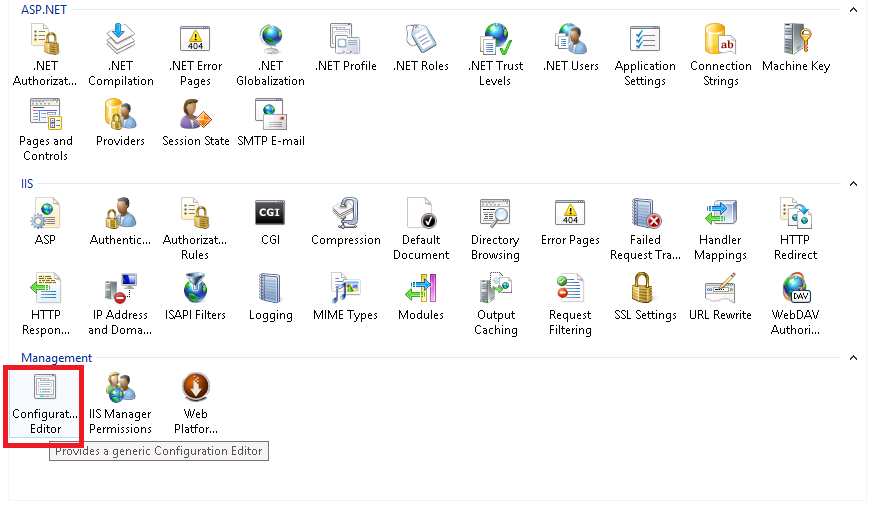
Step 2: Next to the attribute name defaultPath, you will find a lock icon. Just right click on that and from the context menu select defaultPath. In the submenu, choose the option called unlock attribute choice.

Step 3: You have unlocked it now and save your process by clicking on the apply button. So, now you won’t get lock violation error message and so, start doing configuration procedure for extension-less URL.
In this article, we are going to learn about how lock violation occurs and how to solve it. This error occurs while configuring the website for URL extension-less or custom extensions in IIS 7.
Few users follow the developers guide instructions, to configure URL extension-less or custom extension in IIS 7. Few would like to use Kentico CMS for understandability and convenience. In that case, while working on virtual directory, we will get an error message “Lock violation”.
When you get an error message from then, you cannot specify any path settings such as “Enter the following values: ….”
This problem rises in httpErrors by locked attribute such as defaultPath. To unlock this attribute, you have to do only with IIS manager.
How to unlock the attribute in IIS manager?
Step 1: Choose the Internet information services site and then click to open configuration editor. You will get and dropdown list to select system.webserver/httperrors
Step 2: Next to the attribute name defaultPath, you will find a lock icon. Just right click on that and from the context menu select defaultPath. In the submenu, choose the option called unlock attribute choice.
Step 3: You have unlocked it now and save your process by clicking on the apply button. So, now you won’t get lock violation error message and so, start doing configuration procedure for extension-less URL.
