Under the service of IIS, many users account will run with permission. The permission is to access the content in web server than usual appearance. If the permission doesn’t act or the user doesn’t get permission to play an act web server it will reflect in an error called 401.3
Often many users will come across the message
“http error 401.3”
One must have the proper permission to open, edit and close in the file system. If the user doesn’t have permission then it would result in http error 401.3. Sometimes, the well known UNC (universal naming convention) maintains resources for sharing. If the user fails to have those shares then of course you will get the error 401.3. Also, proper server permission is a must right! Improper path allocation or mismatch permission may result in this error. Next is the encryption of files.
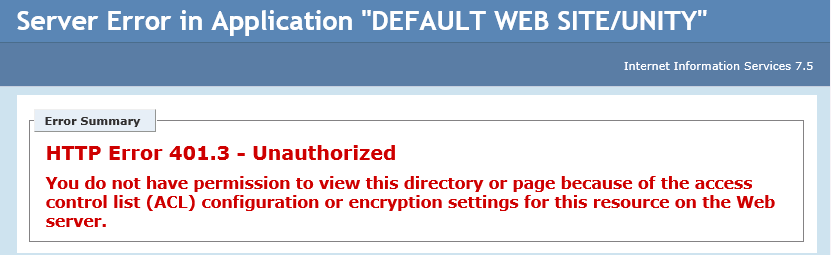
Make sure that enablement of anonymous user authentication is completed.
Step 1: Do open the Windows Server Manager and try to do an expansion on roles. Now, do an expansion on the tree of Windows server manager to highlight IIS.
Step 2: Again, do an expansion on the server name and then choose “Webtrends marketing lab”.
Step 3: To the right side of the IIS section, you can see the option “authentication” so open it.
Step 4: Here, you can check the enablement of anonymous authentication. Sometimes, it will be enabled and so you will get stuck with the error. In that case, you must change the settings according to the enablement. IUSR account can access the content of web server so one must have the user identity with the account of IUSR.
Contents are restricted with the prevention method so, you must assign to the functionality for displaying the content. Using the button “Set”, different accounts are placed out which has the same rights to carry on.
Choose the identity called “application pool” for using the account network service. This will help you to assign permission for all network settings.
Till now, you have made a continual change in the IIS manager. For the reflection, you must restart the IIS for saving all those changes.
Other implementations are:
Often many users will come across the message
“http error 401.3”
One must have the proper permission to open, edit and close in the file system. If the user doesn’t have permission then it would result in http error 401.3. Sometimes, the well known UNC (universal naming convention) maintains resources for sharing. If the user fails to have those shares then of course you will get the error 401.3. Also, proper server permission is a must right! Improper path allocation or mismatch permission may result in this error. Next is the encryption of files.
Make sure that enablement of anonymous user authentication is completed.
Step 1: Do open the Windows Server Manager and try to do an expansion on roles. Now, do an expansion on the tree of Windows server manager to highlight IIS.
Step 2: Again, do an expansion on the server name and then choose “Webtrends marketing lab”.
Step 3: To the right side of the IIS section, you can see the option “authentication” so open it.
Step 4: Here, you can check the enablement of anonymous authentication. Sometimes, it will be enabled and so you will get stuck with the error. In that case, you must change the settings according to the enablement. IUSR account can access the content of web server so one must have the user identity with the account of IUSR.
Contents are restricted with the prevention method so, you must assign to the functionality for displaying the content. Using the button “Set”, different accounts are placed out which has the same rights to carry on.
Choose the identity called “application pool” for using the account network service. This will help you to assign permission for all network settings.
Till now, you have made a continual change in the IIS manager. For the reflection, you must restart the IIS for saving all those changes.
Other implementations are:
- Windows Explorer >> ACLs file check >> assign permission.
- Windows Explorer >> ACLs (share and path check) >> Check ACLs for accessing the resources.
- Windows Explorer >> File encryption properties check.
