Plesk is an easy-to-use WebOps platform that allows you to manage domains, web apps, emails, and database that power your website. As per stats, more than 11 million websites and 19 million mailboxes use Plesk. Just like any other web hosting solution, it allows you to take backups of your files. This is a recommended practice you must perform from time to time. Once you’ve take a backup, you can always restore them in case something goes wrong or the existing files become corrupt.
In this article, you’ll learn how to restore backups in Plesk. You can either restore all the data files saved as backup or individual objects.
Please note that you’ll only be able to restore backups in Plesk Onyx 17.0 and later versions.
How to Restore All Objects?
You can restore all of the objects stored in the backup using the following methods:
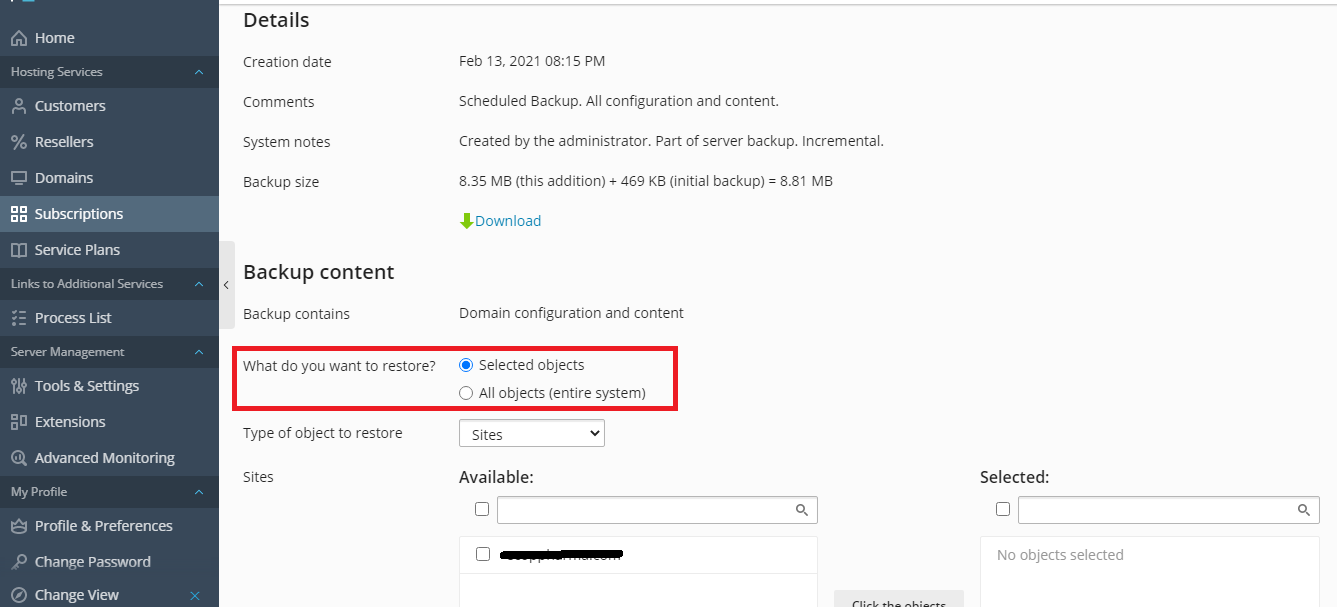
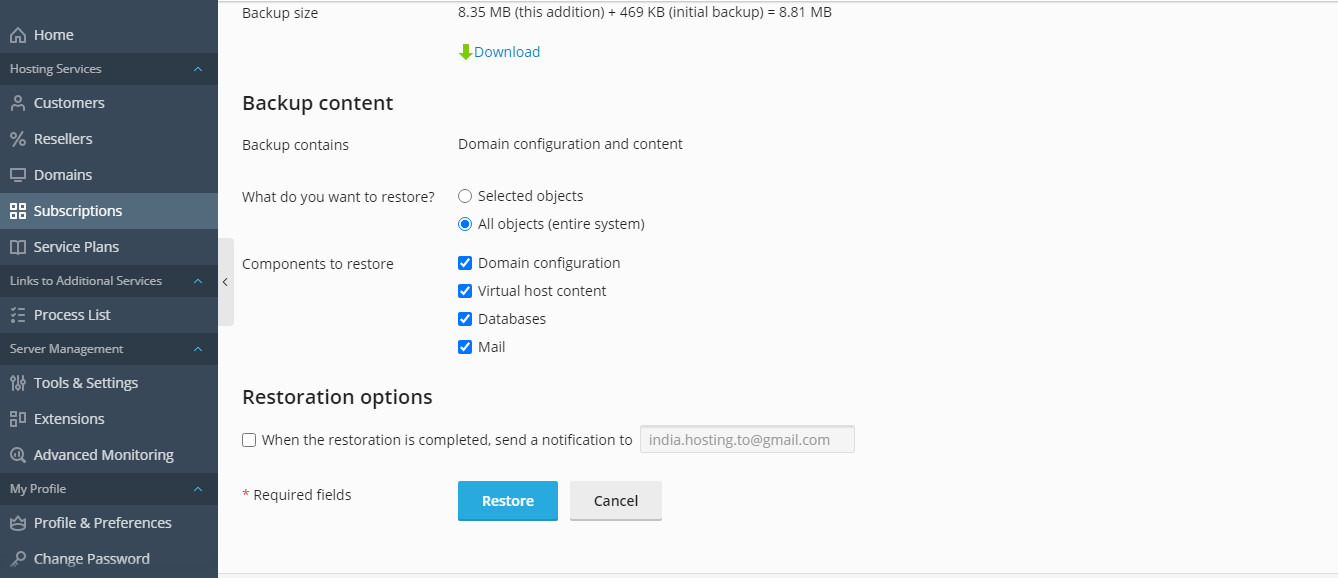
How to Restore Individual Objects?
If you want to restore individual objects, follow the below steps:
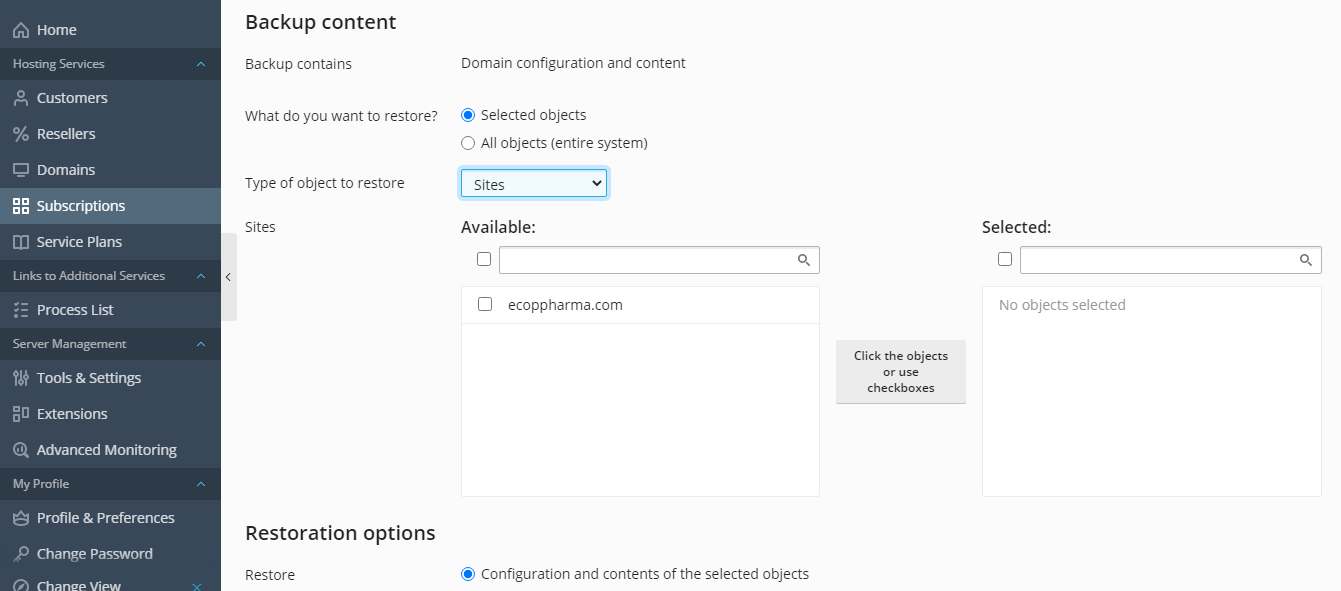
In this article, you’ll learn how to restore backups in Plesk. You can either restore all the data files saved as backup or individual objects.
Please note that you’ll only be able to restore backups in Plesk Onyx 17.0 and later versions.
How to Restore All Objects?
You can restore all of the objects stored in the backup using the following methods:
- Login to your Plesk with admin credentials
- Navigate to Website & Domains >> Backup Manager. You’re going to find all the backup files stored
- Click on the backup that you want to have restored.
- In the “What do you want to restore question?”, select “All objects”
- For the “Components to Restore” question, you can unselect the objects you don’t need to store. You’d have the option of domain configuration, virtual host content, databases, and mail.
- If a backup is password-protected, then you need to click on the “Get password from settings of Remote storage” radio button. This would automatically fetch the password. Alternatively, you can click on the “Input password manually” radio button and provide the password
- To complete the backup, you need to apply a few optional settings. Since these are optional, you can skip these if you want to. The settings are “Suspect domains until the restoration is complete” and “When the restoration is complete, send a notification to”
- Finally, click on “Restore” to initiate the restore process.
How to Restore Individual Objects?
If you want to restore individual objects, follow the below steps:
- Navigate to Website & Domains >> Backup Manager
- Select the backup you’re tasked to restore
- For the “What do you want to store?” option, select “Selected Objects”
- In the “Type of object to restore” option, select the object type you want to restore. The options are: Mail account, database, sites, DNS Zone, Files of domain.
- Select the objects to restore. The objects available for restoration will be listed under the “Available” column.
- Once you select the objects, they’ll move to the “Selected” column.
- You can individually select the files of a particular domain with the “Files of domain” option. You can select as many files as you want.
- Under the “Restore” tab, you need to specify whether you want to restore only the configuration or the content of the objects as well.
- Just like in the “Restore All Objects” process, there are a couple of optional settings you can apply. Leave them as default if you don’t want to.
- The password step remains the same. You can have Plesk fetch the passwords for you or you apply the passwords manually.
- Click on “Restore” to complete the restoration process.
