After the introduction of regulation like GDPR, it has become mandatory for website owners to include a privacy policy on their website. This informs the web visitors about the data collection and processing. So irrespective of if you’re a blogger, business owner, freelancer, you must add a privacy policy on your website.
If you’re using WordPress, then it is a matter of following the right steps. In this article, learn how you can add a privacy policy on your website if you’re using WordPress.
What Does a Privacy Policy Contain?
If you haven’t created a privacy policy till now, you might be wondering what to include in it. In current times when online privacy of the users is highly debated, it’s important to create a thorough privacy policy.
As you might know, all websites collect some type of information about the visitors in the form of cookies and third-party trackers. Some track the location of the user, while others may track personal data (through logins).
In many countries it is made mandatory by law to disclose to the users about these data tracking. The user should explicitly know what is being tracked and in what manner.
When it comes to WordPress, here are some of the things a website might track:
When it comes to what exactly you need to write in a privacy policy, here’s a brief overview:
But you should never copy and paste from other websites. That might lead to infringement.
Generate Privacy Policy in WordPress
WordPress offers you a simple way to generate a privacy policy for your website. Simply visit the Settings >> Privacy section where you’ll find a draft created automatically by the WordPress engine.
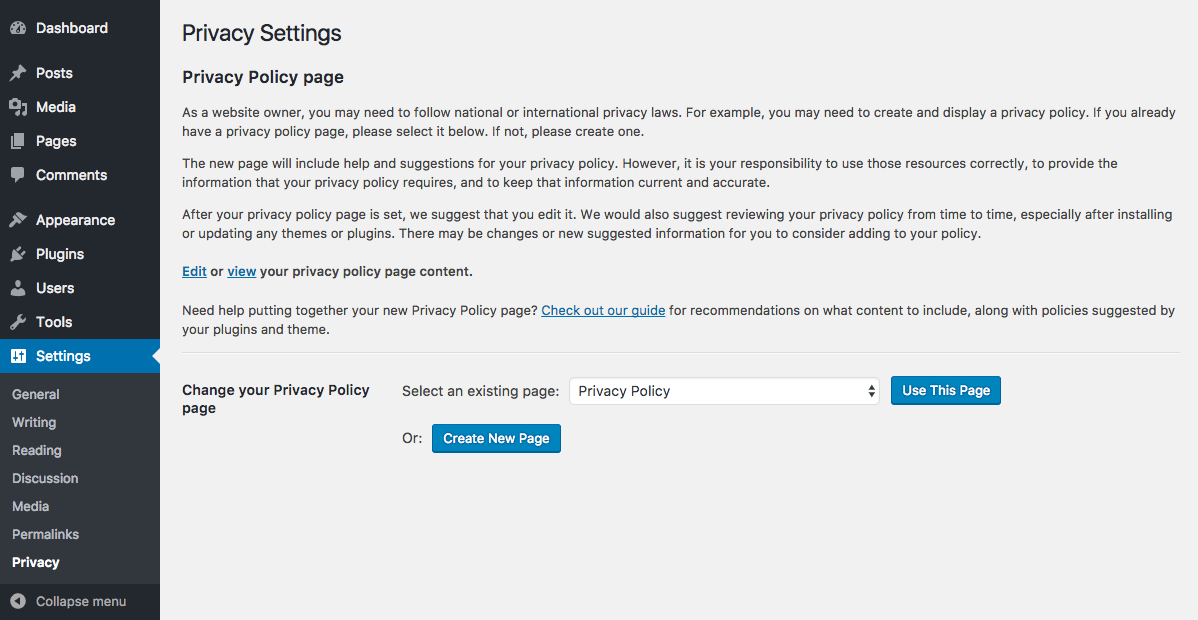
To use this draft, there will be an option called “Use this draft.” There will also be a “Create New Page”button that will create a new privacy policy page for you.
You can always edit the privacy policy and customize it as per your needs. But for most cases, the default pre-built policy page works just fine.
Adding Privacy Policy on WordPress Website
Now that you have the privacy policy, you need to add it to your website. Preferably, you’d create a separate page and link to it in the footer section.
Most WordPress themes have a widget-ready area for the footer section, also known as the Footer sidebar. To confirm your theme has footer widget area, navigate into Appearance >> Widgets.
If there is one, then you can use it to link to the privacy policy.
This will have you create a custom navigation menu. Navigate into Appearance >> Menus for creating the custom menu.
At the top, you’ll find the “Create new menu” option that’s hyperlinked. By clicking on it, you’ll be presented with a list of options which will also have “Privacy Policy”. Check it to include it in the footer section.
Save the changes and you’ll see the Privacy Policy option added to the footer area.
Manually Adding Link
In case your theme does not come with footer area widget, you have to manually add the link to the Privacy Policy page.
For this, you’d have to edit the footer.php file. Open the file and add the following code:
Ensure it to include just before the closing </body> tag.
So that’s how you add a Privacy policy to your WordPress website. In case of further assistance, contact your hosting provider.
If you’re using WordPress, then it is a matter of following the right steps. In this article, learn how you can add a privacy policy on your website if you’re using WordPress.
What Does a Privacy Policy Contain?
If you haven’t created a privacy policy till now, you might be wondering what to include in it. In current times when online privacy of the users is highly debated, it’s important to create a thorough privacy policy.
As you might know, all websites collect some type of information about the visitors in the form of cookies and third-party trackers. Some track the location of the user, while others may track personal data (through logins).
In many countries it is made mandatory by law to disclose to the users about these data tracking. The user should explicitly know what is being tracked and in what manner.
When it comes to WordPress, here are some of the things a website might track:
- Name and email (through the comment forms, contact forms, newsletter form)
- Personal information when a user signs in
- User behavior and actions via Google Analytics, Facebook Pixel
- Ad, banner clicks via programs like Google AdSense
When it comes to what exactly you need to write in a privacy policy, here’s a brief overview:
- The type of data and information you collection
- Methods with which you collect those information
- All the third-party tracking services enabled on your website
- Links to the advertisement programs you’re a part of
- Ways with which users can enable or disable the use of cookies
- Your updated contact information
But you should never copy and paste from other websites. That might lead to infringement.
Generate Privacy Policy in WordPress
WordPress offers you a simple way to generate a privacy policy for your website. Simply visit the Settings >> Privacy section where you’ll find a draft created automatically by the WordPress engine.
To use this draft, there will be an option called “Use this draft.” There will also be a “Create New Page”button that will create a new privacy policy page for you.
You can always edit the privacy policy and customize it as per your needs. But for most cases, the default pre-built policy page works just fine.
Adding Privacy Policy on WordPress Website
Now that you have the privacy policy, you need to add it to your website. Preferably, you’d create a separate page and link to it in the footer section.
Most WordPress themes have a widget-ready area for the footer section, also known as the Footer sidebar. To confirm your theme has footer widget area, navigate into Appearance >> Widgets.
If there is one, then you can use it to link to the privacy policy.
This will have you create a custom navigation menu. Navigate into Appearance >> Menus for creating the custom menu.
At the top, you’ll find the “Create new menu” option that’s hyperlinked. By clicking on it, you’ll be presented with a list of options which will also have “Privacy Policy”. Check it to include it in the footer section.
Save the changes and you’ll see the Privacy Policy option added to the footer area.
Manually Adding Link
In case your theme does not come with footer area widget, you have to manually add the link to the Privacy Policy page.
For this, you’d have to edit the footer.php file. Open the file and add the following code:
Code:
<a href="http://mysite.com/privacy-policy">Privacy Policy</a>So that’s how you add a Privacy policy to your WordPress website. In case of further assistance, contact your hosting provider.
