How to get rid of abuse in website forms? Here’s the way – Use Google reCaptcha which is free to use especially for protecting the website forms of Joomla. Many users prefer to use Google reCaptcha from 2014 to now. This reCaptcha helps to stand against activities of spam, ensures that visitors are authorized to visit a website.
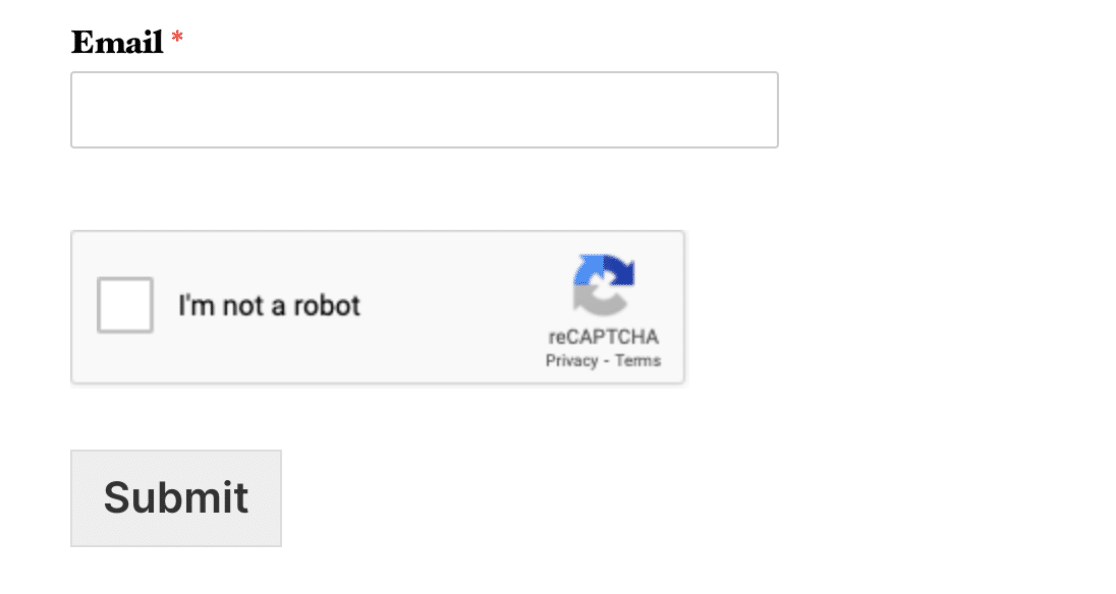
By tapping a single click, Google identifies the visitor as a human being or a robot. To improve your security as well as performance, we recommend you install and configure Google reCaptcha.
Step 1: Go to Google reCaptcha and then tap on the button “My reCaptcha” present at the top right side corner. It will be automatically redirected to another page where you can set the label name for the domain.
Step 2: Do select the reCaptcha type and never get worried about subdomains. It will be get added to it automatically. Start registering the reCaptcha by accepting the terms and conditions.
Step 3: After registration, you will get the site key and secret key. Copy all those keys for the next step and don’t forget to tap on the button “Save”.
Step 4: Go to the Joomla dashboard and then select “Extension” to choose “Plugin”. Start location the Captcha – ReCaptcha and enable it.
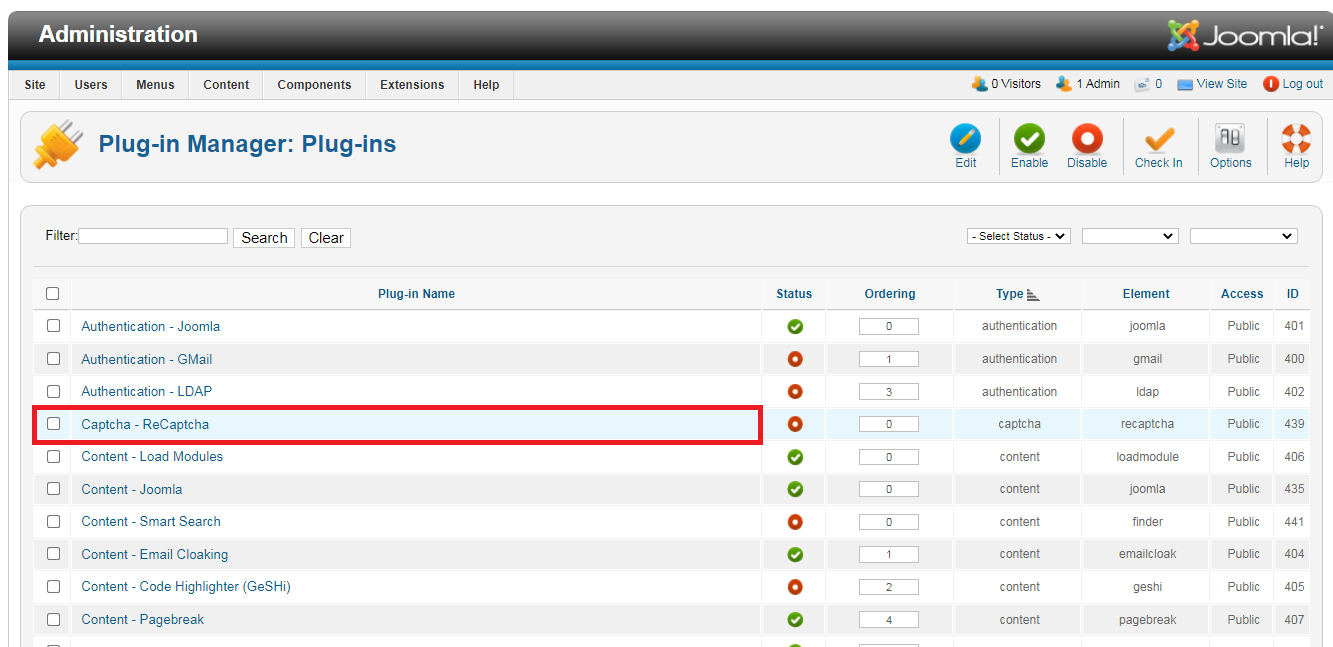
Step 5: Again, it will get redirected to another page where you can set versions for reCaptcha. Enter the site key and secret key in their places and save all the changes.
Step 6: Go to the tab “System” and then select “Global Configuration”. Again tap on the site from where it redirects to site settings automatically. Here, you need to make reCaptcha as Default Captcha.
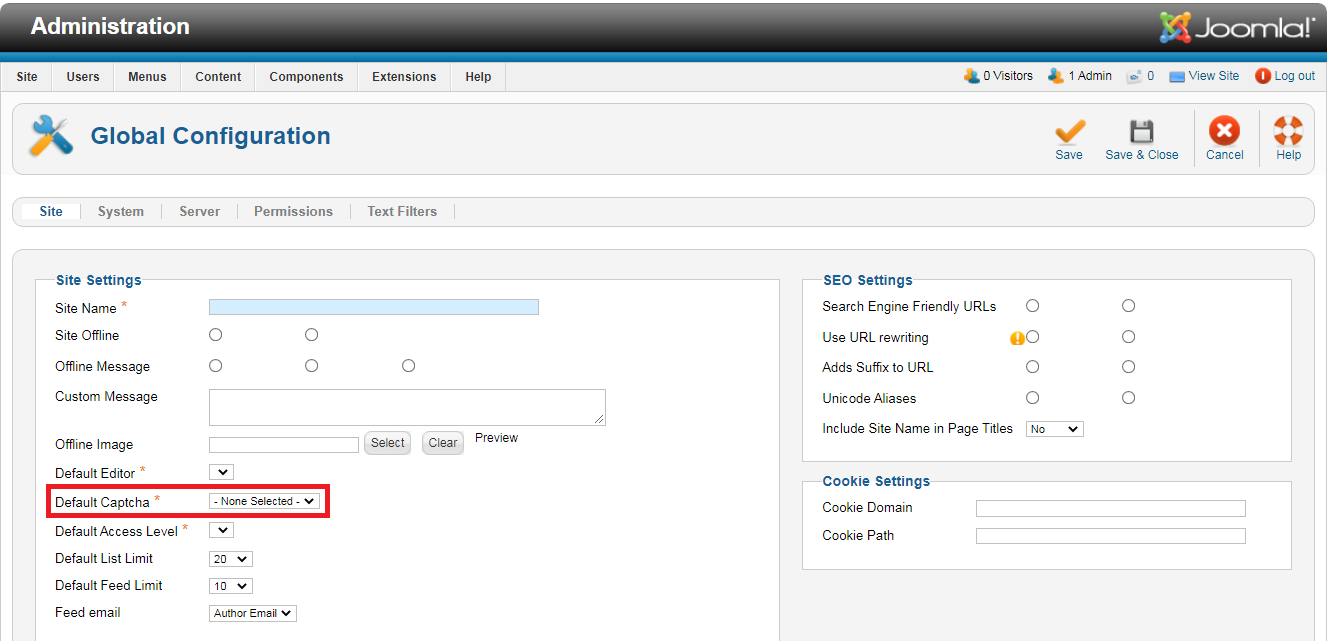
Step 7: Save the changes done till now! You can see the reCaptcha on the registration page of Joomla. Using reCaptcha, you can also provide security for other features such as DL Classifieds and DJ Catalog2.
Step 8: From the component do select on DJ Classifieds and then tap on the option “Security”. To work on DJ Catalog2, kindly select the area “Component” and then choose General Tab from the options.
That’s it! You are now better to say “Analysis method of identifying high-risk factor” in Joomla is installed and authenticated. Good Luck!
By tapping a single click, Google identifies the visitor as a human being or a robot. To improve your security as well as performance, we recommend you install and configure Google reCaptcha.
Step 1: Go to Google reCaptcha and then tap on the button “My reCaptcha” present at the top right side corner. It will be automatically redirected to another page where you can set the label name for the domain.
Step 2: Do select the reCaptcha type and never get worried about subdomains. It will be get added to it automatically. Start registering the reCaptcha by accepting the terms and conditions.
Step 3: After registration, you will get the site key and secret key. Copy all those keys for the next step and don’t forget to tap on the button “Save”.
Step 4: Go to the Joomla dashboard and then select “Extension” to choose “Plugin”. Start location the Captcha – ReCaptcha and enable it.
Step 5: Again, it will get redirected to another page where you can set versions for reCaptcha. Enter the site key and secret key in their places and save all the changes.
Step 6: Go to the tab “System” and then select “Global Configuration”. Again tap on the site from where it redirects to site settings automatically. Here, you need to make reCaptcha as Default Captcha.
Step 7: Save the changes done till now! You can see the reCaptcha on the registration page of Joomla. Using reCaptcha, you can also provide security for other features such as DL Classifieds and DJ Catalog2.
Step 8: From the component do select on DJ Classifieds and then tap on the option “Security”. To work on DJ Catalog2, kindly select the area “Component” and then choose General Tab from the options.
That’s it! You are now better to say “Analysis method of identifying high-risk factor” in Joomla is installed and authenticated. Good Luck!
