You just modified an article on your Joomla website and later found out that you’ve unintentionally modified the entire page. This is not an uncommon scenario. Many Joomla admins and content mods deal with these type of situations quite regularly. The solution? To use Joomla Content Versioning.
It is a really useful tool for content creators and moderators. With Content Versioning, you can track the iterations to the existing content. So every time you make changes and click the Save button, the tools records that change. You can hark back to these iterations, compare them, and take necessary actions.
In this article, learn how to enable Content Versioning in Joomla.
Step-by-Step Process
Here are the steps involved in enabling the Content Versioning:
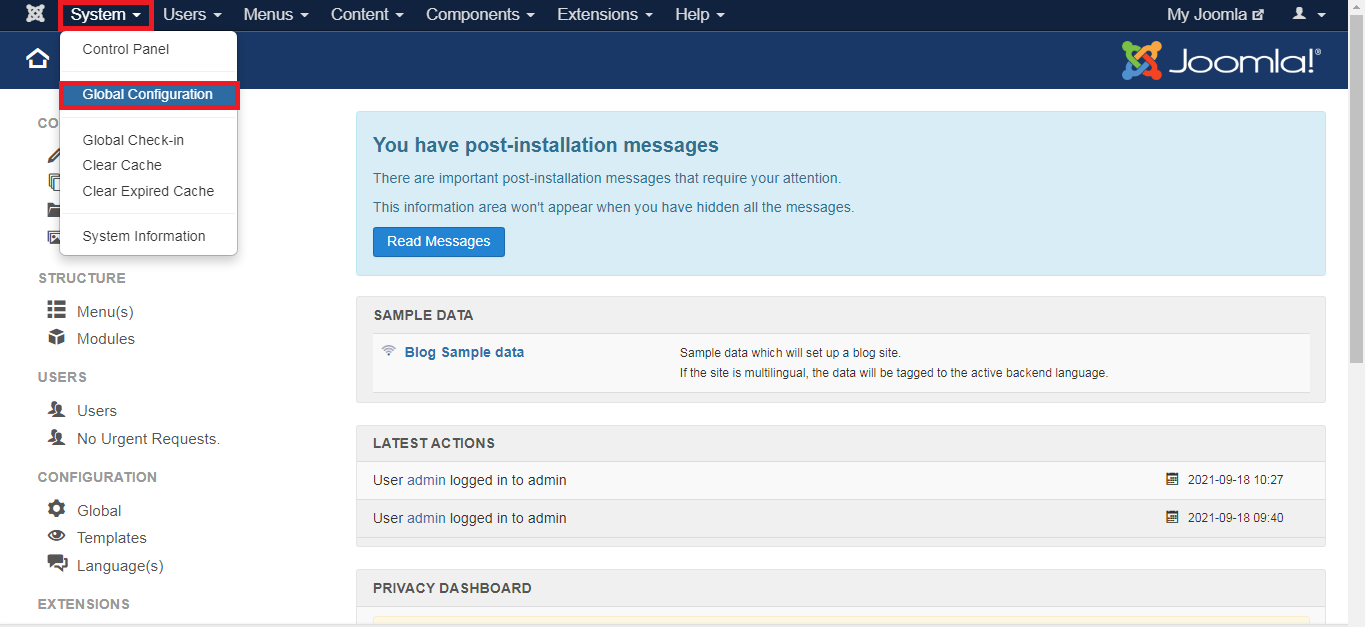
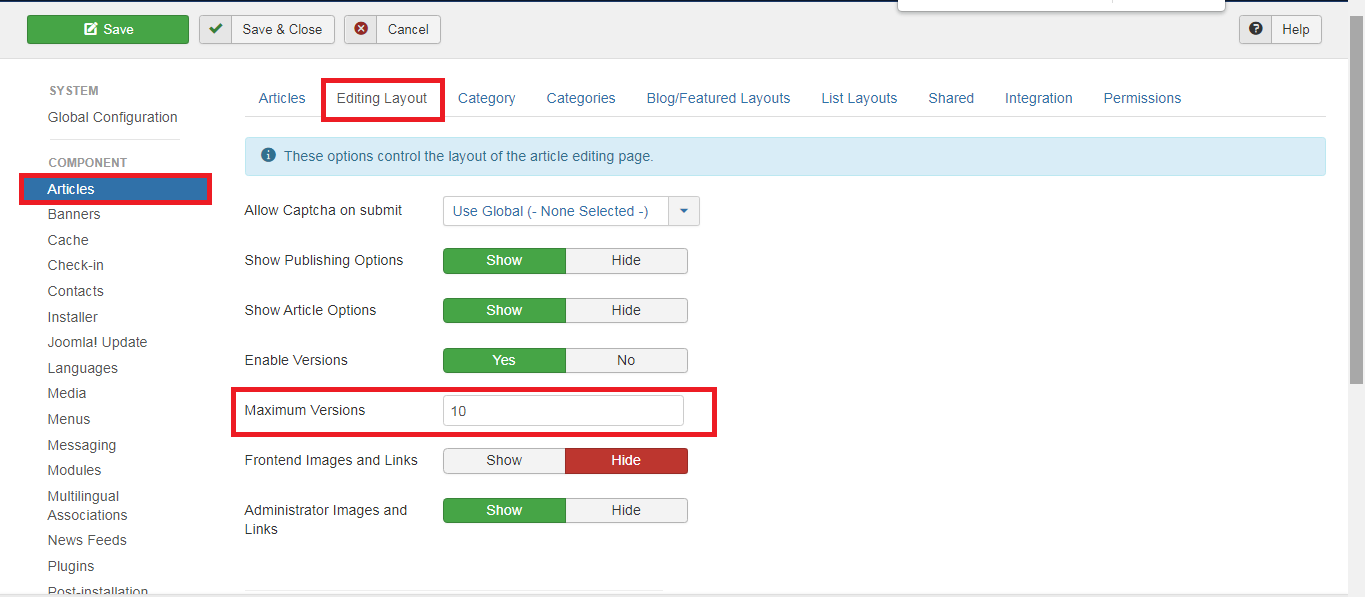
Save the changes and exit. This will activate Content Versioning on your Joomla website.
Using Joomla Content Versioning
You may also want to know how to use Content Versioning. Here are a few tips.
If you want to keep the version forever, do so by toggling the Keep Forever button that correlates to that version to “Yes”.
So that’s how you enable Content Versioning and use it.
The tutorial was specifically for Joomla 3. So the steps for other versions of Joomla may differ slightly.
In case of further assistance, contact the support team.
It is a really useful tool for content creators and moderators. With Content Versioning, you can track the iterations to the existing content. So every time you make changes and click the Save button, the tools records that change. You can hark back to these iterations, compare them, and take necessary actions.
In this article, learn how to enable Content Versioning in Joomla.
Step-by-Step Process
Here are the steps involved in enabling the Content Versioning:
- Login to your Joomla dashboard
- Go to System>> Global Configuration present on the left sidebar
- Select Articles tab
- You can find the content version under the Editing Layout section from the top ribbon
- A drop-down will appear which will have a few options including Enable Version. You need to toggle in to Yes.
- Under this, you’ll find the Maximum Versions option. You can set it to any number, and Joomla will store that number of versions
Save the changes and exit. This will activate Content Versioning on your Joomla website.
Using Joomla Content Versioning
You may also want to know how to use Content Versioning. Here are a few tips.
- Saving Content Versions
- Viewing Content Versions
- Tracking Content Versions
- Restoring Content Versions
- Deleting Content Versions
If you want to keep the version forever, do so by toggling the Keep Forever button that correlates to that version to “Yes”.
So that’s how you enable Content Versioning and use it.
The tutorial was specifically for Joomla 3. So the steps for other versions of Joomla may differ slightly.
In case of further assistance, contact the support team.
